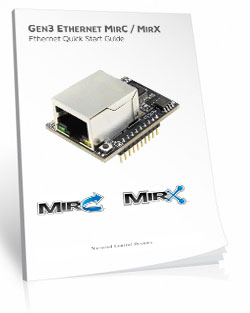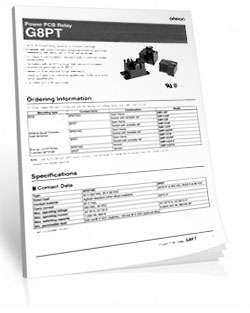Contact Closure Over IP 4-Channel 20-Amp
MirXR420_MXNET
Contact Closure Over IP
The MirXR420_MXNET Contact Closure Over IP are a set of two boards, each board has four relays and four contact closure (no voltage) inputs. The inputs control the relays on the opposite board - it's just that simple! When the contact closure circuit is closed the relay will remain energized, when the circuit opens the relay will turn off!Network Communication
The boards can communicate within the network between buildings or where wireless can't reach. The MirXR420_MXNET has the New 3rd Gerneration Ethernet interface installed that plugs into a router using a standard CAT5 cable. Basically the way it works is the user configures a Static IP address into one of the board's module and then configures the other board to connect to the first.
Contact Closure Over IP 4-Channel 20-Amp
MirXR420_MXNET- OVERVIEW
- Network Interface
- Board Features
- MirC/X Setup
- Power & More
- Relay Logic
- ACCESSORIES
- Data Sheets
Contact Closure Over IP at a Glance
- 4 20-Amp Relay Installed
- Single Pole Double Throw (SPDT) Relays
- Normally Open 20-amps, Normally Closed 10-amps
- Wire Using 1/4" Quick Disconnect Terminal
- Temperature Rating -40° C to 85° C - Each Device Controls the Other Device
- 4 Contact Closure Inputs on Each Board
- 4 10-Amp Relays on Each Board
- Inputs Control Relays on Opposite Board
- Sold in Pairs - 3rd Generation Ethernet - New for 2020
- Plugs Directly Into Router
- LAN Communication ONLY
- Communicates Over Ethernet LAN Connection
- Paired Using MAC Address of Ethernet Modules
- Multiple Pairs will not Intefere with Each Other
LAN Connection ONLY
These boards do not communicate over an internet connection. Both boards must be on the same LAN. Also both boards will require an assigned static IP address.
Contact Closure Over IP
The MirXR420_MXNET are sold in pairs, you will receive both boards shown here when you purchase this set. These boards will allow you to control a relay over your Local Area Network. Basically the way it works is the user configures a Static IP address into one of the board's module and then configures the other board to connect to the first board over a TCP socket. The MirX boards have Dry Contact (no voltage) inputs and relays on both boards, the inputs control the relays on the opposite board. When the dry contact circuit is closed the relay on the opposite board is energized or on, when the circuit opens the relay turns off.Location Is Not an Issue
MirX boards with an Ethernet connection should be used in applications where wireless or a wired installation is not an option. Location is not an issue, these boards will "find" each other on the network and even if the boards are located on different networks!LAN Connection Only
 Please Note these boards do not work over an internet connection, both boards must be on the same Local Area Network. Also both boards will require an assigned static IP address. We recommend that you assign the boards with IP addresses outside the DHCP range of your network router. Each board will utilize a static IP address. One board will act as the server while the second board will act as the client. The connection between the two boards is via a TCP socket and the port number used by this TCP socket is arbitrary and can be configured to any port you wish! In our setup we used
port 2101. This may be important information if the boards are on separate subnets. Relay Pros or NCD is not capable of providing technical support for complex networks, this should be handled by the Network Admin.
Please Note these boards do not work over an internet connection, both boards must be on the same Local Area Network. Also both boards will require an assigned static IP address. We recommend that you assign the boards with IP addresses outside the DHCP range of your network router. Each board will utilize a static IP address. One board will act as the server while the second board will act as the client. The connection between the two boards is via a TCP socket and the port number used by this TCP socket is arbitrary and can be configured to any port you wish! In our setup we used
port 2101. This may be important information if the boards are on separate subnets. Relay Pros or NCD is not capable of providing technical support for complex networks, this should be handled by the Network Admin.
Windows Based Setup
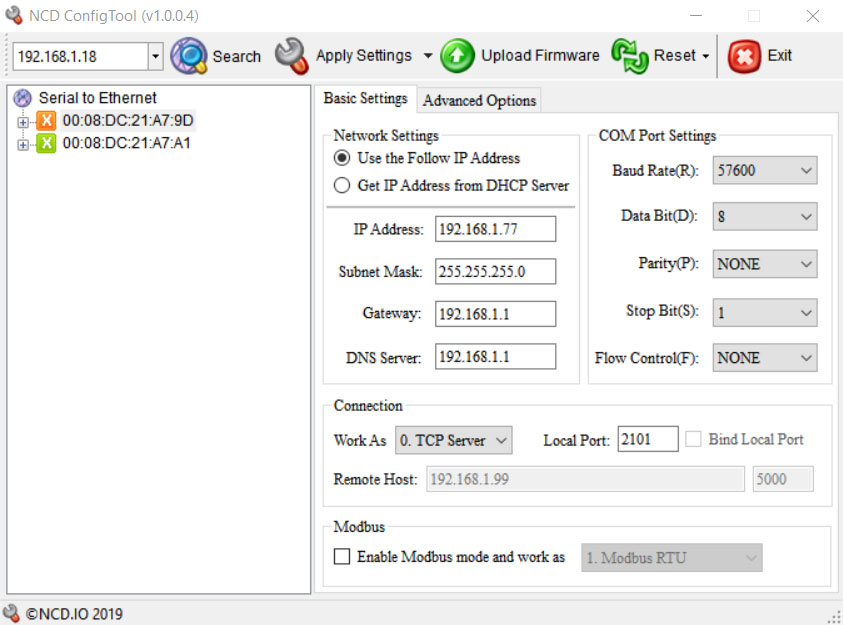 Setup will require a Windows computer connected to the same network as the boards using configuration software, a free download. Initially both boards will be in DHCP mode so a managed network is required, at least for initial configuration. It is not possible to configure these devices on an unmanaged switch, however after configuration is complete it is absolutely possible to install the boards on an unmanaged network.
Setup will require a Windows computer connected to the same network as the boards using configuration software, a free download. Initially both boards will be in DHCP mode so a managed network is required, at least for initial configuration. It is not possible to configure these devices on an unmanaged switch, however after configuration is complete it is absolutely possible to install the boards on an unmanaged network.
Location Is Not an Issue
MirX boards with an Ethernet connection should be used in applications where wireless or a wired installation is not an option. Location is not an issue as long as both boards are on the same network.Multiple MirX Pairs
Multiple pairs of the MirX Controllers can be used on the same network. The boards are paired together using the MAC Addresses of the Ethernet modules installed meaning multiple pairs will not interfere with each other!Induction Capacitors
 Perhaps the most overlooked aspect of relay control is proper handling of inductive loads. Inductive loads can best be defined as anything with a magnetic coil, such as a motor, solenoid, or a transformer. Controlling a inductive load using these boards requires the use of induction suppression capacitors to absorb the high voltages generated by inductive loads, blocking them from the contacts of the relay. Without this capacitor, the lifespan of the relay will be greatly reduced. Induction can electrically interfere with the microprocessor logic of the boards, causing relay banks to shut down unexpectedly. If this happens the boards may need to be power cycled to restore communication. Capacitors are available at checkout, for more information and drawings view our Induction Suppression Page.
Perhaps the most overlooked aspect of relay control is proper handling of inductive loads. Inductive loads can best be defined as anything with a magnetic coil, such as a motor, solenoid, or a transformer. Controlling a inductive load using these boards requires the use of induction suppression capacitors to absorb the high voltages generated by inductive loads, blocking them from the contacts of the relay. Without this capacitor, the lifespan of the relay will be greatly reduced. Induction can electrically interfere with the microprocessor logic of the boards, causing relay banks to shut down unexpectedly. If this happens the boards may need to be power cycled to restore communication. Capacitors are available at checkout, for more information and drawings view our Induction Suppression Page.
Induction Video
Dry Contact Input ONLY
Please Note: Users must NEVER apply any voltage to an input on the MirX Boards, these inputs are for
Dry Contact Connections ONLY.
MirX Board Features
MirX Relay
This pair of boards allows you to control a relay using a dry contact (no voltage). The dry contact can come from a manual switch, a sensor or device that provides a contact closure, or another relay. As long as the contact closure circuit is closed the relay will remain energized or on. When the circuit opens the relay will de-energize or turn off. Meaning the relay will respond to a toggle or momentary connection depending on what type of input you select. Each MirC pair is ready to stand up to rigorous demands from heat, cold or vibration. Take it from us, these controllers will hold up!Status of Remote Relays
 Both boards are also equipped with LEDs that display the status of the remote relay. Status information is verified using 2-way wireless communications. If communication is lost between the devices, the LED will turn off. Additionally, every MirX controller is equipped with a Busy/Ready LED. If the Busy LED flashes, this indicates the other device has successfully received and accepted your contact closure status. If the Busy LED does not flash, the remote device is out of range.
Both boards are also equipped with LEDs that display the status of the remote relay. Status information is verified using 2-way wireless communications. If communication is lost between the devices, the LED will turn off. Additionally, every MirX controller is equipped with a Busy/Ready LED. If the Busy LED flashes, this indicates the other device has successfully received and accepted your contact closure status. If the Busy LED does not flash, the remote device is out of range.
Contact Closure Inputs
The inputs on these boards accept a dry contact only - no voltage. Users must never apply any voltage to an input on either of the MirX Controllers.Relay Outputs
Relays do NOT provide a voltage output and can be used as a dry contact. They provide a contact closure output and simply interrupt the power to the device you are switching. The relays are rated for 240 VAC or 24 VDC. See the Data Sheets tab above for the specs on relays installed.SPDT Relay Installed
This device has SPDT relays installed. SPDT Single Pole Double Throw Relays have three connections - Common, Normally Open, and Normally Closed. When the relay is off, the common is connected to the normally closed connection of the relay. When the relay coil is energized, the Common swings to the Normally Open Connection of the Relay. You can wire the device you are switching to either the Normally Open or the Normally Closed position using screw terminal connections. The maximum guage wire the terminal can handle is 14 ga but we have used up to 12 ga solid core for several applications with no issues.
2-Million Cycles
MirX series controllers are designed for long life, you should expect to get years of service from your controller and literally 2-million cycles from the relays on board. With a 5-year warranty and a money back guarantee you have nothing to loose! Place your order now, while everything is in front of you.Break-A-Way Tabs for a Smaller Design
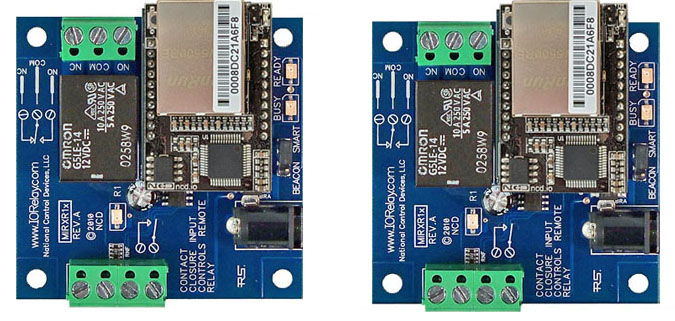 The MirX relays have a great feature where space is a premium - Break-A-Way Tabs. The Break-A-Way Tabs allow most boards to fit in an optional undrilled plastic enclosure. Snap off the Break-A-Way Tabs and you have a controller with a smaller profile when you need to fit in a tight space.
The MirX relays have a great feature where space is a premium - Break-A-Way Tabs. The Break-A-Way Tabs allow most boards to fit in an optional undrilled plastic enclosure. Snap off the Break-A-Way Tabs and you have a controller with a smaller profile when you need to fit in a tight space.
5-Year Warranty/Money Back Guarantee
MirX controllers are guaranteed against manufacturing and functionality defects for a full 5 years! Not to mention a 30-day money back guarantee! If for any reason you are not happy with a relay purchased from Relay Pros, simply return it within 30 days and we will give you your money back! Controllers that are damaged by our customers will not of course be warranted under any circumstances.This Board is RoHS Compliant
 This board is led free and RoHS Compliant. If your requirements are for RoHS compliant parts this board is manufactured with RoHS compliant led free parts and solder.
This board is led free and RoHS Compliant. If your requirements are for RoHS compliant parts this board is manufactured with RoHS compliant led free parts and solder.
Shipping
The boards sold are brand new units shipped from our office conveniently located in Missouri. These boards are completely tested before they are released for shipping With so many boards on our site it is impossible to stock boards, please allow two to three days production time for your order to ship. If you have any questions please feel free to call our office at 800-960-4287 or e-mail us at sales@relaypros.com.Contact Closure Relay Is Here!
A more streamlined manufacturing process brings a more durable, reliable and better relay board to the market. Here's a lists of great features:- Single Pole Double Throw Relays Installed
- Wire to Normally Open or Normally Closed Position
- 12 Guage Solid Core Wire Capacity - Screw Terminal Contact Closure and Relay Connections
- Break-A-Way Tabs Lets you Decide the Board's Size
- Temperature Rating -40° C to 85° C
- RoHS Compliant
User Friendly Board Design
- Control Relay From a Dry Contact (No Voltage)
- Inputs and Relays on Both Boards
- Inputs Control Relays on Opposite Board
- Each Board Displays Status of Remote Relays
MirX Features
Easy Configuraton
You'll configure this board using the NCR5500 Ethernet Configuration Software - a Windows app that makes setup quick and simple.
MCNET / MXNET Setup
Before You Start (Requirements)
These boards communicate over your Local Area Network - not the public internet. Both boards must be on the same LAN and assigned a static IP address. They do not work if the boards are plugged directly into each other or directly into a computer - they must be connected through a LAN.We strongly recommend assigning IPs outside your router's DHCP range to avoid conflicts.
If this installation is part of an IT-managed network, share this guide with your network administrator before beginning.
Static IP Required
During configuration, you'll designate one board as the server and the other as the client. Each board also requires a static IP address. If the boards are left on DHCP and the router power cycles, the router may assign new IP addresses, which means the client board may no longer know where to find the server board - communication stops cold. Assigning static IPs prevents that.We recommend assigning addresses outside your router's DHCP range. One board will act as the server while the other acts as the client, connected through a TCP socket. You can choose any port number you like - in our setup we used port 2101. This can matter if the boards are on separate subnets.
Relay Pros / NCD can't provide support for complex network setups - for that level of configuration, your network admin is the one to loop in.
Windown Configuration
Setup requires the free configuration software and a Windows computer connected to the same network as the boards.Managed Network Required for Setup
Out of the box, both boards are set to DHCP mode. That means configuration must begin on a managed network.Once setup is complete, the boards may be installed on an unmanaged network, no problem.
Configuration
Initial setup
- Download and install the NCD5500 NCD 5500 Configuration Software.
- onnect standard Ethernet cables to both boards, attach them to the network, and power them with a regulated 12VDC supply.
- Open the NCD5500 Configuration software.
- Click Search until both boards appear in the list.
Each board will be identified by its MAC address, which is also printed on the Ethernet module - helpful for telling them apart.
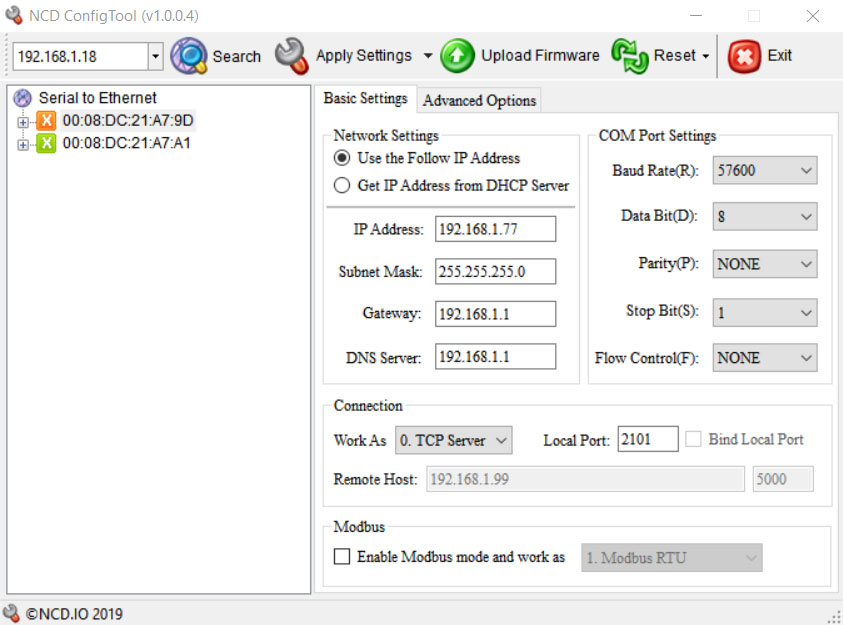
First board Configuration (Server)
- Select one of the boards to open its settings.
All steps are under Basic Settings - nothing needed in Advanced Settings. - Set the baud rate to 57600.
- Under Network Settings, switch to Use the following IP address.
- Assign a static IP address and enter Subnet Mask, Gateway, and DNS Server as required for your network.
- Under Connection, set Work As to TCP Server.
- Enter a Local Port (any port except 80). We used 2101 in our testing.
- Click Apply Settings.
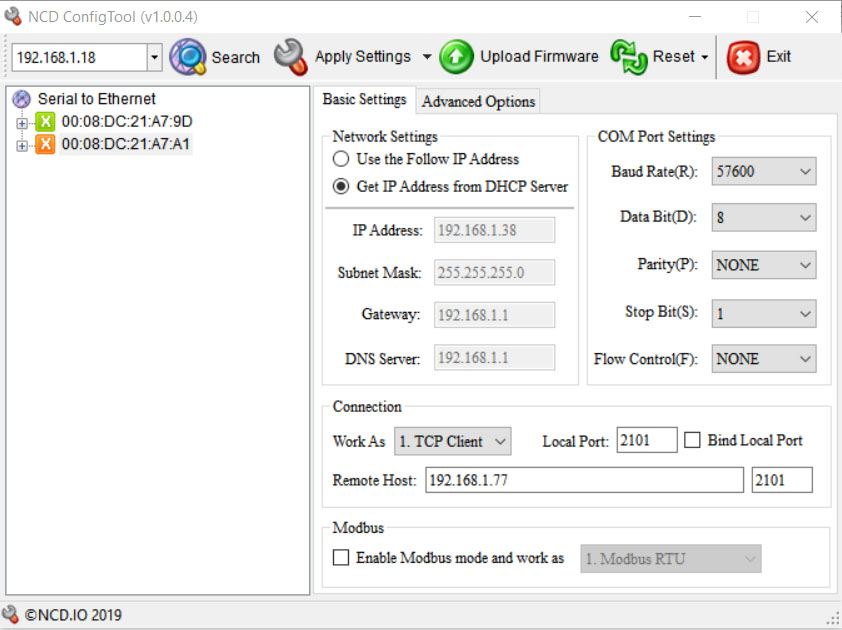
Second Board Configuration (Client)
- Select the second board to open its settings.
- Set the baud rate to 57600.
- Switch Network Settings to Use the following IP address.
- Assign a different static IP address, and enter Subnet Mask, Gateway, and DNS Server.
- Under Connection, set Work As to TCP Client.
(Local Port is not required here.) - Enter the Server Board's IP address into the Remote Host field.
- Enter the Server's Local Port number in the Port field.
- Click Apply Settings.
Final Testing
Once settings are applied on both boards, communication should establish automatically.You can verify a successful TCP connection two ways:
- The red LED on the Ethernet module (next to the metal jack) will be solid on.
- The Busy/Ready LEDs on the boards will flash periodically, confirming communication.
Building a Power Budget
This controller is designed to operate reliably between 9 - 14VDC. Voltages outside this range may lead to unstable performance. Use the tables below to create a power budget tailored to your setup - factor in your communication module and the expected relay activation time to ensure your system stays within safe operating limits.
Power & More
20/30 Amp Relay Board Specifications
This table highlights performance ratings for all NCD controllers equipped with 20A or 30A relays, based on 12VDC operation at 70°F (21°C). Most values are estimated and may be refined over time. Some ratings reflect standard factory settings before any performance optimizations are applied.| Specs of NCD SPDT Relay Boards | Minimum | Nominal | Maximum | Notes |
| Operational Voltages | 10VDC | 12VDC | 15VDC | |
| Standby Power Consumption | 35mA | 100mA | 200mA | No Active Relays, No Com Module |
| Relay Power Consumption | 28mA | 35mA | 60mA | Consumption of Each Activated Relay |
| Operational Temperature Range | -40°F (-40°C) | 70°F (21°C) | 185°F (85°C) | Theoretical Component Limits Shown |
| Storage Temperature Range | -67°F (-55°C) | 70°F (21°C) | 185°F (85°C) |
Theoretical Component Limits Shown |
| Operational Ambient Air Humidity | 0% | 50% | 70% | Non-Condensing Humidity Values Shown |
| Relay Activation Time | 15ms | Needs Further Validation | ||
| Relay Deactivation Time | 10mS | Needs Further Validation | ||
| Operational Life Mechanical | 10,000,000 | Component Operation Rating | ||
| Operational Life Electrical | 100,000 | Component Rating at Maximum Load |
Communication Modules
Communication Module Specifications
This table provides a quick, clear overview of all NCD Communication Modules. While each module operates at 3.3VDC, the values shown here reflect the impact on a 12VDC master controller at 70°F (21°C). Use the maximum ratings for power-budget planning - they represent short-term peak consumption and may include estimated values that are updated as modules evolve.| Specs of NCD Communication Modules | Minimum | Nominal | Maximum | Notes |
| Operational Temperature Range | -40°F (-40°C) | 70°F (21°C) | 185°F (85°C) | Theoretical Component Limits Shown |
| Storage Temperature Range | -67°F (-55°C) | 70°F (21°C) | 185°F (85°C) | Theoretical Component Limits Shown |
| Operational Ambient Air Humidity | 0% | 50% | 70% | Non-Condensing Humidity Values Shown |
| USB Module Power Consumption | N/A | N/A | N/A |
USB Modules are Powered by the USB Port Do Not Consume Device Current |
| RS-232 Module Power Consumption | 10mA | 20mA |
|
|
| Ethernet Module Power Consumption | 58mA | 82mA | 100mA | |
| WiFi Bluetooth USB Module Power Consumption | 37mA | 50mA | 100mA | Up to 300 Foot Indoor Wireless Range, Unobstructed. Up to 50 Foot Range Through Walls |
| 900MHz Wireless Module Power Consumption | 13mA | 30mA | 50mA | Up to 1,000 Foot Indoor Wireless Range, up to 2 Mile Outdoor Wireless Range using Included Antennas. Up to 28 Miles Outdoor Wireless Range using High-Gain Antennas. |
| KFX Wireless Key Fob | 11mA | 15mA | 25mA | Up to 200 Feet Outdoor Wireless Range using 1, 2, 3, 4, or 5 Button Key Fobs. Up to 700 Feet Outdoor Wireless Range using 8-Button Remotes |
A/D Inputs
AD8 Analog Input Usage Notice
Analog inputs should never have voltage applied when the controller is powered down. If your application requires voltage to remain on an input, add a 220-ohm current-limiting resistor to each channel to protect the controller from damage.Keep all analog inputs within the 0 - 5VDC range - exceeding this limit can permanently damage the on-board CPU. Most inputs include a 10K pull-up or pull-down resistor to keep the line stable when unused, but note that this resistor may introduce a slight bias in readings for certain sensors.
Accessories
Power Supply Available
 The PWR12 is regulated power supply providing clean power necessary for
the performance of these boards. The PWR12 US power supply is a 120VAC to 12VDC 1.25A 60Hz regulated
power supply and it plugs into the barrel connector on the board. The output connector is a 2.1mm I.D. x 5.5mm
O.D. x 9.5mm R/A barrel connector.
The PWR12 is regulated power supply providing clean power necessary for
the performance of these boards. The PWR12 US power supply is a 120VAC to 12VDC 1.25A 60Hz regulated
power supply and it plugs into the barrel connector on the board. The output connector is a 2.1mm I.D. x 5.5mm
O.D. x 9.5mm R/A barrel connector.
Click Here for More
Induction Suppression
 Controlling
an inductive load using our relay controllers requires the use of induction suppression capacitors. The purpose of this capacitor
is to absorb the high voltages generated by inductive loads, blocking them from the contacts of the relay. Without this capacitor,
the lifespan of the relay will be greatly reduced. Induction can be so severe that it electrically interferes with the microprocessor
logic of our controllers, causing relay banks to shut themselves down unexpectedly.
Click Here for More
Controlling
an inductive load using our relay controllers requires the use of induction suppression capacitors. The purpose of this capacitor
is to absorb the high voltages generated by inductive loads, blocking them from the contacts of the relay. Without this capacitor,
the lifespan of the relay will be greatly reduced. Induction can be so severe that it electrically interferes with the microprocessor
logic of our controllers, causing relay banks to shut themselves down unexpectedly.
Click Here for More
Relay Wiring Made Simple
From simple on/off switching to advanced AND/OR logic, these examples show exactly how to connect your relays for real-world applications. Learn the tricks to control lights, motors, sensors, and more with confidence.
Get a printout of this page
Relay Logic
Relay Wiring Samples
This page provides simple examples showing how to wire a single relay - or multiple relays - for common switching applications. We use a light as the example load, but you can substitute a gate controller, security panel input, dry contact device, motor trigger, or most other switched loads. These wiring samples demonstrate different ways to connect relays to achieve the switching behavior you need.
Relay Types
SPDT Relay
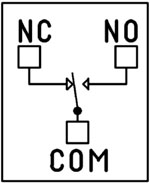 SPDT (Single Pole Double Throw) relays include three terminals: Common (COM), Normally Open (NO), and Normally Closed (NC).
SPDT (Single Pole Double Throw) relays include three terminals: Common (COM), Normally Open (NO), and Normally Closed (NC).
- When the relay is off, COM is connected to NC.
- When the relay is energized, COM switches to NO.
Your load can be wired to either the NO or NC terminal depending on whether you want the device to turn on when the relay activates or when it releases. Examples below demonstrate both wiring methods. The SPDT relays offered on this site are 5-Amp, 10-Amp and 20-Amp models.
SPST Relay
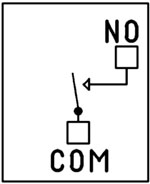
SPST (Single Pole Single Throw) relays provide two terminals: Common (COM) and Normally Open (NO).
When the relay coil is energized, COM connects to NO to power the load. The only SPST relays offered on this site are our 30-Amp models. All SPST examples shown on this page apply to these relays as long as the example does not require a Normally Closed terminal.
DPDT Relay
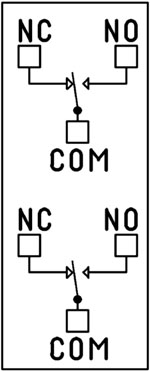
A DPDT (Double Pole Double Throw) relay contains two SPDT switches that operate together.
- Each side includes its own COM, NO, and NC terminals.
- Both internal switches change state at the same time.
This allows you to control two independent circuits with one relay. Wiring for each side of a DPDT relay follows the same
rules as an SPDT relay, so the examples on this page apply directly. We offer the DPDT relays in 1-Amp, 3-Amp and 5-Amp models
on ProXR boards starting at 8 relays.
Relay Grouping in the ProXR Command Set lets you combine individual relays to function like a DPDT relay using separate channels. This is ideal when you need to control multiple relays simultaneously or exceed the 5-Amp switching limit of our standard DPDT relays.
Relay Logic Examples
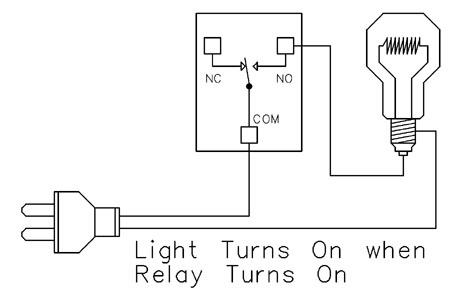
Example 1 - Simple Off/On Control
This example shows the most basic way to use a relay to switch a device such as a light. When the relay energizes, its NO (Normally Open) contact closes to COM (Common), completing the circuit and turning the light on.Only a single power wire is switched in this setup, making it the simplest method for controlling a light - or any device - using a relay.
Use this example for switching a light or any device you want to power only when the relay is on.
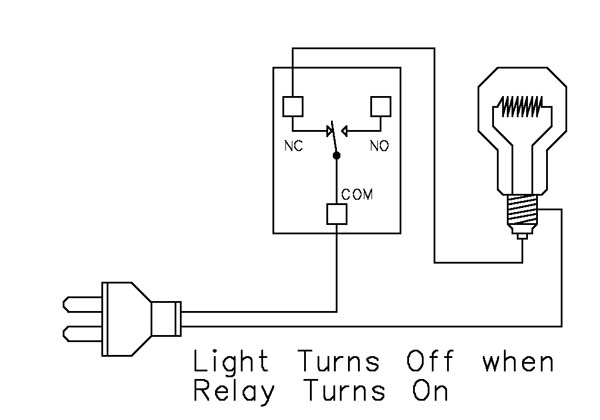
Example 2 - Simple On/Off (Using NC Contact)
This wiring method keeps the device on by default. The relay switches a single power wire through the COM (Common) and NC (Normally Closed) terminals.When the relay is not energized, the NC contact is closed to COM and the light remains on.
When the relay energizes, the NC contact opens, interrupting power and turning the light off.
This approach is ideal for devices that stay on most of the time, reducing relay wear since it doesn't need to remain energized to keep the device powered. It's also a useful method for power-cycling equipment - energizing the relay momentarily will turn the device off.
💡 Relay Pros Pro Tip:
For devices that stay on most of the time, use the NC contact. This reduces relay wear and extends the life of both the relay and your power supply.
Example 3 - AND Logic Using Two Relays
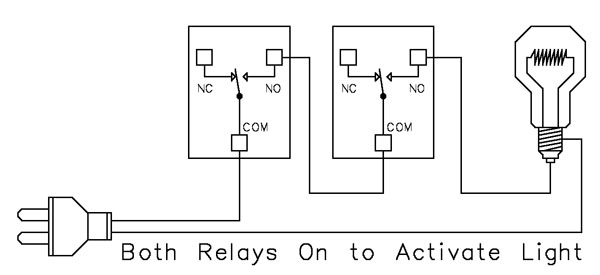 This example shows how two relays can work together so a light turns on only when both relays are energized. This creates an AND Logic condition:
This example shows how two relays can work together so a light turns on only when both relays are energized. This creates an AND Logic condition:Relay 1 AND Relay 2 must be on for the light to receive power.
A single power wire is switched, but it must pass through both relay contacts before reaching the light. This setup is ideal when two conditions must be met at the same time - such as requiring input from multiple sensors or system parameters.
MirC/MirX Users: This wiring requires two contact closure inputs on the sender board before the receiver's relay activates. Use this approach when two independent outputs must close before turning on the light.
- For example, a light could turn on only when:
- A light sensor detects it's dark AND
- A motion sensor detects activity in the room
Example 4 - AND Logic Using Three Relays
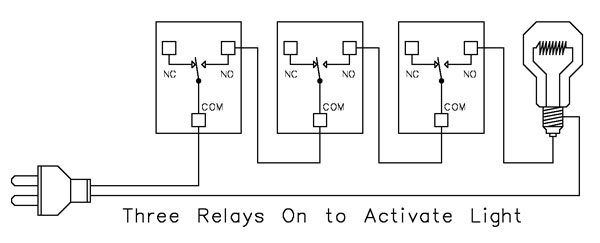 This example expands on the previous AND Logic concept. Here, the light will turn on only when all three relays are energized:
This example expands on the previous AND Logic concept. Here, the light will turn on only when all three relays are energized:
Relay 1 AND Relay 2 AND Relay 3 must be on for power to reach the light.
A single power wire is routed through all three relay contacts. Wiring from the NO (Normally Open) of Relay 1 to the COM (Common) of Relay 2, then from the NO of Relay 2 to the COM of Relay 3, creates a series path that requires every relay to close before the light can activate.
This method can be scaled easily - just continue wiring NO of each relay to the COM of the next relay. Add as many relays as needed to meet your logic or safety requirements.
Example 5 - AND/OR Logic with Override
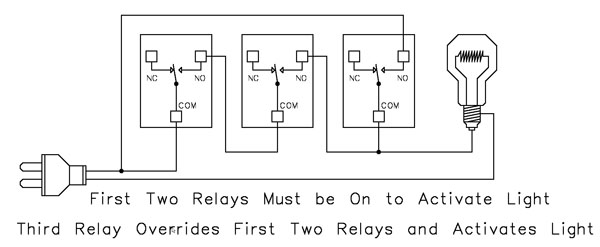 This example demonstrates a combined AND/OR logic setup. The light will turn on when:
This example demonstrates a combined AND/OR logic setup. The light will turn on when:
- Relay 1 AND Relay 2 are both energized OR Relay 3 is energized (override)
- For example:
- Relay 1 = night/day sensor
- Relay 2 = motion sensor
- Relay 3 = manual override (local switch)
A/D Board Users: The Relay Activator function on any A/D board or ProXR Lite board lets you connect a button or switch to any A/D input. This input can then control the override relay, giving you a convenient local button to manually override the first two relays.
MirC/MirX Users: Add a manual button or switch to trigger the third relay when you need direct control instead of sensor-driven control.
Reactor Users: A local button or switch can be wired to the third relay input to provide a manual override for sensor-based logic.
Example 6 - OR Logic (Either Relay Activates)
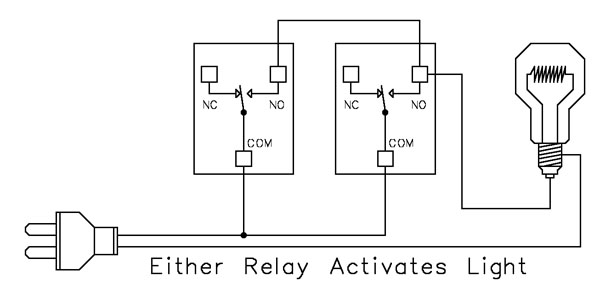 This example demonstrates OR Logic - the light will turn on when either relay is energized. Only one power wire is switched, but it can pass through Relay 1 or Relay 2 to reach the light.
This example demonstrates OR Logic - the light will turn on when either relay is energized. Only one power wire is switched, but it can pass through Relay 1 or Relay 2 to reach the light.
- If Relay 1 activates, the light turns on
- If Relay 2 activates, the light turns on
- If both activate, the light remains on
- A timer controlling one relay, with a manual or secondary control for the other.
- Two sensors where either condition (motion detected or low light, for example) should activate the light.
MirC/MirX Users: Wire two contact closure inputs into the sender board - either input can trigger the receiver relay to control the light.
Example 7 - 3-Way Switch (Relay-Based 3-Way Control)
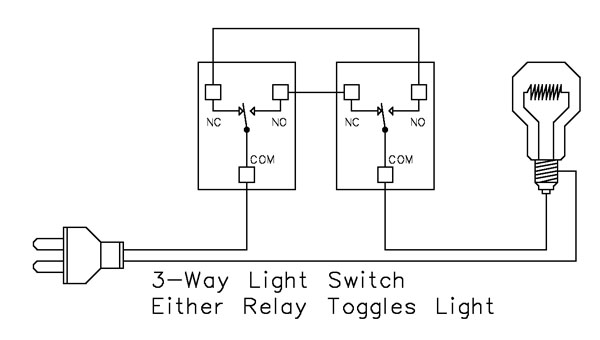 This example shows how to create a 3-way light switch setup using relays. A traditional 3-way circuit allows two switches to control the same light from different locations. In this wiring sample, each physical switch is replaced by a relay - but the operation is the same.
This example shows how to create a 3-way light switch setup using relays. A traditional 3-way circuit allows two switches to control the same light from different locations. In this wiring sample, each physical switch is replaced by a relay - but the operation is the same.
Only one power wire is switched, and the relays toggle the light depending on their current state.
- Activating either relay will toggle the light
- Activating both relays at the same time has the same effect as flipping both switches at once
Example 8 - DC Motor Direction Control
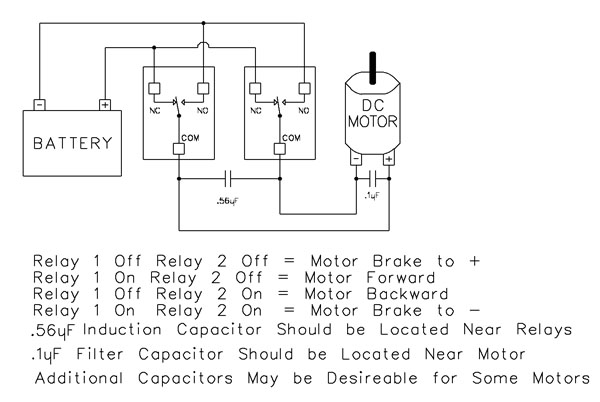 This example demonstrates how to control the direction of a DC motor using two relays. By changing how the motor's leads connect to power, you can run the motor forward, reverse, or place it in a brake state. Braking is achieved by tying both motor terminals to the same power connection, which stops rotation through Faraday's Law.
This example demonstrates how to control the direction of a DC motor using two relays. By changing how the motor's leads connect to power, you can run the motor forward, reverse, or place it in a brake state. Braking is achieved by tying both motor terminals to the same power connection, which stops rotation through Faraday's Law.
- Relay Operation Summary
- Relay 1 Off / Relay 2 Off → Motor Brake to +
- Relay 1 On / Relay 2 Off → Motor Forward
- Relay 1 Off / Relay 2 On → Motor Reverse
- Relay 1 On / Relay 2 On → Motor Brake to -
- The induction suppression capacitor prevents the relay from shutting off due to motor back-EMF
- The 0.1µF filter capacitor reduces electrical noise, especially useful when powering sensitive electronics such as radios or amplifiers.
- Capacitor Placement
- Place the induction suppression capacitor near the relays
- Place the filter capacitor near the motor
- Additional capacitors may be needed for certain motors
Motors draw significantly more current at startup than during continuous operation - often 2-3 times their rated running current. For example, a motor rated at 5A (125VAC) may require 10-15A to begin turning. Always select a relay that exceeds the motor's initial inrush current, not just its running current. In this case, a 20-30A relay provides optimal performance and longevity.
💡 Relay Pros Pro Tip:
Motors and inductive loads often draw 2-3x their rated current at startup. Always choose a relay that exceeds the motor's inrush current, not just its running current.