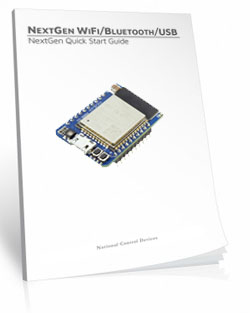WiFi Communications Module with Bluetooth USB MQTT
PR55-22$34.00


WiFi Communications Module with Bluetooth USB MQTT
PR55-22$34.00
NexGen Module at a Glance
- NexGen WiFi - New for 2020
- For Boards Manufacturered After Jan 2020
- 2.4GHz WiFi Communications IEEE 802.11 b/g/nr
- Secure Wi-Fi Authentication: WPA/WPA2/WPA2-Enterprise and WPS
- Supports DHCP or Static IP Address Assignment
- Soft AP Web Interface for Settings Configuration
- Communicate with Devices via TCP, UDP, MQTT, HTTP, Bluetooth, or USB
- Supports all popular Baud Rates up to 256000
- Integrated Web Page for Basic Relay Control Operations
- FCC Certified with 320′ Range and RGB Status LED - Industry Leading Command Set
- Send Specific Commands to Control Relay
- Timers, Flashing and Pulse Commands Available
- Set Power-Up Default State
- Program in Almost any Language

Connect Your Way
NexGen WiFi lets you control relays using Wi-Fi, Bluetooth, or USB, all from one module. Configure everything through a built-in web page and choose the communication method that fits your project - simple to start, powerful when you're ready to scale.
NextGen WiFi
Wi-Fi Relay Control (NexGen WiFi)
The NexGen WiFi module is NCD's second-generation Wi-Fi solution, built to make connecting and controlling relay boards easier than ever. It combines Wi-Fi, Bluetooth, USB, and MQTT into a single, modern communications module - so you can choose the connection method that works best for your application.Setup is simple using the built-in Soft AP web interface, where you can enable or disable features, configure networking, and tailor the module to your needs - no extra software required.
One Module. Multiple Ways to Connect.
WiFi Communications
 Connect your controller directly to your network using standard TCP/IP communication. Configure DHCP or static IP settings, port numbers, and serial baud rates using the integrated web interface while in Soft AP mode.
Connect your controller directly to your network using standard TCP/IP communication. Configure DHCP or static IP settings, port numbers, and serial baud rates using the integrated web interface while in Soft AP mode.
Soft AP configuration works on phones, tablets, laptops, and desktops, making setup fast whether you're in the field or at your desk. Once configured, you can exit Soft AP mode and control relays through supported protocols or a basic built-in web control page.
Bluetooth Communications
Prefer wireless without the network? NexGen WiFi also supports Bluetooth Classic using the Serial Port Profile (SPP). Your controller appears as a standard virtual COM port, allowing easy wireless communication with a PC.Bluetooth name and PIN settings can be customized through the web interface.
USB Communications
For direct, plug-and-play control, the NexGen WiFi module includes a USB port. It mounts as a virtual COM port, giving you reliable wired access using standard serial communication - perfect for setup, testing, or local control.Supported Communication Protocols
MQTT
The NexGen module supports lightweight MQTT messaging for remote control and monitoring. Configure basic authentication and define one publish and one subscribe topic using the web interface. Commands are received via the subscribe topic, with responses published back automatically.HTTP API
Send commands using simple HTTP requests - even from a web browser. This makes it easy to trigger relay actions or integrate with existing web-based tools and systems. Simply send the HTTP command to the IP address 192.168.1.10 in any web browser using the following command structure: 192.168.1.10/sendCommand?data:[254,108,1]Web Socket
For real-time communication, establish a WebSocket connection to the controller. Send commands as JSON arrays and receive responses in the same format, making it ideal for dashboards, web apps, and live interfaces.Discovery, Status & Diagnostics
Automatic Network Discovery
The NexGen module broadcasts UDP discovery packets, allowing tools like Base Station - and your own software - to quickly find devices on the network.RGB Status LED
An onboard RGB LED provides instant visual feedback for power, connectivity, and configuration states - making troubleshooting fast and intuitive.Time Sync (Taralist Controllers Only)
When used with compatible Taralist controllers, NexGen WiFi can automatically sync the onboard real-time clock using NTP. Time is updated daily over the internet to keep schedules accurate without manual adjustment.
Compatibility & Requirements
- 2.4GHz Wi-Fi only (5GHz networks not supported)
- Compatible with Fusion series controllers
- Fully compatible with G2 revision boards (G2A, G2B, G2C, etc.)
- Not compatible with older, non-G2 relay boards due to power requirements
Please consult Relay Pros staff before attempting to retrofit older hardware.
Why NexGen WiFi?
The NexGen WiFi module gives you Wi-Fi, Bluetooth, and USB connectivity in one low-cost solution, with flexible protocol support and an easy-to-use web interface. Whether you're experimenting, prototyping, or deploying a full automation system, NexGen WiFi lets you connect your way - without complexity.Configure The Features Needed
Using the integrated web page in Soft AP mode, users have the ability to configure the NexGen WiFi module by enabling and disabling features as needed.
NexGen Module Setup
The NexGen module implements all the same functionality from our previously supplied WiFi, Bluetooth and USB modules but adds additional functionality including a simple web interface for configuration, Bluetooth interface, USB interface, we built in web interface for rudimentary control of select relay products, and MQTT compatibility. We will now cover the configuration of the module.Configuring the NexGen module
To configure a new NexGen module make sure it is installed in a Host board(Relay controller or other product) and it’s LED is flashing Blue. A Blue flashing LED indicates it is in configuration mode. In this mode the module will appear as a WiFi Access point and should show up as an available WiFi network on your computer called NCD_WiFi. Connect to the NCD_WiFi network and enter NCDBeast as the password.Your computer may now automatically pop up a browser window where you can configure the module. If not simply open your web browser and enter 172.217.28.1
You should now see the Configuration Web Interface. We will now cover those options.
WiFi
Here we will cover the WiFi options section of configuration. These are configuration options for associating the WiFi module with your WiFi network. Note that the NexGen module will scan for networks on initial power up and these will be displayed. If you have a hidden network(does not broadcast an SSID) please contact support.Enabled
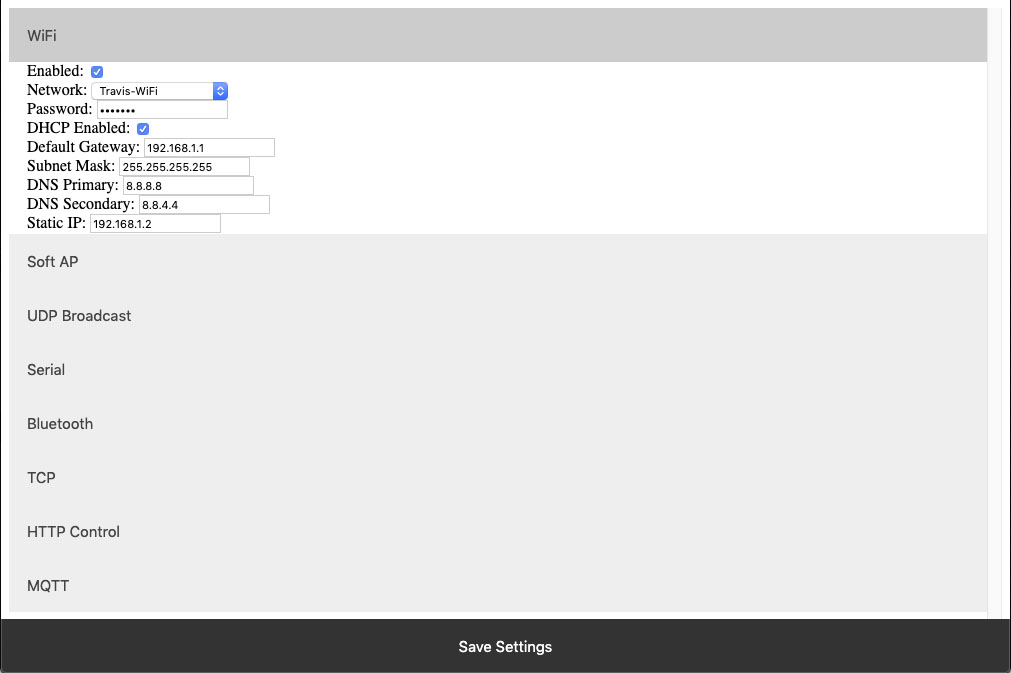 This setting configures whether or not the module should attempt to associate with a WiFi Network.
This setting configures whether or not the module should attempt to associate with a WiFi Network.
Network
This Setting indicates the SSID of the network the module should associate with on power up.Password
This Setting indicates the password which should be used to associate with the network configured through the Network setting.DHCP Enabled
This setting indicates whether the NexGen module should obtain an IP address from a DHCP managed router or if it should use following static IP address settings. Checked indicates to utilize DHCP(Recommended for most applications).Default Gateway
This setting indicates the default gateway the module should communicate through(IP of router). This setting is only applicable if DHCP is not checked.Subnet Mask:
This setting indicates the subnet mask which should be utilized on the network. This setting is only applicable if DHCP is not checked.DNS Primary
This setting indicates the default DNS server to utilize for internet connection to host URLs. This setting is only applicable if DHCP is not checked. If DHCP is checked the default DNS server of the network router will be used.DNS Secondary
This setting indicates the backup DNS server to utilize for internet connection to host URLs. This setting is only applicable if DHCP is not checked. If DHCP is checked the backup DNS server of the network router will be used.Static IP
This setting indicates the Static IP address the NexGen module should utilize once connected to the host network. This setting is only applicable if DHCP is not checked.Soft AP
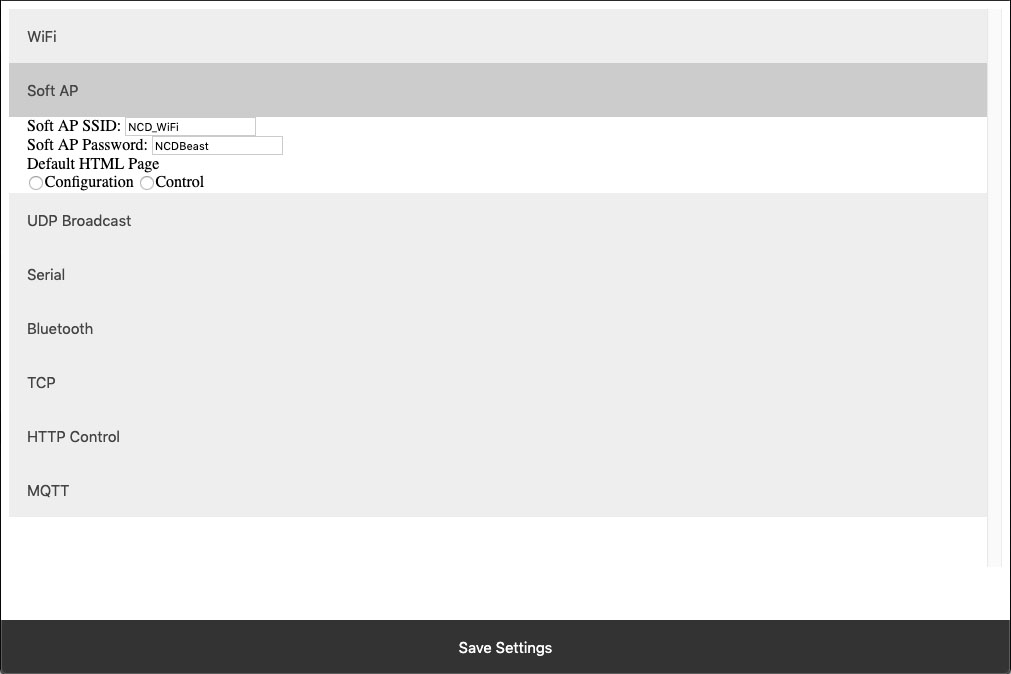 In configuration mode the NexGen module is broadcasts and SSID which devices can connect to. This Soft AP is configurable. It is possible to change the broadcast SSID network name, the password for authenticating, and the default web interface which should be displayed to the user upon initial connection. We will cover those settings here.
In configuration mode the NexGen module is broadcasts and SSID which devices can connect to. This Soft AP is configurable. It is possible to change the broadcast SSID network name, the password for authenticating, and the default web interface which should be displayed to the user upon initial connection. We will cover those settings here.
Soft AP SSID
The SSID the NexGen Module should broadcast while in configuration mode.Soft AP Password
The authentication password required for associating with the NexGen Module’s network.Default HTML Page
Some devices support captive gateways. This setting determines the web interface to display to the user through the captive portal upon initial connection.UDP Broadcast
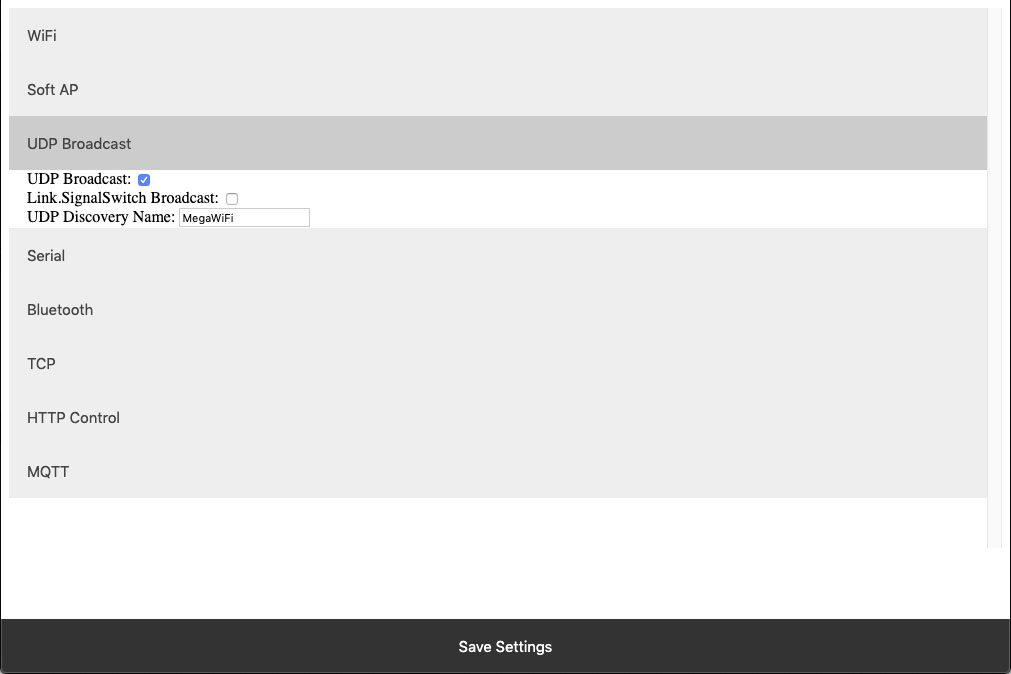 The NexGen module broadcasts a UDP packet on ports 55555 and 13000 for network discovery purposes.  These settings enable this broadcast, forward the broadcast to link.signalswitch.com and alter the name in the discovery packet.
The NexGen module broadcasts a UDP packet on ports 55555 and 13000 for network discovery purposes.  These settings enable this broadcast, forward the broadcast to link.signalswitch.com and alter the name in the discovery packet.
UDP Broadcast
This setting indicates whether or not the WiFi module should send out a network discovery UDP packet on interval.Link.SignalSwitch Broadcast
This setting indicates whether or not the WiFi module should send a discovery packet to link.signalswitch.com on interval or not.UDP Discovery Name
This setting configures the Name field to be send in UDP broadcast packets. This can be used to differentiate multiple devices on the same network.Serial
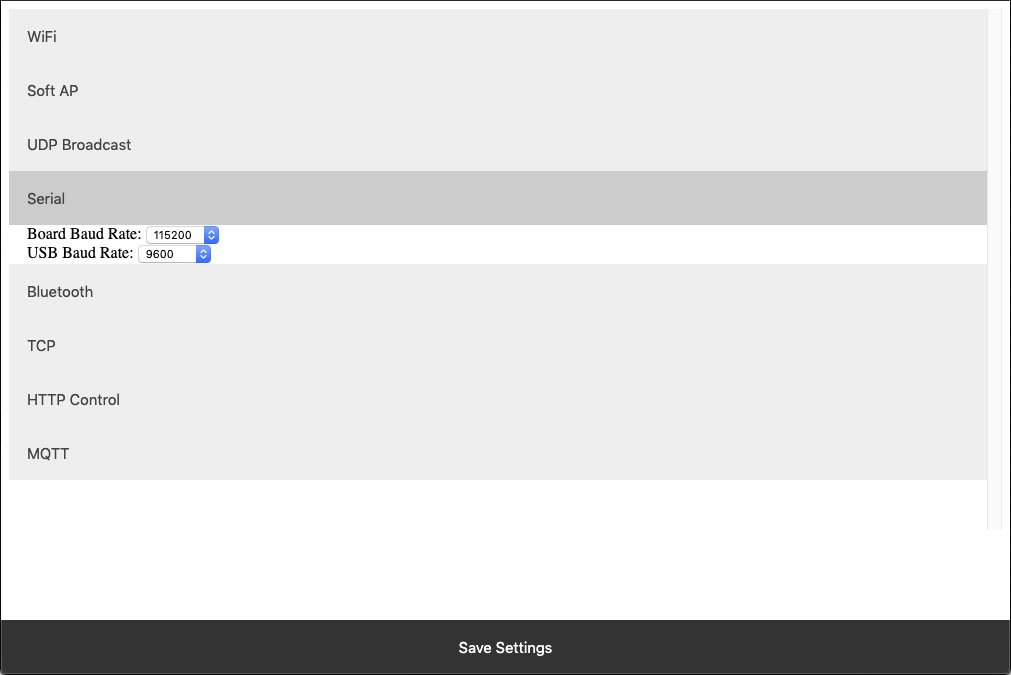 The WiFi module technically has two serial interfaces.  One which communicates through the USB port on the module and a second that communicates to the host board.  These settings apply to those ports.  Keep in mind most Host boards manufactured by NCD have a default baud rate of 115200.
The WiFi module technically has two serial interfaces.  One which communicates through the USB port on the module and a second that communicates to the host board.  These settings apply to those ports.  Keep in mind most Host boards manufactured by NCD have a default baud rate of 115200.
Board Baud Rate
Baud rate of the NexGen module’s serial interface connected to the Host board. Most NCD boards have a default baud rate of 115200. This setting must match the baud rate of the host board.USB Baud Rate
The baud rate for WiFi module’s USB connection. Software connected to the board via USB must match this baud rate.Bluetooth
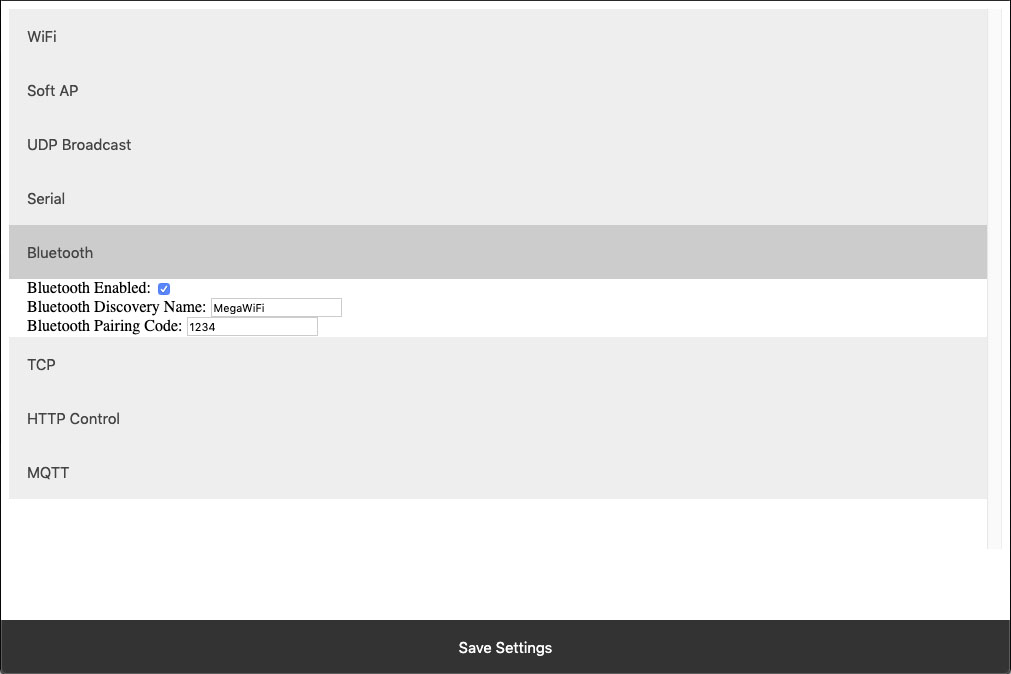 The NexGen module supports Bluetooth connectivity via the Bluetooth Classic protocol. It implements the functionality of a Bluetooth Serial Port Profile device(SPP). It does not implement Bluetooth 4.0 or LE functionality and thus is not compatible with all devices such as iOS.
The NexGen module supports Bluetooth connectivity via the Bluetooth Classic protocol. It implements the functionality of a Bluetooth Serial Port Profile device(SPP). It does not implement Bluetooth 4.0 or LE functionality and thus is not compatible with all devices such as iOS. Bluetooth Enabled
This setting indicates whether or not the NexGen Module should implement bluetooth connectivity.Bluetooth Discovery Name
This is the name which will appear in Bluetooth device scans.Bluetooth Pairing Code
Pairing code required for Bluetooth pairing with the device.TCP
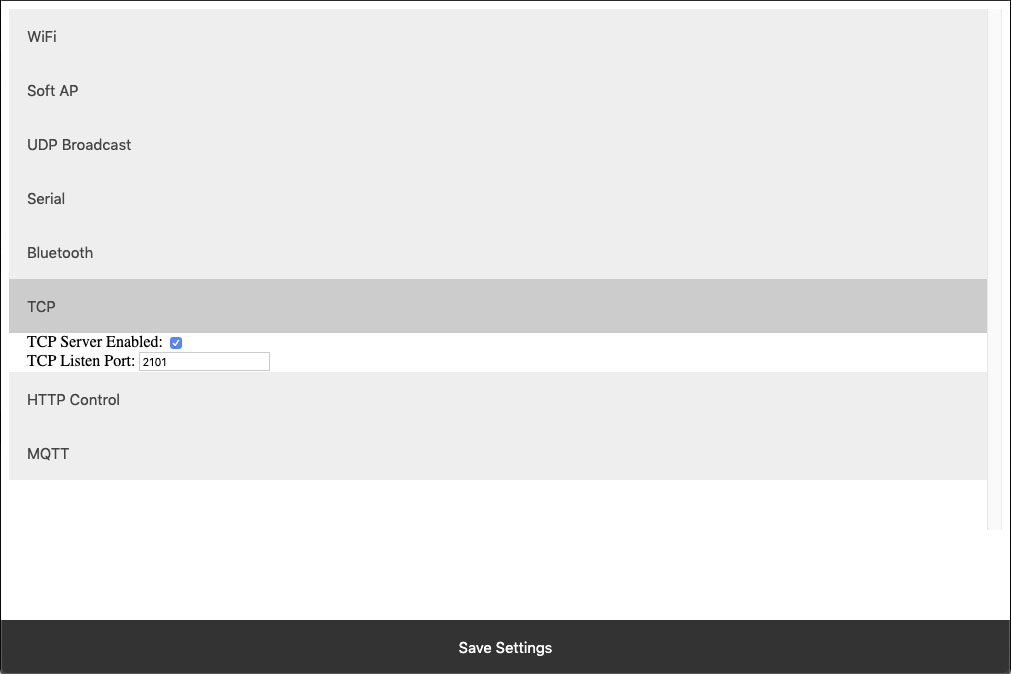 The NexGen module implements the functionality of a TCP server. In this implementation the module opens a socket which clients(software) can connect too. These settings configure this TCP Server functionality.
The NexGen module implements the functionality of a TCP server. In this implementation the module opens a socket which clients(software) can connect too. These settings configure this TCP Server functionality.
TCP Server Enabled
Whether or not to allow TCP clients to connect.TCP Listen Port
The port on which to listen and allow for TCP Client connections.HTTP Control
The NexGen module supports a rudimentary web interface for manually turning relays on and off. This interface only supports ProXR, ProXR Lite, Fusion, and Taralist relay controllers with 8 or fewer relays. This interface is available at {device IP address}/Control.HTTP Control Enabled
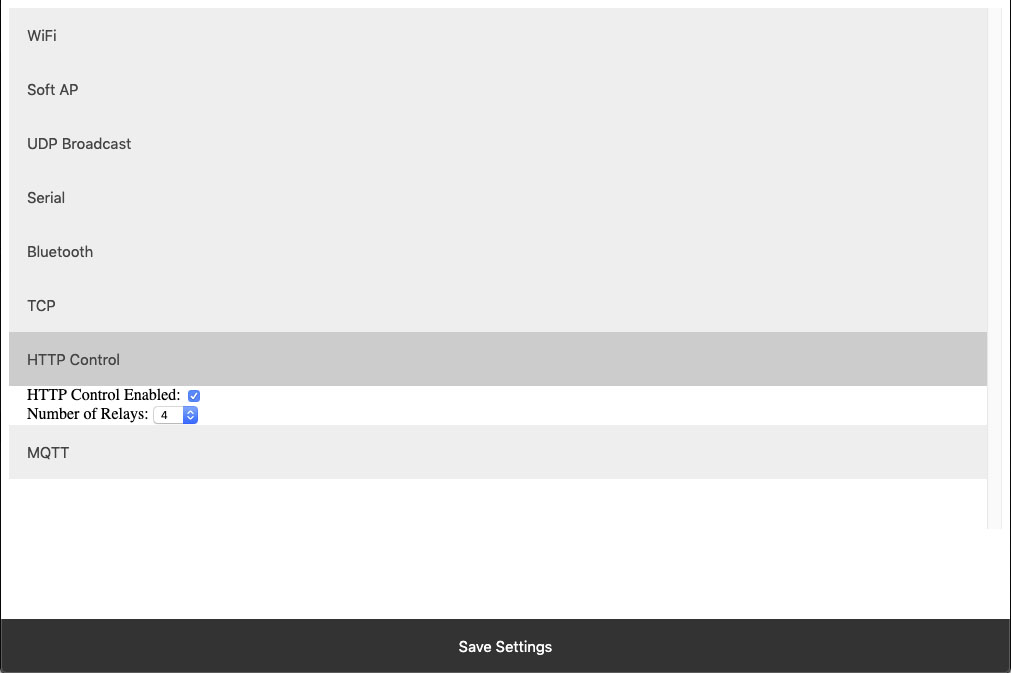 Whether or not to display the HTTP control interface. Select this option if you want to activated the built-in web page to control the relay. Below select how many relays you have on the board, compatible on boards with up to 8 relays installed.
Whether or not to display the HTTP control interface. Select this option if you want to activated the built-in web page to control the relay. Below select how many relays you have on the board, compatible on boards with up to 8 relays installed. Number of Relays
This setting determines the number of relay control sets to display on the control interface. Match this to the number of relays on the board. This ferature is only compatible with boards with 8 relays or less.MQTT
The NexGen module supports very basic MQTT usage. It can be configured to connect to an MQTT broker using no auth or basic auth(username/password). Testing of this functionality was done using beebotte.comThe module only implements one subscribe topic and one publish topic. It listens for control commands over the subscribe topic and sends command responses to the publish topic. Commands should be published to the subscribe topic in a JSON packet. The JSON packet must contain one key value pair with a key of sendCommand and the value for that pair must be a JSON array of command bytes. Example: {“sendCommand”:[254,108,1]}. The WiFi module will publish data received from the host board to the Publish topic. This Publish payload will contain a JSON packet. The format of the packet is a single key value pair with the key of data and the value will be an array of bytes. Example: {“data”:[170,1,85,1]}
MQTT Enabled
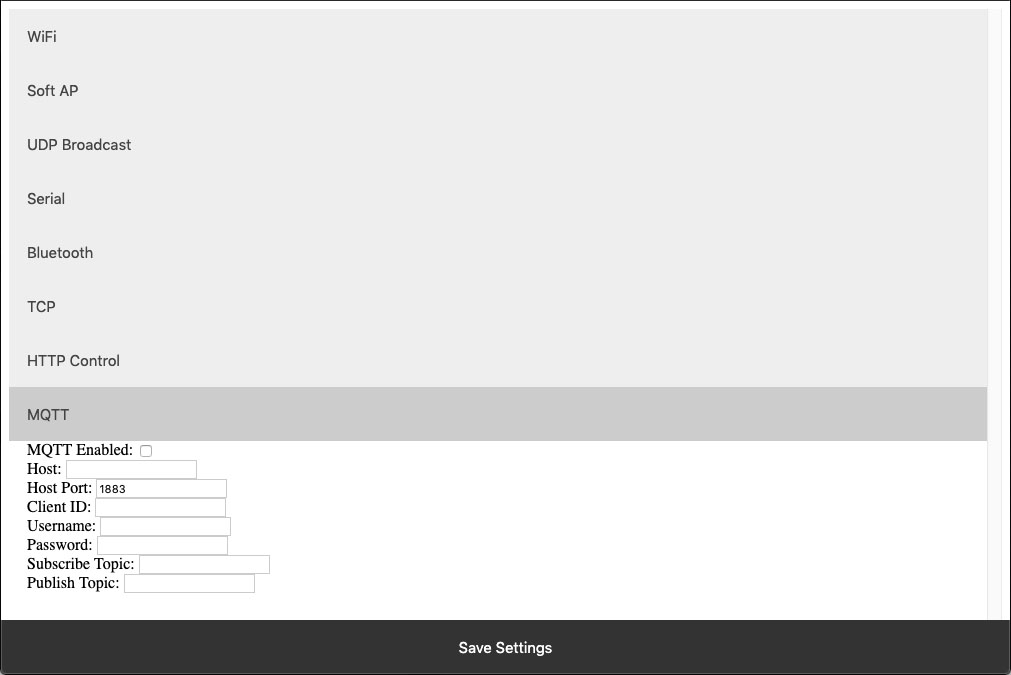 Whether or not to implement MQTT functionality and establish connection to an MQTT broker on boot.
Whether or not to implement MQTT functionality and establish connection to an MQTT broker on boot.
HOST
The Host URL for The MQTT broker.Host Port
The port on which to connect to The MQTT broker.Client ID
The Client ID to use for The MQTT connection.Username
The user name to use for basic authentication with The MQTT broker.Password
The password to use for basic authentication with The MQTT broker.Subscribe Topic
The Topic to subscribe to for host board control commandsPublish Topic
The Topic which to publish data to when data is received from the Host board.HTTP API
The NexGen module supports HTTP GET requests for sending commands to the host board. There are a few different end points for the HTTP Get requests:/relayCount
- A Get request to this end point will return the number of relays on the board(this is configured under Number of relays setting under HTTP Control. - Example: 192.168.1.10/relayCount/relayON
- A GET request to this end point will turn the specified relay on. This GET request requires one arg with the key relay and the value of the relay which to control(valid range for relay number is 1-256) - The board should respond to this GET request with an 85. - Example: 192.168.1.10/relayON?relay=1/relayOFF
- A GET request to this end point will turn the specified relay off. This GET request requires one arg with the key relay and the value of the relay which to control(valid range for relay number is 1-256) - The board should respond to this GET request with an 85. - Example: 192.168.1.10/relayOFF?relay=1/sendCommand
- A GET request to this end point allows the user to send any command to the board they wish. This GET request requires one arg with the key of data and a value of an array of bytes which to send to the host board. - Once the host board has processed the command this GET request will respond with the data returned from the host board. - Example: 192.168.1.10/sendCommand?data:[254,108,1]Web Socket
The NexGen module supports web sockets. Users can establish a web socket to the board via ws://{controller IP}/wsThis web socket expects command bytes to be sent in the form of a JSON array, for example “[254,108,1]”. Note this array should be sent in TEXT/String format as shown with quotes.
Any data received from the host board will be sent to the web socket in the same format (JSON Array).