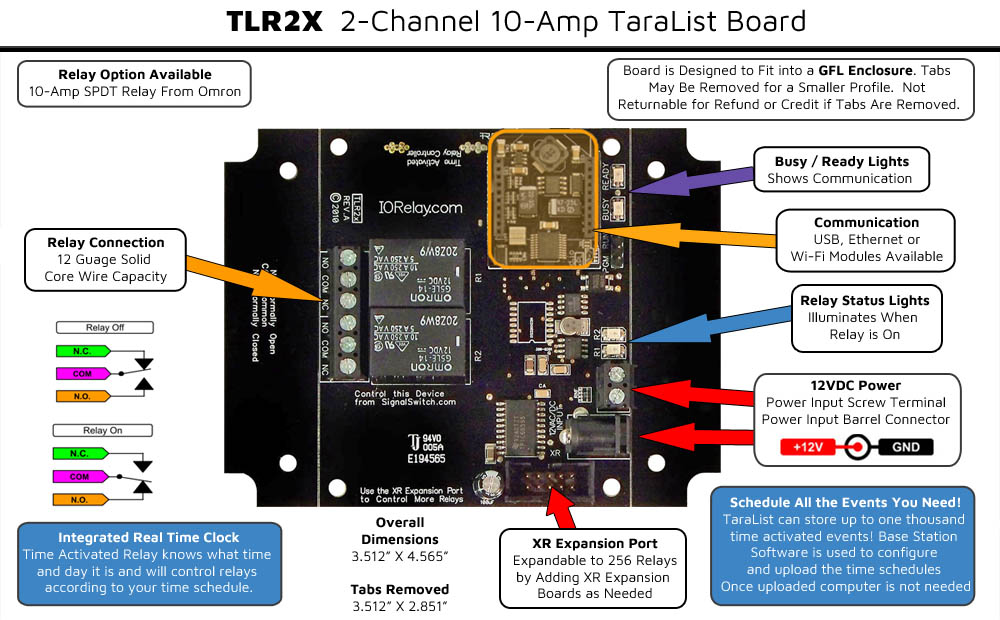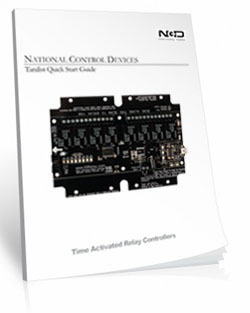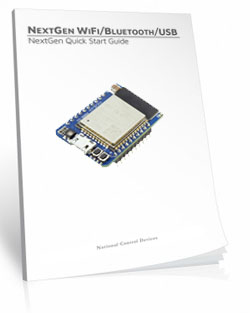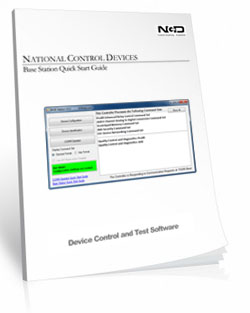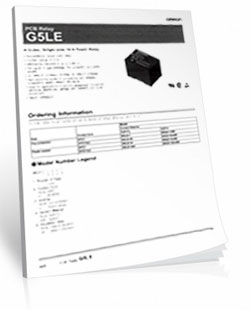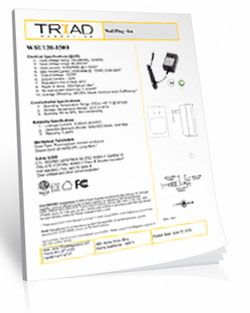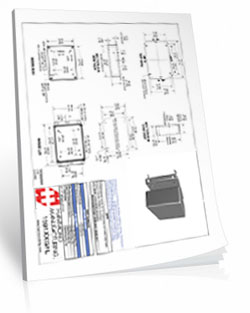Time Relay 2-Channel 10-Amp with Wi-Fi Interface
TLR210_WIFI
Operates Without a Computer!
The R210_WIFI Time Activated Relay knows what time and day it is and can control the onboard relays using a time schedule! Using Base Station Software (a free download) users will upload their time schedules to the board! Once uploaded the computer is no longer needed and the board will operate on it's own! Control gates at specific times of the day, activate security lighting, or control bells to indicate shift or classroom changes. Schedules can be save to your computer for easy upload when different schedules are needed!Schedule All the Events You Need!
The TLR110_USB can store up to one thousand time activated events! If your current time schedule software only allows you a limited amount of events for school bells or shift changes, you will have more than enough with this controller! Save schedules to your computer and easliy upload them to the board for different schedule options such as summer/winter schedules!WiFi Connection
This board will communicate to the software over your Wi-Fi network. Because the board is acting on it's own the real time clock can drift over time. The NextGen Module will sync it's time with time.google.com, then it will update the board's Real Time clock keeping the time schedule accurate!
Time Relay 2-Channel 10-Amp with Wi-Fi Interface
TLR210_WIFI- OVERVIEW
- NexGen INTERFACE
- NexGen SETUP
- Taralist Setup
- ProXR Expansion
- Power & More
- Relay Logic
- ACCESSORIES
- Data Sheets
Time Activated Relay at a Glance
- 2 10-Amp Relay Installed
- Single Pole Double Throw (SPDT) Relay
- Wire to Normally Open or Normally Closed Position
- 12 Guage Solid Core Wire Capacity
- Temperature Rating -40° C to 85° C
- Expandable up to 256 Relays - Embedded WiFi over 802.11b/g
- 2.4GHz WiFi Communications IEEE 802.11 b/g/nr
- TCP, HTTP, Bluetooth, USB, UDP, MQTT
- Security: WPA/WPA2/WPA2-Enterprise and WPS
- Supports DHCP or Static IP
- Soft AP Web Interface for Configuration
- FCC Certified Bluetooth with 320′ Range - Time Activated Relay w/Integrated Real Time Clock
- Control Relays on Your Time Schedule
- Board Operates Without a Computer
- Supports Daylight Savings Time
- Battery Backup in Case of Power Loss
Connect Your Way
NexGen WiFi lets you control relays using Wi-Fi, Bluetooth, or USB, all from one module. Configure everything through a built-in web page and choose the communication method that fits your project - simple to start, powerful when you're ready to scale.
NextGen WiFi
Wi-Fi Relay Control (NexGen WiFi)
The NexGen WiFi module is NCD's second-generation Wi-Fi solution, built to make connecting and controlling relay boards easier than ever. It combines Wi-Fi, Bluetooth, USB, and MQTT into a single, modern communications module - so you can choose the connection method that works best for your application.Setup is simple using the built-in Soft AP web interface, where you can enable or disable features, configure networking, and tailor the module to your needs - no extra software required.
One Module. Multiple Ways to Connect.
WiFi Communications
 Connect your controller directly to your network using standard TCP/IP communication. Configure DHCP or static IP settings, port numbers, and serial baud rates using the integrated web interface while in Soft AP mode.
Connect your controller directly to your network using standard TCP/IP communication. Configure DHCP or static IP settings, port numbers, and serial baud rates using the integrated web interface while in Soft AP mode.
Soft AP configuration works on phones, tablets, laptops, and desktops, making setup fast whether you're in the field or at your desk. Once configured, you can exit Soft AP mode and control relays through supported protocols or a basic built-in web control page.
Bluetooth Communications
Prefer wireless without the network? NexGen WiFi also supports Bluetooth Classic using the Serial Port Profile (SPP). Your controller appears as a standard virtual COM port, allowing easy wireless communication with a PC.Bluetooth name and PIN settings can be customized through the web interface.
USB Communications
For direct, plug-and-play control, the NexGen WiFi module includes a USB port. It mounts as a virtual COM port, giving you reliable wired access using standard serial communication - perfect for setup, testing, or local control.Supported Communication Protocols
MQTT
The NexGen module supports lightweight MQTT messaging for remote control and monitoring. Configure basic authentication and define one publish and one subscribe topic using the web interface. Commands are received via the subscribe topic, with responses published back automatically.HTTP API
Send commands using simple HTTP requests - even from a web browser. This makes it easy to trigger relay actions or integrate with existing web-based tools and systems. Simply send the HTTP command to the IP address 192.168.1.10 in any web browser using the following command structure: 192.168.1.10/sendCommand?data:[254,108,1]Web Socket
For real-time communication, establish a WebSocket connection to the controller. Send commands as JSON arrays and receive responses in the same format, making it ideal for dashboards, web apps, and live interfaces.Discovery, Status & Diagnostics
Automatic Network Discovery
The NexGen module broadcasts UDP discovery packets, allowing tools like Base Station - and your own software - to quickly find devices on the network.RGB Status LED
An onboard RGB LED provides instant visual feedback for power, connectivity, and configuration states - making troubleshooting fast and intuitive.Time Sync (Taralist Controllers Only)
When used with compatible Taralist controllers, NexGen WiFi can automatically sync the onboard real-time clock using NTP. Time is updated daily over the internet to keep schedules accurate without manual adjustment.
Compatibility & Requirements
- 2.4GHz Wi-Fi only (5GHz networks not supported)
- Compatible with Fusion series controllers
- Fully compatible with G2 revision boards (G2A, G2B, G2C, etc.)
- Not compatible with older, non-G2 relay boards due to power requirements
Please consult Relay Pros staff before attempting to retrofit older hardware.
Why NexGen WiFi?
The NexGen WiFi module gives you Wi-Fi, Bluetooth, and USB connectivity in one low-cost solution, with flexible protocol support and an easy-to-use web interface. Whether you're experimenting, prototyping, or deploying a full automation system, NexGen WiFi lets you connect your way - without complexity.Configure The Features Needed
Using the integrated web page in Soft AP mode, users have the ability to configure the NexGen WiFi module by enabling and disabling features as needed.
NexGen Module Setup
The NexGen module implements all the same functionality from our previously supplied WiFi, Bluetooth and USB modules but adds additional functionality including a simple web interface for configuration, Bluetooth interface, USB interface, we built in web interface for rudimentary control of select relay products, and MQTT compatibility. We will now cover the configuration of the module.Configuring the NexGen module
To configure a new NexGen module make sure it is installed in a Host board(Relay controller or other product) and it’s LED is flashing Blue. A Blue flashing LED indicates it is in configuration mode. In this mode the module will appear as a WiFi Access point and should show up as an available WiFi network on your computer called NCD_WiFi. Connect to the NCD_WiFi network and enter NCDBeast as the password.Your computer may now automatically pop up a browser window where you can configure the module. If not simply open your web browser and enter 172.217.28.1
You should now see the Configuration Web Interface. We will now cover those options.
WiFi
Here we will cover the WiFi options section of configuration. These are configuration options for associating the WiFi module with your WiFi network. Note that the NexGen module will scan for networks on initial power up and these will be displayed. If you have a hidden network(does not broadcast an SSID) please contact support.Enabled
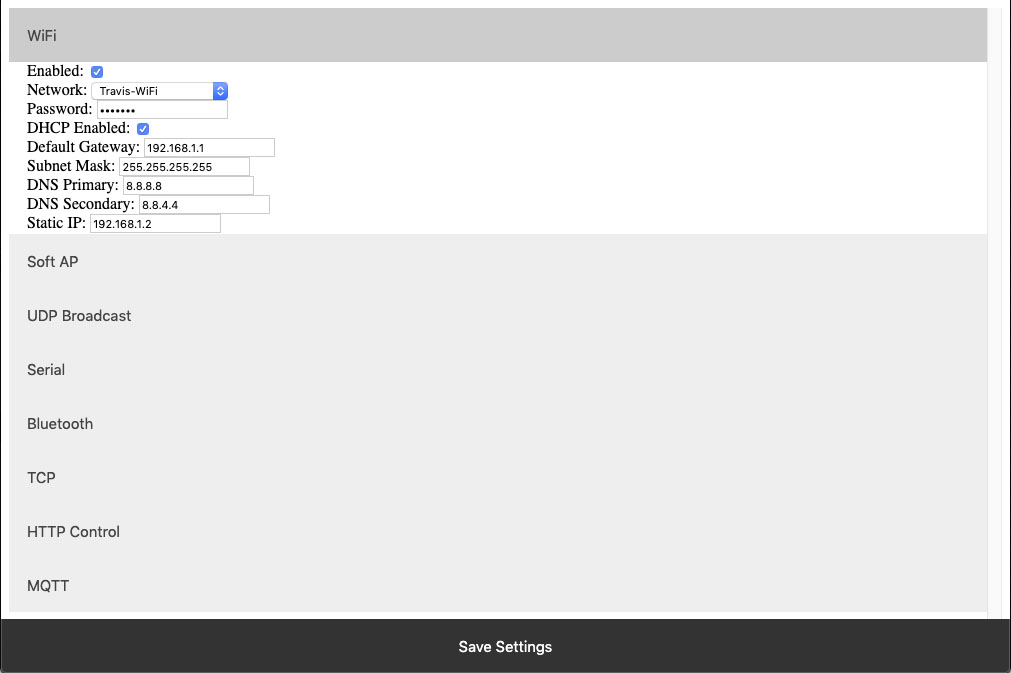 This setting configures whether or not the module should attempt to associate with a WiFi Network.
This setting configures whether or not the module should attempt to associate with a WiFi Network.
Network
This Setting indicates the SSID of the network the module should associate with on power up.Password
This Setting indicates the password which should be used to associate with the network configured through the Network setting.DHCP Enabled
This setting indicates whether the NexGen module should obtain an IP address from a DHCP managed router or if it should use following static IP address settings. Checked indicates to utilize DHCP(Recommended for most applications).Default Gateway
This setting indicates the default gateway the module should communicate through(IP of router). This setting is only applicable if DHCP is not checked.Subnet Mask:
This setting indicates the subnet mask which should be utilized on the network. This setting is only applicable if DHCP is not checked.DNS Primary
This setting indicates the default DNS server to utilize for internet connection to host URLs. This setting is only applicable if DHCP is not checked. If DHCP is checked the default DNS server of the network router will be used.DNS Secondary
This setting indicates the backup DNS server to utilize for internet connection to host URLs. This setting is only applicable if DHCP is not checked. If DHCP is checked the backup DNS server of the network router will be used.Static IP
This setting indicates the Static IP address the NexGen module should utilize once connected to the host network. This setting is only applicable if DHCP is not checked.Soft AP
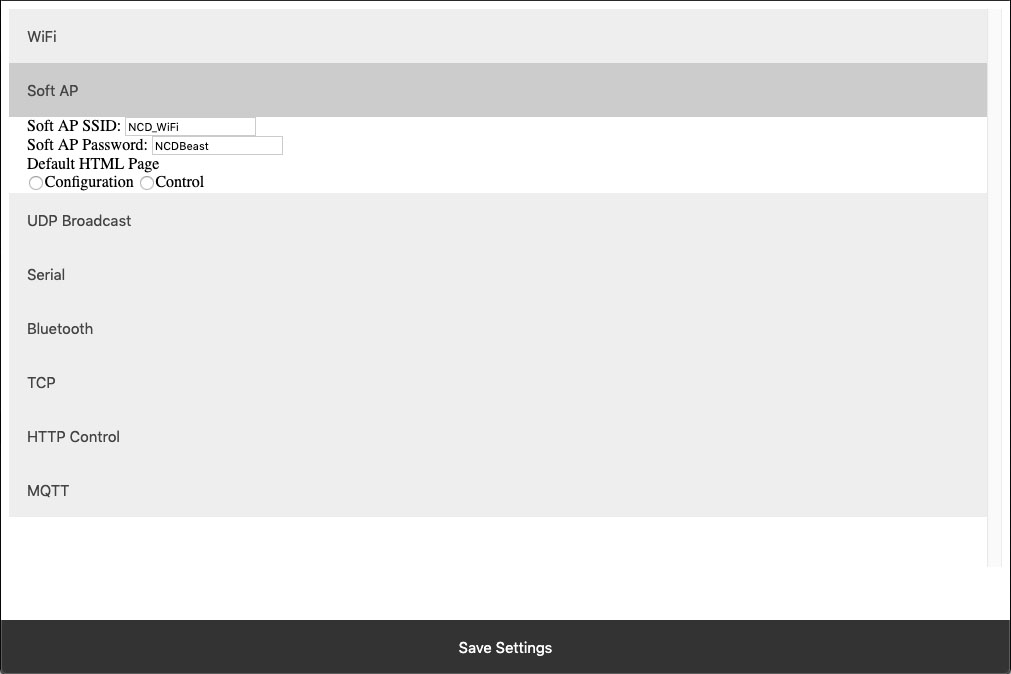 In configuration mode the NexGen module is broadcasts and SSID which devices can connect to. This Soft AP is configurable. It is possible to change the broadcast SSID network name, the password for authenticating, and the default web interface which should be displayed to the user upon initial connection. We will cover those settings here.
In configuration mode the NexGen module is broadcasts and SSID which devices can connect to. This Soft AP is configurable. It is possible to change the broadcast SSID network name, the password for authenticating, and the default web interface which should be displayed to the user upon initial connection. We will cover those settings here.
Soft AP SSID
The SSID the NexGen Module should broadcast while in configuration mode.Soft AP Password
The authentication password required for associating with the NexGen Module’s network.Default HTML Page
Some devices support captive gateways. This setting determines the web interface to display to the user through the captive portal upon initial connection.UDP Broadcast
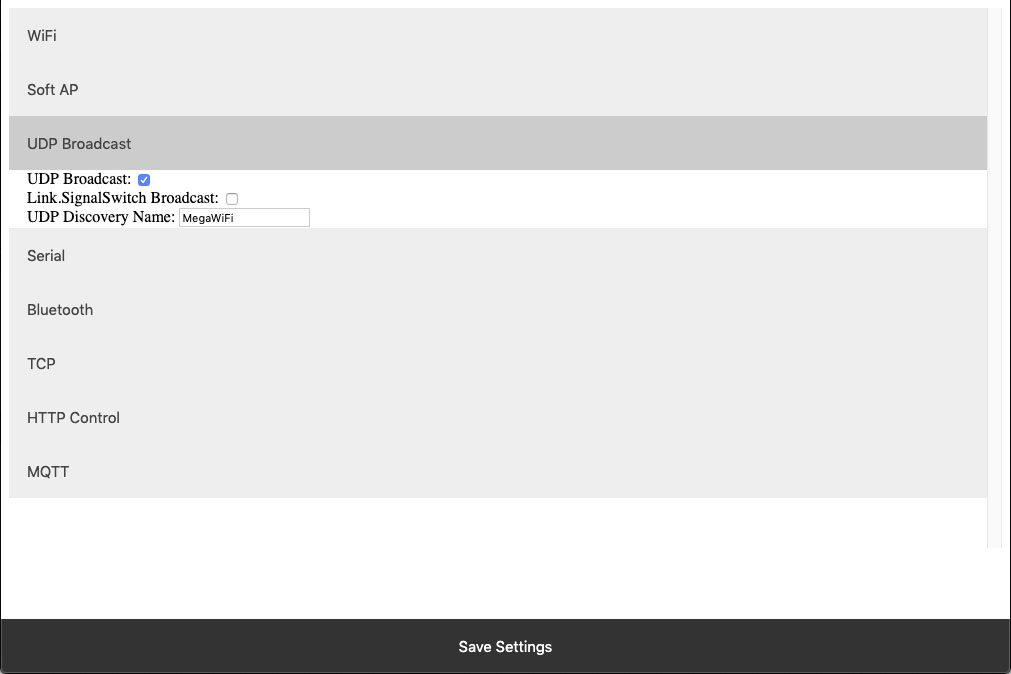 The NexGen module broadcasts a UDP packet on ports 55555 and 13000 for network discovery purposes.  These settings enable this broadcast, forward the broadcast to link.signalswitch.com and alter the name in the discovery packet.
The NexGen module broadcasts a UDP packet on ports 55555 and 13000 for network discovery purposes.  These settings enable this broadcast, forward the broadcast to link.signalswitch.com and alter the name in the discovery packet.
UDP Broadcast
This setting indicates whether or not the WiFi module should send out a network discovery UDP packet on interval.Link.SignalSwitch Broadcast
This setting indicates whether or not the WiFi module should send a discovery packet to link.signalswitch.com on interval or not.UDP Discovery Name
This setting configures the Name field to be send in UDP broadcast packets. This can be used to differentiate multiple devices on the same network.Serial
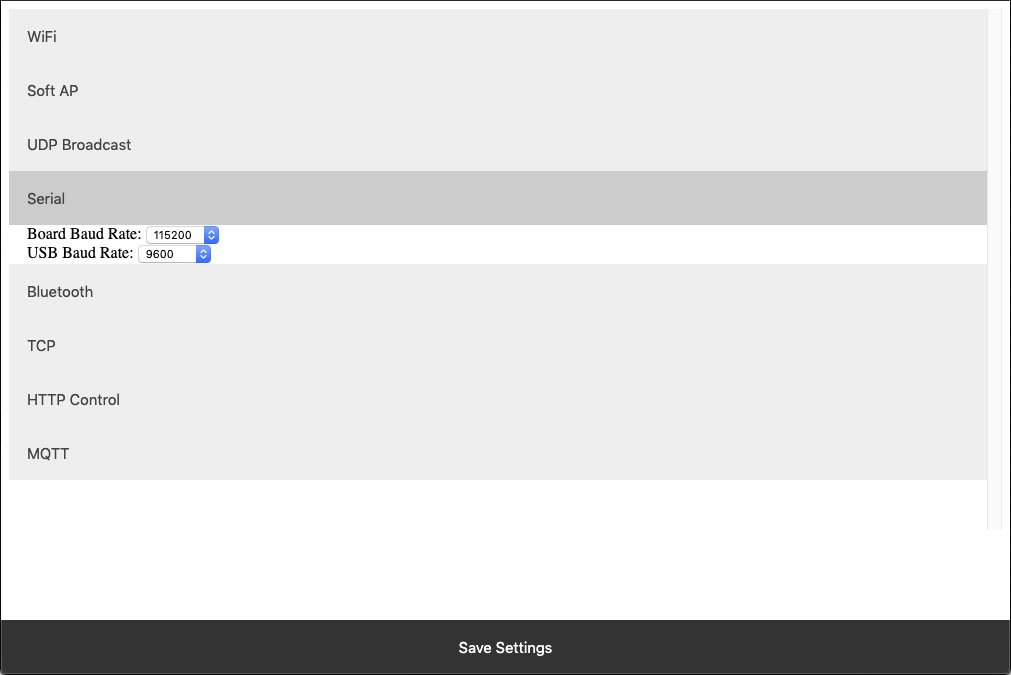 The WiFi module technically has two serial interfaces.  One which communicates through the USB port on the module and a second that communicates to the host board.  These settings apply to those ports.  Keep in mind most Host boards manufactured by NCD have a default baud rate of 115200.
The WiFi module technically has two serial interfaces.  One which communicates through the USB port on the module and a second that communicates to the host board.  These settings apply to those ports.  Keep in mind most Host boards manufactured by NCD have a default baud rate of 115200.
Board Baud Rate
Baud rate of the NexGen module’s serial interface connected to the Host board. Most NCD boards have a default baud rate of 115200. This setting must match the baud rate of the host board.USB Baud Rate
The baud rate for WiFi module’s USB connection. Software connected to the board via USB must match this baud rate.Bluetooth
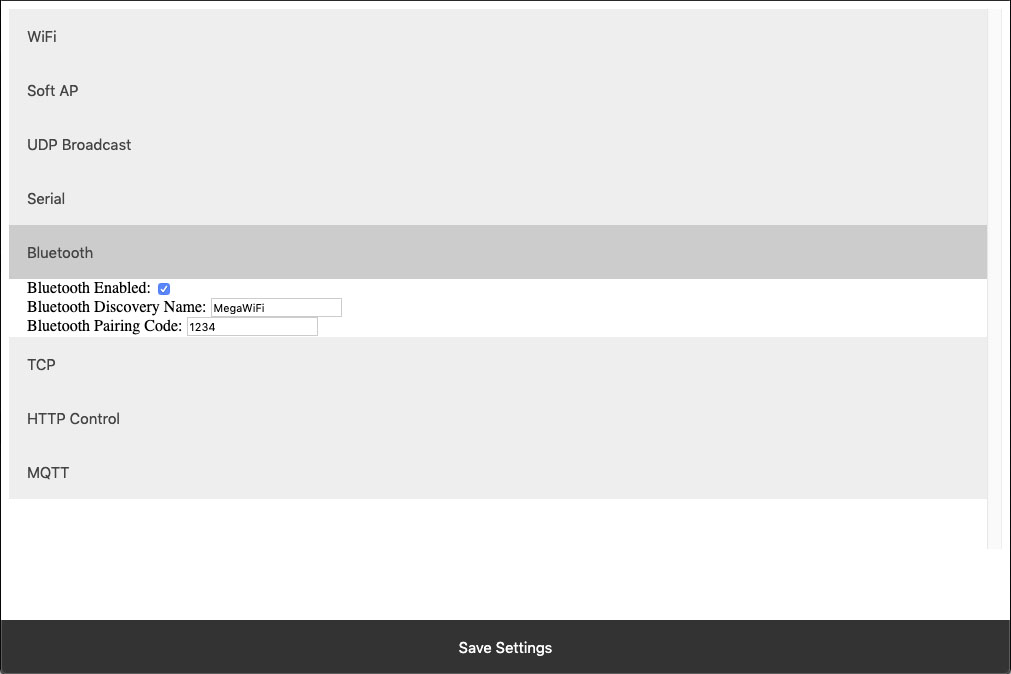 The NexGen module supports Bluetooth connectivity via the Bluetooth Classic protocol. It implements the functionality of a Bluetooth Serial Port Profile device(SPP). It does not implement Bluetooth 4.0 or LE functionality and thus is not compatible with all devices such as iOS.
The NexGen module supports Bluetooth connectivity via the Bluetooth Classic protocol. It implements the functionality of a Bluetooth Serial Port Profile device(SPP). It does not implement Bluetooth 4.0 or LE functionality and thus is not compatible with all devices such as iOS. Bluetooth Enabled
This setting indicates whether or not the NexGen Module should implement bluetooth connectivity.Bluetooth Discovery Name
This is the name which will appear in Bluetooth device scans.Bluetooth Pairing Code
Pairing code required for Bluetooth pairing with the device.TCP
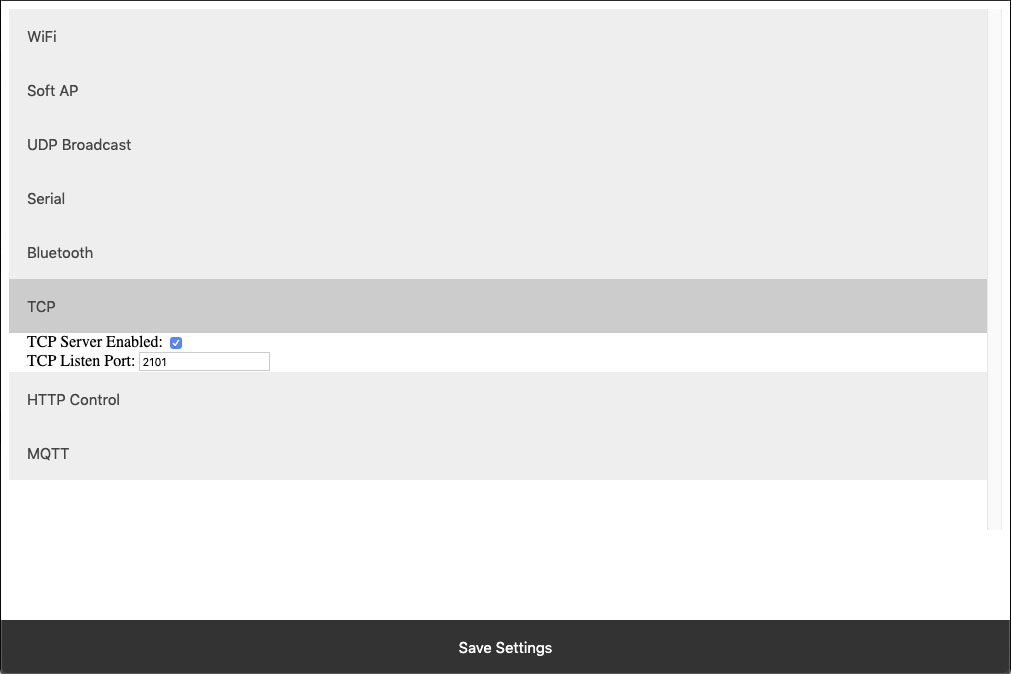 The NexGen module implements the functionality of a TCP server. In this implementation the module opens a socket which clients(software) can connect too. These settings configure this TCP Server functionality.
The NexGen module implements the functionality of a TCP server. In this implementation the module opens a socket which clients(software) can connect too. These settings configure this TCP Server functionality.
TCP Server Enabled
Whether or not to allow TCP clients to connect.TCP Listen Port
The port on which to listen and allow for TCP Client connections.HTTP Control
The NexGen module supports a rudimentary web interface for manually turning relays on and off. This interface only supports ProXR, ProXR Lite, Fusion, and Taralist relay controllers with 8 or fewer relays. This interface is available at {device IP address}/Control.HTTP Control Enabled
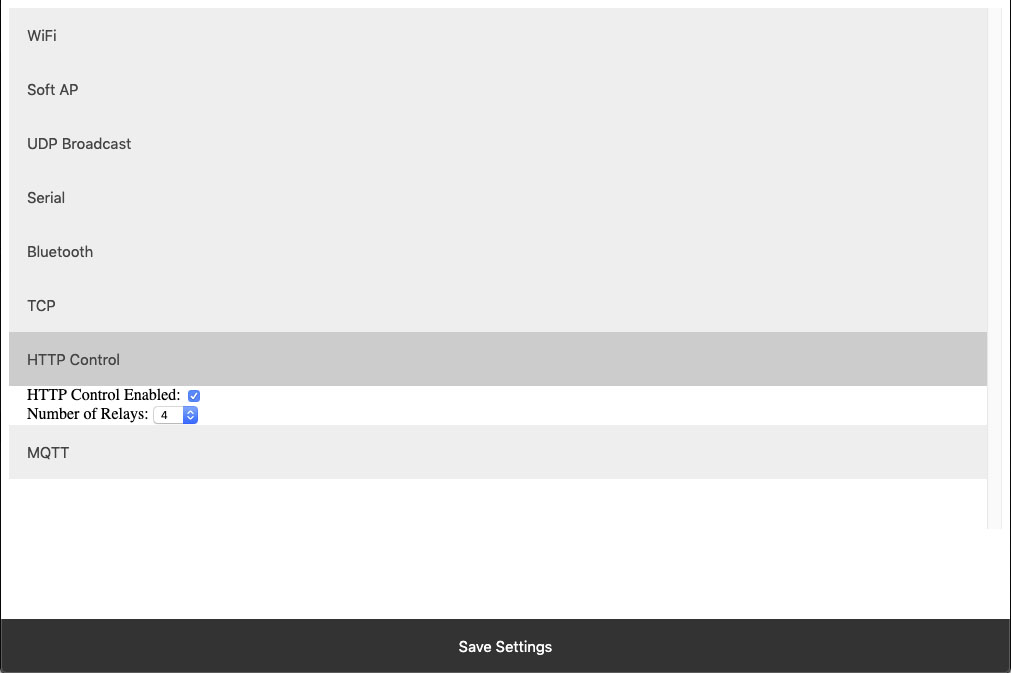 Whether or not to display the HTTP control interface. Select this option if you want to activated the built-in web page to control the relay. Below select how many relays you have on the board, compatible on boards with up to 8 relays installed.
Whether or not to display the HTTP control interface. Select this option if you want to activated the built-in web page to control the relay. Below select how many relays you have on the board, compatible on boards with up to 8 relays installed. Number of Relays
This setting determines the number of relay control sets to display on the control interface. Match this to the number of relays on the board. This ferature is only compatible with boards with 8 relays or less.MQTT
The NexGen module supports very basic MQTT usage. It can be configured to connect to an MQTT broker using no auth or basic auth(username/password). Testing of this functionality was done using beebotte.comThe module only implements one subscribe topic and one publish topic. It listens for control commands over the subscribe topic and sends command responses to the publish topic. Commands should be published to the subscribe topic in a JSON packet. The JSON packet must contain one key value pair with a key of sendCommand and the value for that pair must be a JSON array of command bytes. Example: {“sendCommand”:[254,108,1]}. The WiFi module will publish data received from the host board to the Publish topic. This Publish payload will contain a JSON packet. The format of the packet is a single key value pair with the key of data and the value will be an array of bytes. Example: {“data”:[170,1,85,1]}
MQTT Enabled
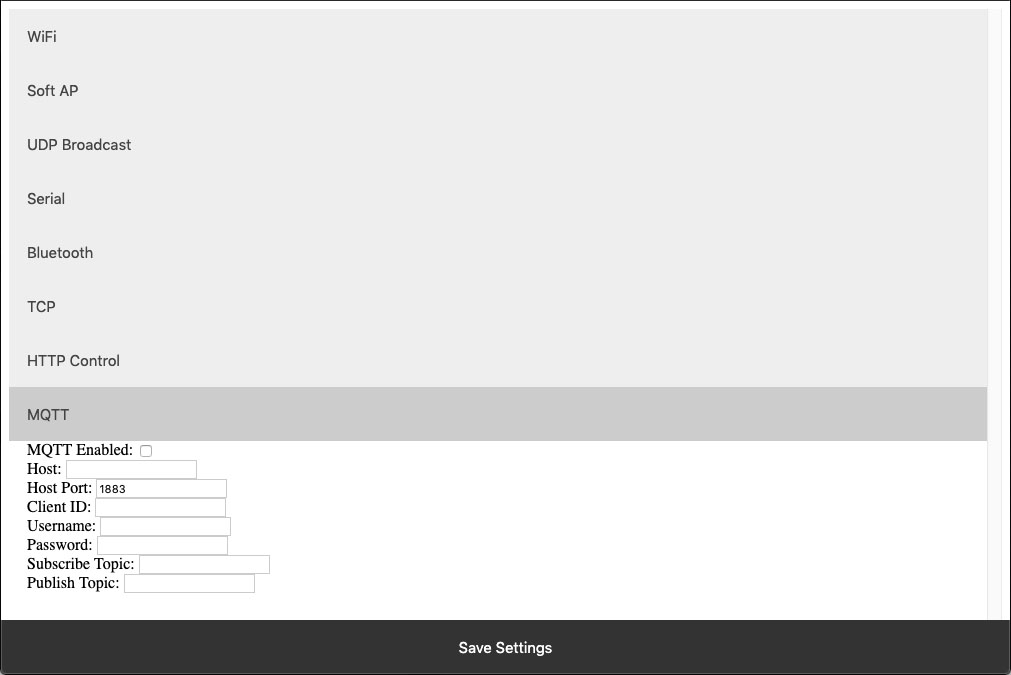 Whether or not to implement MQTT functionality and establish connection to an MQTT broker on boot.
Whether or not to implement MQTT functionality and establish connection to an MQTT broker on boot.
HOST
The Host URL for The MQTT broker.Host Port
The port on which to connect to The MQTT broker.Client ID
The Client ID to use for The MQTT connection.Username
The user name to use for basic authentication with The MQTT broker.Password
The password to use for basic authentication with The MQTT broker.Subscribe Topic
The Topic to subscribe to for host board control commandsPublish Topic
The Topic which to publish data to when data is received from the Host board.HTTP API
The NexGen module supports HTTP GET requests for sending commands to the host board. There are a few different end points for the HTTP Get requests:/relayCount
- A Get request to this end point will return the number of relays on the board(this is configured under Number of relays setting under HTTP Control. - Example: 192.168.1.10/relayCount/relayON
- A GET request to this end point will turn the specified relay on. This GET request requires one arg with the key relay and the value of the relay which to control(valid range for relay number is 1-256) - The board should respond to this GET request with an 85. - Example: 192.168.1.10/relayON?relay=1/relayOFF
- A GET request to this end point will turn the specified relay off. This GET request requires one arg with the key relay and the value of the relay which to control(valid range for relay number is 1-256) - The board should respond to this GET request with an 85. - Example: 192.168.1.10/relayOFF?relay=1/sendCommand
- A GET request to this end point allows the user to send any command to the board they wish. This GET request requires one arg with the key of data and a value of an array of bytes which to send to the host board. - Once the host board has processed the command this GET request will respond with the data returned from the host board. - Example: 192.168.1.10/sendCommand?data:[254,108,1]Web Socket
The NexGen module supports web sockets. Users can establish a web socket to the board via ws://{controller IP}/wsThis web socket expects command bytes to be sent in the form of a JSON array, for example “[254,108,1]”. Note this array should be sent in TEXT/String format as shown with quotes.
Any data received from the host board will be sent to the web socket in the same format (JSON Array).
RGB status LED
The NexGen module has an RGB status LED which is used to indicate the current state of the module to the user visually. Possible statuses are:Flashing Green
The module is running normally but no connections to it have been established.Solid Green
The module is running normally and a connection has been established with the board via software. This will happen when a TCP socket is connected to the board.Flashing Blue
Module is in configuration mode and should appear as a network in WiFi Scans.Flashing Yellow<
Module is booting.Orange Flash
The LED will flash Orange any time data is received over any connection (USB, TCP, Bluetooth, MQTT, etc).Flashing Red
Indicates the module is unable to connect to the WiFi network.Taralist
Taralist NTP Sync Enabled
This option enables Network Time Protocol time syncing of the Taralist Real Time clock. When enabled, once per day the NexGen module will sync it’s time with time.google.com, then it will update the on board Taralist Real Time clock. Note that this feature is only valid on Taralist series relay controllers and will only work if WiFi is enabled and internet connectivity is present on the connected WiFi Network.
UTC Timezone Offset
This setting determines the timezone for NTP clock syncing. Set it to your particular timezone’s UTC offset not factoring in DST. For instance Central Standard Time’s UTC offset is -6, Eastern Standard Time is -5, etc.
Enable Daylight Savings Time
When enabled the controller will offset it’s clock during Daylight savings time.
Viewing the NexGen Module’s NTP time and the on board Taralist Real Time Clock Time.
After Taralist settings have been entered and WiFi settings have been entered and saved to the NexGen module it should connect to your WiFi network and the RGB LED should be flashing green indicating everything is functional. On a computer on the same network as the controller open a web browser and enter the controller’s IP address followed by /Taralist for example: 192.168.0.2/Taralist. The returned HTML page will display both the NTP clock time and the on board Taralist real time clock time. This time is updated nearly once per second. If everything looks valid go ahead and close the page, Taralist is now fully functional. Note do not leave this page open as it taxes the processor to update the web page once per second.
Taralist NTP Sync Enabled
This option enables Network Time Protocol time syncing of the Taralist Real Time clock. When enabled, once per day the NexGen module will sync it’s time with time.google.com, then it will update the on board Taralist Real Time clock. Note that this feature is only valid on Taralist series relay controllers and will only work if WiFi is enabled and internet connectivity is present on the connected WiFi Network.UTC Timezone Offset
This setting determines the timezone for NTP clock syncing. Set it to your particular timezone’s UTC offset not factoring in DST. For instance Central Standard Time’s UTC offset is -6, Eastern Standard Time is -5, etc.Enable Daylight Savings Time
When enabled the controller will offset it’s clock during Daylight savings time.Viewing the NexGen Module’s NTP time and the on board Taralist Real Time Clock Time.
After Taralist settings have been entered and WiFi settings have been entered and saved to the NexGen module it should connect to your WiFi network and the RGB LED should be flashing green indicating everything is functional. On a computer on the same network as the controller open a web browser and enter the controller’s IP address followed by /Taralist for example: 192.168.0.2/Taralist. The returned HTML page will display both the NTP clock time and the on board Taralist real time clock time. This time is updated nearly once per second. If everything looks valid go ahead and close the page, Taralist is now fully functional. Note do not leave this page open as it taxes the processor to update the web page once per second.Base Station Software
Taralist boards are configured using the Free Base Station Software. The GUI interface makes it easy to configure simple automation tasks with a point and click interface! Configure time schedules and upload to the board and take manual control of relays. Download Base Station
Base Station Taralist Setup
Base Station Software
Base Station software works by communicating with your controller to identify the model and provides the appropriate graphical user interface for setting the time schedule and uploading it to the board. Base Station Software is used to configure and upload the time schedules to the Board and take manual control of the board to override the time schedule.Download Base Station
Integrated Real Time Clock
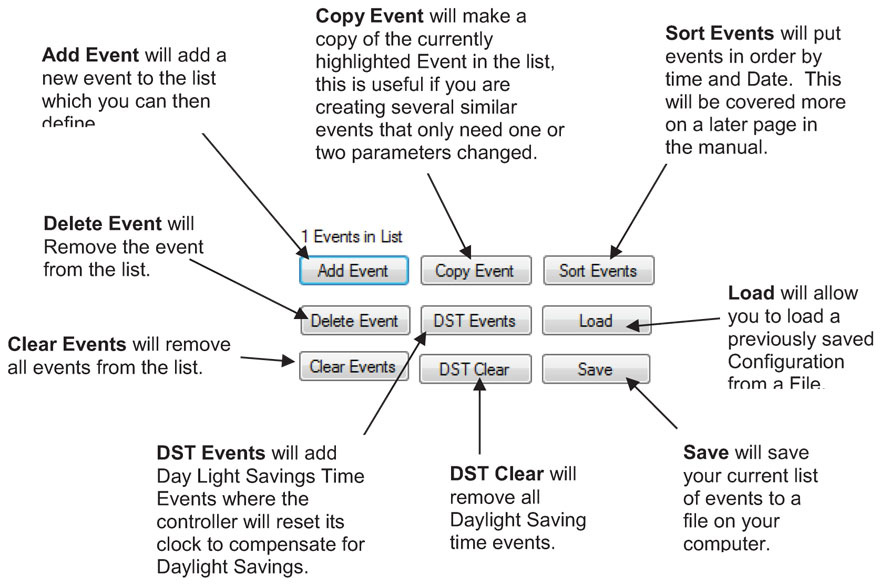 The Taralist series have an integrated battery backed Real Time Clock with memory that allows users to control relays based on a time schedule. Use your computer to setup the time schedule and store your schedule into the board. Once stored, the Taralist does not require a computer, and will control the relay according to a schedule that can be as simple or as complex as your application requires.
The Taralist series have an integrated battery backed Real Time Clock with memory that allows users to control relays based on a time schedule. Use your computer to setup the time schedule and store your schedule into the board. Once stored, the Taralist does not require a computer, and will control the relay according to a schedule that can be as simple or as complex as your application requires.
Time Schedule Events
Events are scheduled times when a relay or group of relays are turned on or off. They are defined by the user first by time: Year, Month, Day of Month, Day of week, Hour, Minute, and Second. You have the ability of switching relays on or off at very specific times! Activate relays only when the day is Monday, activate relays when the day is Monday and the Year is 2020, activate relays when the day is Monday, the year is 2020 at 9:44:21 AM. They are also defined by how they control the relays, whether they turn a relay or group of relays on or off. You can add up to 1000 Events to the list.Program Multiple Schedules
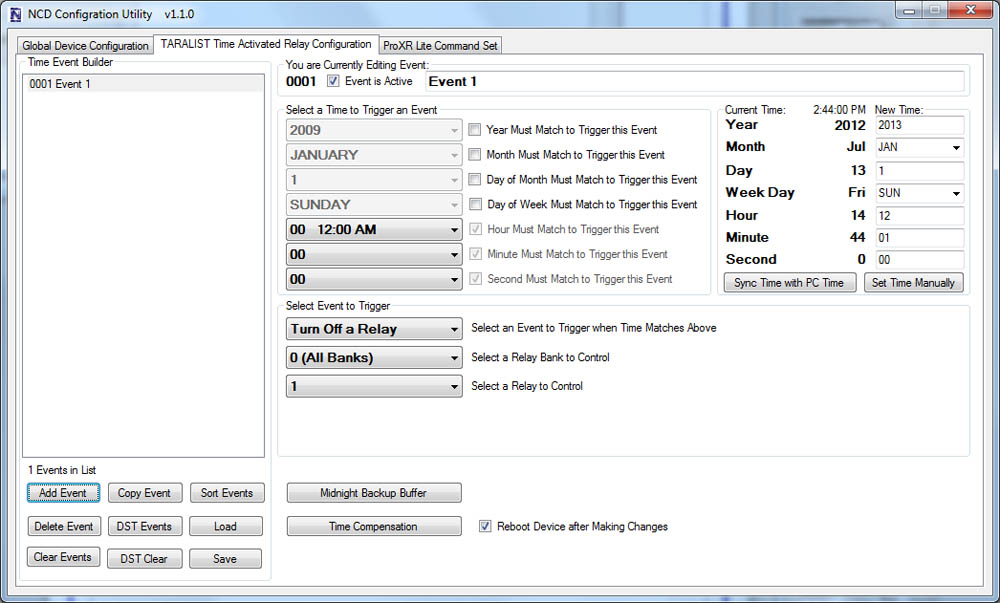 Override functions are also supported. So if the normal schedule activates a light during weekdays, but you don't want the light to come on during holidays, simply program your holiday schedule to prevent the light from activating according to your normal schedule.
Override functions are also supported. So if the normal schedule activates a light during weekdays, but you don't want the light to come on during holidays, simply program your holiday schedule to prevent the light from activating according to your normal schedule.
Daylight Savings Time is also supported, and is FULLY CUSTOMIZEABLE. As we all know, DST laws change periodically, but the Taralist series allow you to change the year and date of all DST events (we have programmed the US dates until 2030).
Save You Schedules
Taralist controllers allow you to build and save your time schedule as a file on your computer. Different schedules can be configured for different times of the year, for instance one for Summer School and one for the full school year. Upload the schedule you need for that part of the year. For users with multiple boards saved schedules can also be used to store the time schedule into each controller easily without re configuring.Clock Accuracy - Adjustable Time Compensation
Like most clocks, time drift is a reality and the Taralist controller will drift over time. The Taralist clock has some special features to help keep the time accurate. Time compensation functions are included that allow you to automatically adjust the clock forward or back (by up to 15 seconds) each day of the week. For instance, you may find the Taralist keeps better time if it automatically advances the clock 1 second each day of the week. Or you may find that you need to subtract 5 seconds from the clock 1 day per week. Adjustable time compensation will help keep your clock accurate (though it is always a good idea to check on the clock periodically).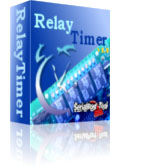
If your application requires your relay control to match a computer's time exactly we recommend using a computer controlled Relay and Relay Timer Software. The software can be installed on a computer or server and match the time exactly. We recommend this for school bells and shift change applications where matching a time clock is vital. Select a Wired or Wireless Relay under Relay Control from the top menu to select a board then add the Relay Timer Software at checkout.
Manual Control
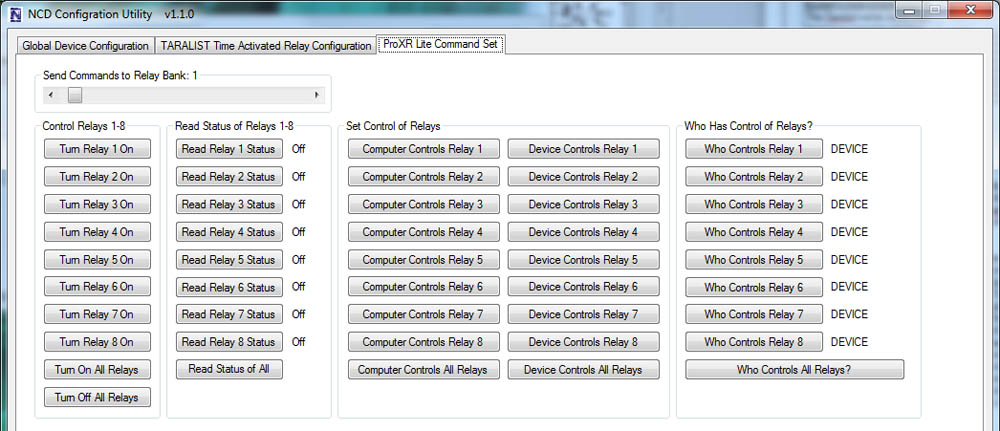 TaraList boards have some amazing abilities when it comes to making decisions on their own based on the events you configure, but you can take control of the relays at any time from a computer as long as communications are established between your computer and the Time Relay device.
TaraList boards have some amazing abilities when it comes to making decisions on their own based on the events you configure, but you can take control of the relays at any time from a computer as long as communications are established between your computer and the Time Relay device.
The interface elements shown at right allow a computer to take over control of any relay and force the relays to a On or Off state. You may also turn all relays on or off using the all relays on and all relays off buttons. You can also read the status of relays by clicking the Read Relay 1-8 Status. The Status of the relay will be shown to the right of the button. The slider at the top of the screen allows you to select with bank of relays these commands are directed to.
Power Loss Backup Buffer
The Midnight Backup Buffer is a special feature developed to help keep track of which relays should be activated in the event power is lost. Every night at midnight, the current status of all relays is stored in non-volatile memory. If power is lost, the Taralist will load the status of the relays from memory. Next, the Taralist will calculate all events from midnight to the current time to determine if any relays need to be activated or deactivated. Finally, the Taralist will refresh all relays and will be ready for normal operation.ProXR Expansion Board
This Expansion Board plugs into the XR Expansion Port on any ProXR or Taralist Board to add more relays. Expansion boards can be daisy chained together to add up to 256 relays as needed.
The XR Expansion Port
Add Relays as Your Needs Grow
ProXR Controllers were built with relay expansion in mind. The XR Expansion Port is used to add banks of external relays to a ProXR or Taralist board equipped with a XR Expansion port. The ProXR and Taralist boards are fitted with an XR Expansion Port where you can add expansion boards. Expansion boards can be added until you reach 256 total relays. As you continue to chain expansion boards onto an XR expansion port, the total number of available relay banks will increase. Add expansion boards as needed in the future, whenever you require more relays simply order another expansion board.Linking XR Expansion Boards Together
XR Expansion Boards consist of a XR Input and XR Output Connector. Simply connect the XR Output of your ProXR Board to the XR Input located on the relay expansion board. Chaining more relays is easy. Simply connect the XR Output of your ProXR expansion board to the XR Input of your next expansion board. Mix and Match different relay types as your application requires. A 6″ expansion cable is included with the expansion board. It's important to keep the cabling as short as possible. Not all users will be able to expand to 256 total relays, as it all depends on the installation, the amount of electrical interference, and the overall cable length. For best compatibility, the total length of the ProXR controller and all of the expansions and cabling should not exceed 1 or 2 meters.Will Not Operate Independently
This Expansion Board gets it's commands from the main ProXR or Taralist board and will not operate independently. This board MUST be plugged into a ProXR or Taralist board to operate and will not function on it's own.SPDT Relay Installed
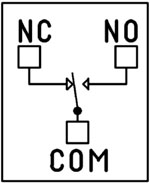 This device has SPDT relays installed. SPDT Single Pole Double Throw Relays have three connections - Common, Normally Open, and Normally Closed. When the relay is off, the common is connected to the normally closed connection of the relay. When the relay coil is energized, the Common swings to the Normally Open Connection of the Relay. You can wire the device you are switching to either the Normally Open or the Normally Closed position using screw terminal connections. The maximum guage wire the terminal can handle is 14 ga but we have used up to 12 ga solid core for several applications with no issues.
This device has SPDT relays installed. SPDT Single Pole Double Throw Relays have three connections - Common, Normally Open, and Normally Closed. When the relay is off, the common is connected to the normally closed connection of the relay. When the relay coil is energized, the Common swings to the Normally Open Connection of the Relay. You can wire the device you are switching to either the Normally Open or the Normally Closed position using screw terminal connections. The maximum guage wire the terminal can handle is 14 ga but we have used up to 12 ga solid core for several applications with no issues.
Mix & Match
Expansion boards do not need to be the same relay amperage as the main board or other expansion boards. Mix &anp; match expansion board to get the exact amperage for your switching needs.Essential Power Requirements
 This and all expansion boards require 12 VDC to operate. We offer a wall-wart type power supply at checkout if you need to plug this into a 110 wall outlet. Applying Good clean power to the board is essential for the operation of the board. Without good steady clean power from a regulated power supply the board simply will not function correctly. The PWR12 US power supply is a 120VAC to 12VDC 1.25A 60Hz regulated power supply and it plugs into the barrel connector on the board. The output connector is a 2.1mm I.D. x 5.5mm O.D. x 9.5mm Female R/A barrel connector. We also carry an international power supply with interchangeable adapters for international customers. Learn More
This and all expansion boards require 12 VDC to operate. We offer a wall-wart type power supply at checkout if you need to plug this into a 110 wall outlet. Applying Good clean power to the board is essential for the operation of the board. Without good steady clean power from a regulated power supply the board simply will not function correctly. The PWR12 US power supply is a 120VAC to 12VDC 1.25A 60Hz regulated power supply and it plugs into the barrel connector on the board. The output connector is a 2.1mm I.D. x 5.5mm O.D. x 9.5mm Female R/A barrel connector. We also carry an international power supply with interchangeable adapters for international customers. Learn More
Maximum Relay Rating Notes
ProXR is capable of expanding to an absolute maximum of 256 Relays. In some cases, it may not be possible to control all 256 relays, particularly in applications where high noise levels may be involved. Experimentation may be required, as it is not possible for us to guarantee all users will be able to utilize all 256 relays in every application. Noise tends to accumulate when several expansions are connected together. For best results, the XR expansion cables must be as short as possible.This Board is RoHS Compliant
 This board is led free and RoHS Compliant. If your requirements are for RoHS compliant parts this board is manufactured with RoHS compliant led free parts and solder.
This board is led free and RoHS Compliant. If your requirements are for RoHS compliant parts this board is manufactured with RoHS compliant led free parts and solder.
2-Million Cycles
 XR Expansion Boards are designed for long life just as the ProXR boards, you should expect to get years of service from expansion board and literally 2-million cycles from the relays on board. With a 5-year warranty and a money back guarantee add more relay anytime the need arises!
XR Expansion Boards are designed for long life just as the ProXR boards, you should expect to get years of service from expansion board and literally 2-million cycles from the relays on board. With a 5-year warranty and a money back guarantee add more relay anytime the need arises! 5-Year Warranty/Money Back Guarantee
ProXR Lite series controllers are guaranteed against manufacturing and functionality defects for a full 5 years! Not to mention a 30-day money back guarantee! If for any reason you are not happy with a relay purchased from Relay Pros, simply return it within 30 days and we will give you your money back! Controllers that are damaged by our customers will not of course be warranted under any circumstances.Relay Expansion Videos
Building a Power Budget
This controller runs best between 9-14VDC for reliable performance. Use the tables below to build a power budget that fits your setup - including your communication module and how often relays will activate.
Power & More
Board Performance Ratings
This tab brings together the essential performance ratings you'll want to know for NCD SPDT Relay Controllers and their supported communication modules. You'll find practical electrical requirements, power consumption estimates, operating limits, relay timing details, and more-all based on typical 12VDC operation at 70°F (21°C). Think of it as a reliable snapshot of how our hardware behaves under real-world conditions. Because every installation is unique, some values are estimates and may evolve as designs and testing continue. Use this information as a planning tool to help you choose the right controller, build an accurate power budget, and understand the capabilities built into every NCD SPDT relay board.The SPDT Relay
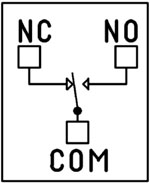 SPDT (Single Pole Double Throw) relays include three terminals: Common (COM), Normally Open (NO), and Normally Closed (NC)
SPDT (Single Pole Double Throw) relays include three terminals: Common (COM), Normally Open (NO), and Normally Closed (NC)
- When the relay is off, COM is connected to NC.
- When the relay is energized, COM switches to NO.
2 Million+ Cycles
ProXR relays are built for longevity - expect years of reliable operation. The SPDT relay is rated for millions of mechanical cycles. Every board ships with a 5-year warranty and 30-day money-back guarantee.SPDT Relay Board
SPDT Relay Controller Specifications
This table outlines key performance ratings for all NCD SPDT Relay Controllers, based on 12VDC operation at 70°F (21°C). Many values are estimated and may be updated over time. Some ratings reflect standard, out-of-the-box settings without performance optimizations applied.Processing times can vary depending on background services and the commands you use. Standby power values assume no communication module is installed and no relays are active. For a more accurate power estimate, be sure to include the consumption of any installed communications module and any energized relays.
| Specs of NCD SPDT Relay Boards | Minimum | Nominal | Maximum | Notes |
| Operational Voltages | 10VDC | 12VDC | 15VDC | |
| Standby Power Consumption | 35mA | 100mA | 200mA | No Active Relays, No Com Module |
| Relay Power Consumption | 28mA | 35mA | 60mA | Consumption of Each Activated Relay |
| Operational Temperature Range | -40°F (-40°C) | 70°F (21°C) | 185°F (85°C) | Theoretical Component Limits Shown |
| Storage Temperature Range | -67°F (-55°C) | 70°F (21°C) | 185°F (85°C) |
Theoretical Component Limits Shown |
| Operational Ambient Air Humidity | 0% | 50% | 70% | Non-Condensing Humidity Values Shown |
| Relay Activation Time | 4ms | 5ms | 10ms | Needs Further Validation |
| Relay Deactivation Time | 5mS | 10mS | 15mS | Needs Further Validation |
Communication Modules
Communication Module Specifications
This table provides a quick, clear overview of all NCD Communication Modules. While each module operates at 3.3VDC, the values shown here reflect the impact on a 12VDC master controller at 70°F (21°C). Use the maximum ratings for power-budget planning - they represent short-term peak consumption and may include estimated values that are updated as modules evolve.| Specs of NCD Communication Modules | Minimum | Nominal | Maximum | Notes |
| Operational Temperature Range | -40°F (-40°C) | 70°F (21°C) | 185°F (85°C) | Theoretical Component Limits Shown |
| Storage Temperature Range | -67°F (-55°C) | 70°F (21°C) | 185°F (85°C) | Theoretical Component Limits Shown |
| Operational Ambient Air Humidity | 0% | 50% | 70% | Non-Condensing Humidity Values Shown |
| USB Module Power Consumption | N/A | N/A | N/A |
USB Modules are Powered by the USB Port Do Not Consume Device Current |
| RS-232 Module Power Consumption | 10mA | 20mA |
|
|
| Ethernet Module Power Consumption | 58mA | 82mA | 100mA | |
| WiFi Bluetooth USB Module Power Consumption | 37mA | 50mA | 100mA | Up to 300 Foot Indoor Wireless Range, Unobstructed. Up to 50 Foot Range Through Walls |
| 900MHz Wireless Module Power Consumption | 13mA | 30mA | 50mA | Up to 1,000 Foot Indoor Wireless Range, up to 2 Mile Outdoor Wireless Range using Included Antennas. Up to 28 Miles Outdoor Wireless Range using High-Gain Antennas. |
| KFX Wireless Key Fob | 11mA | 15mA | 25mA | Up to 200 Feet Outdoor Wireless Range using 1, 2, 3, 4, or 5 Button Key Fobs. Up to 700 Feet Outdoor Wireless Range using 8-Button Remotes |
A/D Inputs
AD8 Analog Input Usage Notice
Analog inputs should never have voltage applied when the controller is powered down. If your application requires voltage to remain on an input, add a 220-ohm current-limiting resistor to each channel to protect the controller from damage.Keep all analog inputs within the 0 - 5VDC range - exceeding this limit can permanently damage the on-board CPU. Most inputs include a 10K pull-up or pull-down resistor to keep the line stable when unused, but note that this resistor may introduce a slight bias in readings for certain sensors.
Accessories
Power Supply Available
 The PWR12 is regulated power supply providing clean power necessary for
the performance of these boards. The PWR12 US power supply is a 120VAC to 12VDC 1.25A 60Hz regulated
power supply and it plugs into the barrel connector on the board. The output connector is a 2.1mm I.D. x 5.5mm
O.D. x 9.5mm R/A barrel connector.
The PWR12 is regulated power supply providing clean power necessary for
the performance of these boards. The PWR12 US power supply is a 120VAC to 12VDC 1.25A 60Hz regulated
power supply and it plugs into the barrel connector on the board. The output connector is a 2.1mm I.D. x 5.5mm
O.D. x 9.5mm R/A barrel connector.
Click Here for More
Enclosure Available
 The GFL Enclosure is an undrilled, non-waterproof enclosure and is available at checkout for this controller.
The GFL Enclosure is an undrilled, non-waterproof enclosure and is available at checkout for this controller.GFL Spec Sheet
CAD Drawing: GFL CAD Drawing
3D Model: GFL_3D
Induction Suppression
 Controlling
an inductive load using our relay controllers requires the use of induction suppression capacitors. The purpose of this capacitor
is to absorb the high voltages generated by inductive loads, blocking them from the contacts of the relay. Without this capacitor,
the lifespan of the relay will be greatly reduced. Induction can be so severe that it electrically interferes with the microprocessor
logic of our controllers, causing relay banks to shut themselves down unexpectedly.
Click Here for More
Controlling
an inductive load using our relay controllers requires the use of induction suppression capacitors. The purpose of this capacitor
is to absorb the high voltages generated by inductive loads, blocking them from the contacts of the relay. Without this capacitor,
the lifespan of the relay will be greatly reduced. Induction can be so severe that it electrically interferes with the microprocessor
logic of our controllers, causing relay banks to shut themselves down unexpectedly.
Click Here for More
Base Station
 Taralist
boards are configured using the Free Base Station Software. The GUI interface makes it easy to
configure time schedules with a point and click interface! Base Station can also be used to take
manual control of the relays to override the time schedules.
Taralist
boards are configured using the Free Base Station Software. The GUI interface makes it easy to
configure time schedules with a point and click interface! Base Station can also be used to take
manual control of the relays to override the time schedules.Click for more on Base Station.
What Is Relay Logic?
Relay logic lets you wire relays in ways that produce specific control outcomes. In short, it's how you arrange relays to perform exactly the switching behavior your application needs.
Get a printout of this page
Relay Logic
Relay Wiring Samples
This page provides simple examples showing how to wire a single relay - or multiple relays - for common switching applications. We use a light as the example load, but you can substitute a gate controller, security panel input, dry contact device, motor trigger, or most other switched loads. These wiring samples demonstrate different ways to connect relays to achieve the switching behavior you need.
Relay Types
SPDT Relay
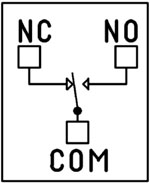 SPDT (Single Pole Double Throw) relays include three terminals: Common (COM), Normally Open (NO), and Normally Closed (NC).
SPDT (Single Pole Double Throw) relays include three terminals: Common (COM), Normally Open (NO), and Normally Closed (NC).
- When the relay is off, COM is connected to NC.
- When the relay is energized, COM switches to NO.
Your load can be wired to either the NO or NC terminal depending on whether you want the device to turn on when the relay activates or when it releases. Examples below demonstrate both wiring methods. The SPDT relays offered on this site are 5-Amp, 10-Amp and 20-Amp models.
SPST Relay
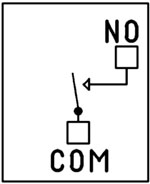
SPST (Single Pole Single Throw) relays provide two terminals: Common (COM) and Normally Open (NO).
When the relay coil is energized, COM connects to NO to power the load. The only SPST relays offered on this site are our 30-Amp models. All SPST examples shown on this page apply to these relays as long as the example does not require a Normally Closed terminal.
DPDT Relay
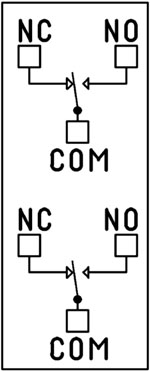
A DPDT (Double Pole Double Throw) relay contains two SPDT switches that operate together.
- Each side includes its own COM, NO, and NC terminals.
- Both internal switches change state at the same time.
This allows you to control two independent circuits with one relay. Wiring for each side of a DPDT relay follows the same
rules as an SPDT relay, so the examples on this page apply directly. We offer the DPDT relays in 1-Amp, 3-Amp and 5-Amp models
on ProXR boards starting at 8 relays.
Relay Grouping in the ProXR Command Set lets you combine individual relays to function like a DPDT relay using separate channels. This is ideal when you need to control multiple relays simultaneously or exceed the 5-Amp switching limit of our standard DPDT relays.
Relay Logic Examples
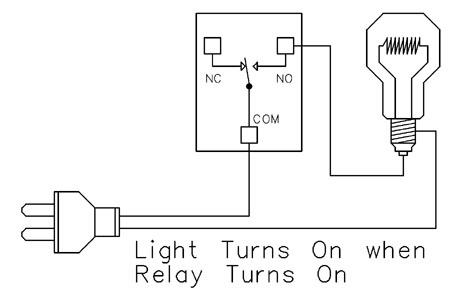
Example 1 - Simple Off/On Control
This example shows the most basic way to use a relay to switch a device such as a light. When the relay energizes, its NO (Normally Open) contact closes to COM (Common), completing the circuit and turning the light on.Only a single power wire is switched in this setup, making it the simplest method for controlling a light - or any device - using a relay.
Use this example for switching a light or any device you want to power only when the relay is on.
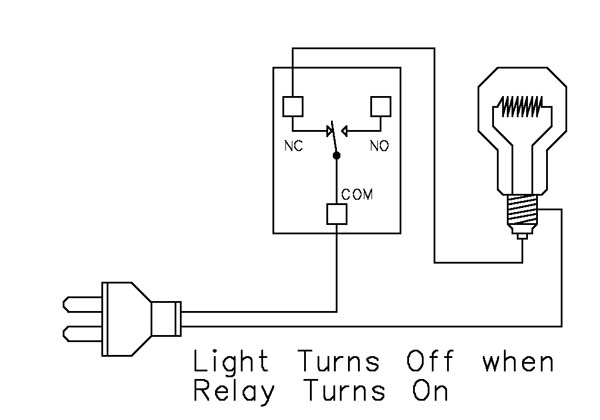
Example 2 - Simple On/Off (Using NC Contact)
This wiring method keeps the device on by default. The relay switches a single power wire through the COM (Common) and NC (Normally Closed) terminals.When the relay is not energized, the NC contact is closed to COM and the light remains on.
When the relay energizes, the NC contact opens, interrupting power and turning the light off.
This approach is ideal for devices that stay on most of the time, reducing relay wear since it doesn't need to remain energized to keep the device powered. It's also a useful method for power-cycling equipment - energizing the relay momentarily will turn the device off.
Example 3 - AND Logic Using Two Relays
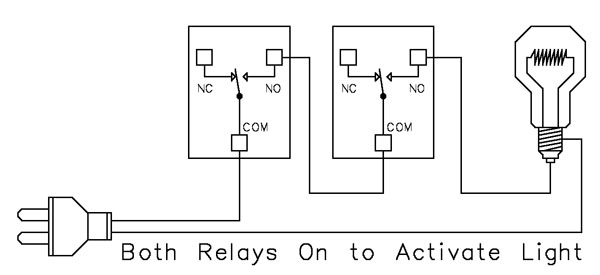 This example shows how two relays can work together so a light turns on only when both relays are energized. This creates an AND Logic condition:
This example shows how two relays can work together so a light turns on only when both relays are energized. This creates an AND Logic condition:Relay 1 AND Relay 2 must be on for the light to receive power.
A single power wire is switched, but it must pass through both relay contacts before reaching the light. This setup is ideal when two conditions must be met at the same time - such as requiring input from multiple sensors or system parameters.
MirC/MirX Users: This wiring requires two contact closure inputs on the sender board before the receiver's relay activates. Use this approach when two independent outputs must close before turning on the light.
- For example, a light could turn on only when:
- A light sensor detects it's dark AND
- A motion sensor detects activity in the room
Example 4 - AND Logic Using Three Relays
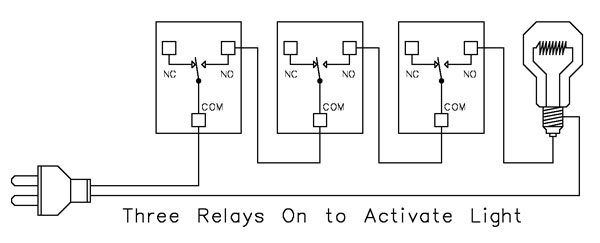 This example expands on the previous AND Logic concept. Here, the light will turn on only when all three relays are energized:
This example expands on the previous AND Logic concept. Here, the light will turn on only when all three relays are energized:
Relay 1 AND Relay 2 AND Relay 3 must be on for power to reach the light.
A single power wire is routed through all three relay contacts. Wiring from the NO (Normally Open) of Relay 1 to the COM (Common) of Relay 2, then from the NO of Relay 2 to the COM of Relay 3, creates a series path that requires every relay to close before the light can activate.
This method can be scaled easily - just continue wiring NO of each relay to the COM of the next relay. Add as many relays as needed to meet your logic or safety requirements.
Example 5 - AND/OR Logic with Override
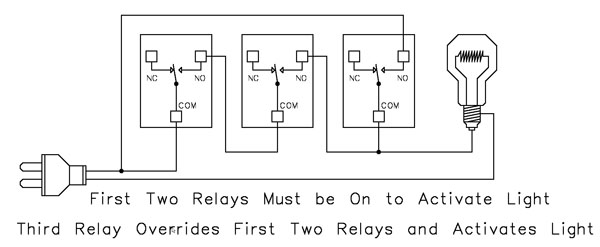 This example demonstrates a combined AND/OR logic setup. The light will turn on when:
This example demonstrates a combined AND/OR logic setup. The light will turn on when:
- Relay 1 AND Relay 2 are both energized OR Relay 3 is energized (override)
- For example:
- Relay 1 = night/day sensor
- Relay 2 = motion sensor
- Relay 3 = manual override (local switch)
A/D Board Users: The Relay Activator function on any A/D board or ProXR Lite board lets you connect a button or switch to any A/D input. This input can then control the override relay, giving you a convenient local button to manually override the first two relays.
MirC/MirX Users: Add a manual button or switch to trigger the third relay when you need direct control instead of sensor-driven control.
Reactor Users: A local button or switch can be wired to the third relay input to provide a manual override for sensor-based logic.
Example 6 - OR Logic (Either Relay Activates)
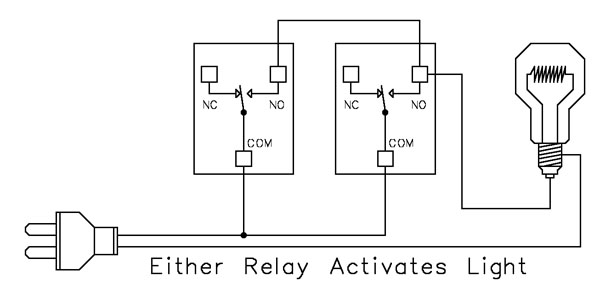 This example demonstrates OR Logic - the light will turn on when either relay is energized. Only one power wire is switched, but it can pass through Relay 1 or Relay 2 to reach the light.
This example demonstrates OR Logic - the light will turn on when either relay is energized. Only one power wire is switched, but it can pass through Relay 1 or Relay 2 to reach the light.
- If Relay 1 activates, the light turns on
- If Relay 2 activates, the light turns on
- If both activate, the light remains on
- A timer controlling one relay, with a manual or secondary control for the other.
- Two sensors where either condition (motion detected or low light, for example) should activate the light.
MirC/MirX Users: Wire two contact closure inputs into the sender board - either input can trigger the receiver relay to control the light.
Example 7 - 3-Way Switch (Relay-Based 3-Way Control)
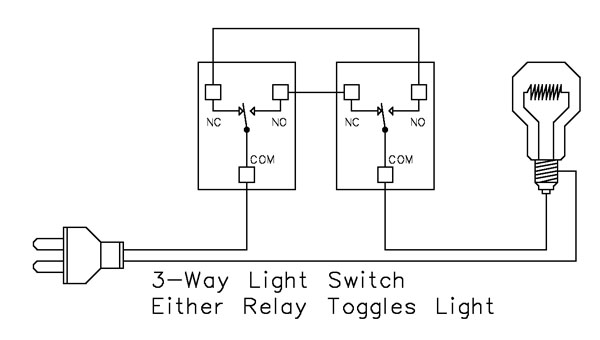 This example shows how to create a 3-way light switch setup using relays. A traditional 3-way circuit allows two switches to control the same light from different locations. In this wiring sample, each physical switch is replaced by a relay - but the operation is the same.
This example shows how to create a 3-way light switch setup using relays. A traditional 3-way circuit allows two switches to control the same light from different locations. In this wiring sample, each physical switch is replaced by a relay - but the operation is the same.
Only one power wire is switched, and the relays toggle the light depending on their current state.
- Activating either relay will toggle the light
- Activating both relays at the same time has the same effect as flipping both switches at once
Example 8 - DC Motor Direction Control
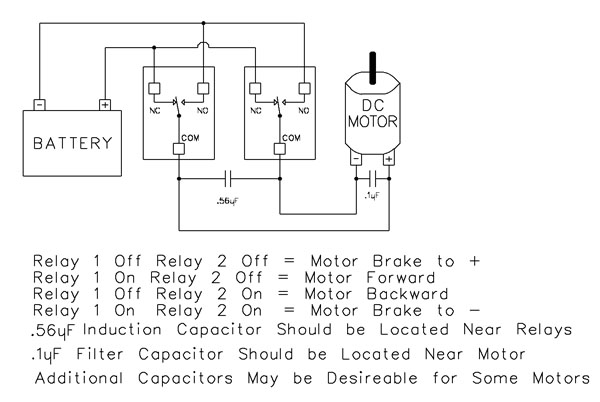 This example demonstrates how to control the direction of a DC motor using two relays. By changing how the motor's leads connect to power, you can run the motor forward, reverse, or place it in a brake state. Braking is achieved by tying both motor terminals to the same power connection, which stops rotation through Faraday's Law.
This example demonstrates how to control the direction of a DC motor using two relays. By changing how the motor's leads connect to power, you can run the motor forward, reverse, or place it in a brake state. Braking is achieved by tying both motor terminals to the same power connection, which stops rotation through Faraday's Law.
- Relay Operation Summary
- Relay 1 Off / Relay 2 Off → Motor Brake to +
- Relay 1 On / Relay 2 Off → Motor Forward
- Relay 1 Off / Relay 2 On → Motor Reverse
- Relay 1 On / Relay 2 On → Motor Brake to -
- The induction suppression capacitor prevents the relay from shutting off due to motor back-EMF
- The 0.1µF filter capacitor reduces electrical noise, especially useful when powering sensitive electronics such as radios or amplifiers.
- Capacitor Placement
- Place the induction suppression capacitor near the relays
- Place the filter capacitor near the motor
- Additional capacitors may be needed for certain motors
Motors draw significantly more current at startup than during continuous operation - often 2-3 times their rated running current. For example, a motor rated at 5A (125VAC) may require 10-15A to begin turning. Always select a relay that exceeds the motor's initial inrush current, not just its running current. In this case, a 20-30A relay provides optimal performance and longevity.