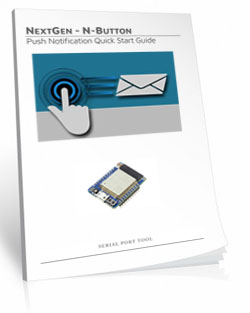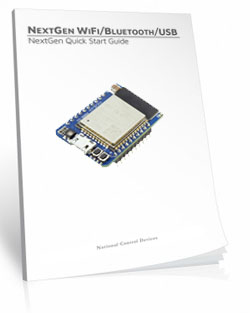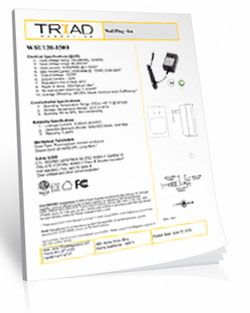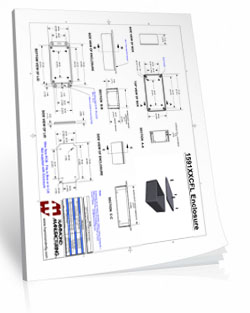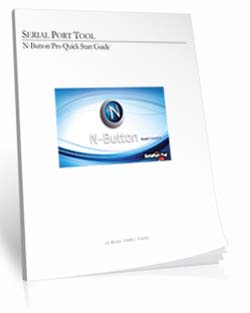WiFi Push Notification 4-Input with Wi-Fi Interface
MIRCC4_WiFi
WiFi Push Notification
The MIRCC4_WiFi is a WiFi Push Notification is equipped with the NexGen Wi-Fi interface that will allow you to connect a contact closure (no voltage) inputs to the board and send a text and/or email message when the circuit is closed. N-Button Software will read the inputs on the board and send out a text and/or Email from the computer to your selected recipients. There are four inputs that can send out four different messages to multiple recipients!NextGen WiFi Interface
The Wi-Fi interface supports 2.4GHz WiFi Communications IEEE 802.11 b/g/n, Secure WPA/WPA2/WPA2-Enterprise and WPS Wi-Fi authentication, with Soft AP Web Interface for Settings Configuration.
WiFi Push Notification 4-Input with Wi-Fi Interface
MIRCC4_WiFiWiFi Push Notification at a Glance
- Push Notification Inputs
- 4 Contact Closure (No Voltage) Inputs
- 12 Guage Solid Core Wire Capacity
- Send SMS and/or Email for Each Input
- Compatible with any Contact Closure Sensor
- Temperature Rating -40° C to 85° C - Embedded WiFi over 802.11b/g
- 2.4GHz WiFi Communications IEEE 802.11 b/g/nr
- TCP, HTTP, Bluetooth, USB, UDP, MQTT
- Security: WPA/WPA2/WPA2-Enterprise and WPS
- Supports DHCP or Static IP
- Soft AP Web Interface for Configuration
- Integrated Web Page for Basic Relay Control
- FCC Certified Bluetooth with 320′ Range - N-Button Software
- Point & Click Interface
- Use to Configure & Send Messages
Configure The Features Needed
Using the integrated web page in Soft AP mode, users have the ability to configure the NexGen WiFi module by enabling and disabling features as needed.
NexGen Module Setup
The NexGen module implements all the same functionality from our previously supplied WiFi, Bluetooth and USB modules but adds additional functionality including a simple web interface for configuration, Bluetooth interface, USB interface, we built in web interface for rudimentary control of select relay products, and MQTT compatibility. We will now cover the configuration of the module.Configuring the NexGen module
To configure a new NexGen module make sure it is installed in a Host board(Relay controller or other product) and it’s LED is flashing Blue. A Blue flashing LED indicates it is in configuration mode. In this mode the module will appear as a WiFi Access point and should show up as an available WiFi network on your computer called NCD_WiFi. Connect to the NCD_WiFi network and enter NCDBeast as the password.Your computer may now automatically pop up a browser window where you can configure the module. If not simply open your web browser and enter 172.217.28.1
You should now see the Configuration Web Interface. We will now cover those options.
WiFi
Here we will cover the WiFi options section of configuration. These are configuration options for associating the WiFi module with your WiFi network. Note that the NexGen module will scan for networks on initial power up and these will be displayed. If you have a hidden network(does not broadcast an SSID) please contact support.Enabled
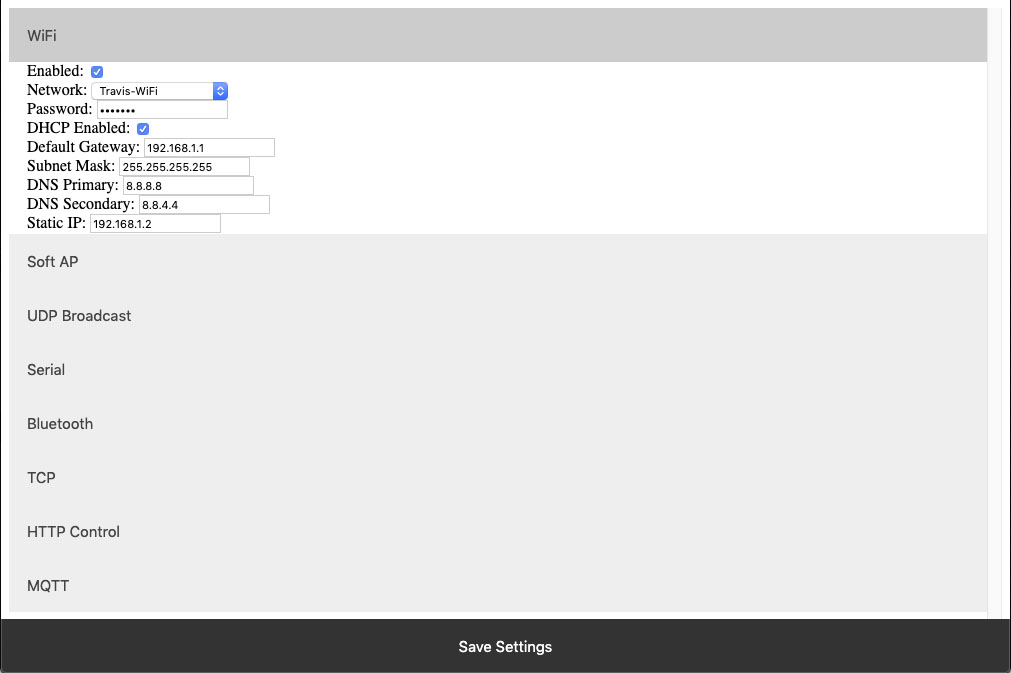 This setting configures whether or not the module should attempt to associate with a WiFi Network.
This setting configures whether or not the module should attempt to associate with a WiFi Network.
Network
This Setting indicates the SSID of the network the module should associate with on power up.Password
This Setting indicates the password which should be used to associate with the network configured through the Network setting.DHCP Enabled
This setting indicates whether the NexGen module should obtain an IP address from a DHCP managed router or if it should use following static IP address settings. Checked indicates to utilize DHCP(Recommended for most applications).Default Gateway
This setting indicates the default gateway the module should communicate through(IP of router). This setting is only applicable if DHCP is not checked.Subnet Mask:
This setting indicates the subnet mask which should be utilized on the network. This setting is only applicable if DHCP is not checked.DNS Primary
This setting indicates the default DNS server to utilize for internet connection to host URLs. This setting is only applicable if DHCP is not checked. If DHCP is checked the default DNS server of the network router will be used.DNS Secondary
This setting indicates the backup DNS server to utilize for internet connection to host URLs. This setting is only applicable if DHCP is not checked. If DHCP is checked the backup DNS server of the network router will be used.Static IP
This setting indicates the Static IP address the NexGen module should utilize once connected to the host network. This setting is only applicable if DHCP is not checked.Soft AP
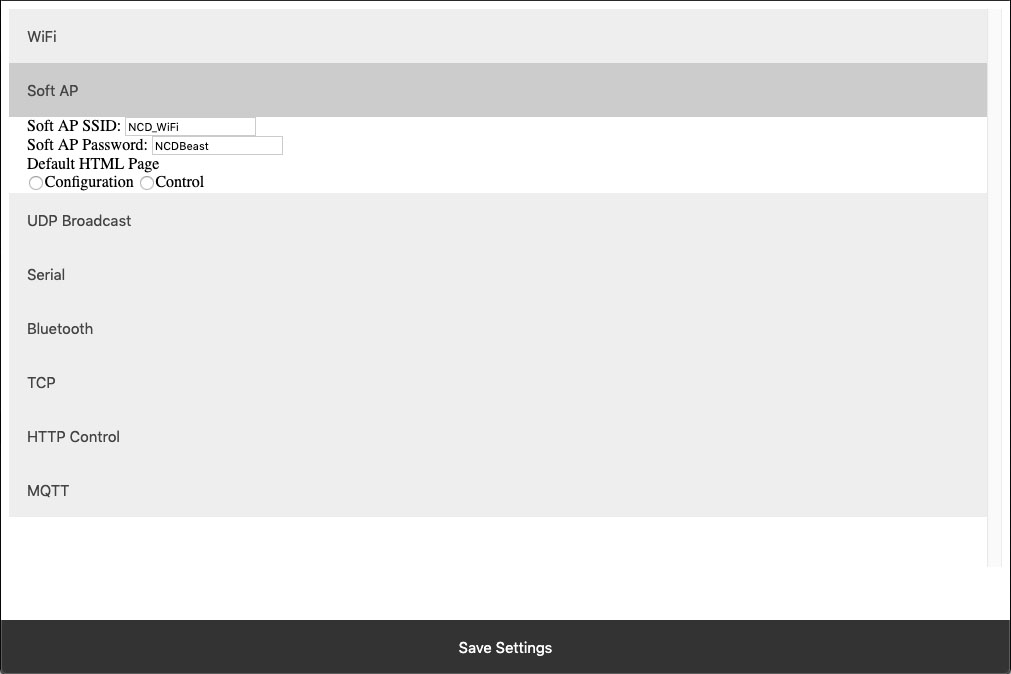 In configuration mode the NexGen module is broadcasts and SSID which devices can connect to. This Soft AP is configurable. It is possible to change the broadcast SSID network name, the password for authenticating, and the default web interface which should be displayed to the user upon initial connection. We will cover those settings here.
In configuration mode the NexGen module is broadcasts and SSID which devices can connect to. This Soft AP is configurable. It is possible to change the broadcast SSID network name, the password for authenticating, and the default web interface which should be displayed to the user upon initial connection. We will cover those settings here.
Soft AP SSID
The SSID the NexGen Module should broadcast while in configuration mode.Soft AP Password
The authentication password required for associating with the NexGen Module’s network.Default HTML Page
Some devices support captive gateways. This setting determines the web interface to display to the user through the captive portal upon initial connection.UDP Broadcast
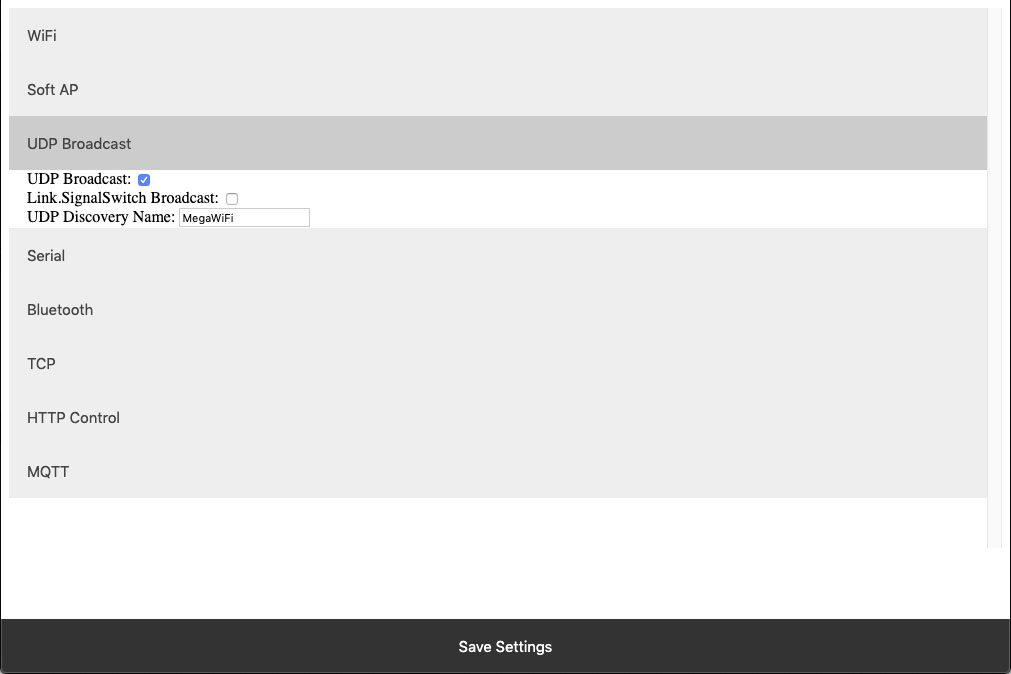 The NexGen module broadcasts a UDP packet on ports 55555 and 13000 for network discovery purposes.  These settings enable this broadcast, forward the broadcast to link.signalswitch.com and alter the name in the discovery packet.
The NexGen module broadcasts a UDP packet on ports 55555 and 13000 for network discovery purposes.  These settings enable this broadcast, forward the broadcast to link.signalswitch.com and alter the name in the discovery packet.
UDP Broadcast
This setting indicates whether or not the WiFi module should send out a network discovery UDP packet on interval.Link.SignalSwitch Broadcast
This setting indicates whether or not the WiFi module should send a discovery packet to link.signalswitch.com on interval or not.UDP Discovery Name
This setting configures the Name field to be send in UDP broadcast packets. This can be used to differentiate multiple devices on the same network.Serial
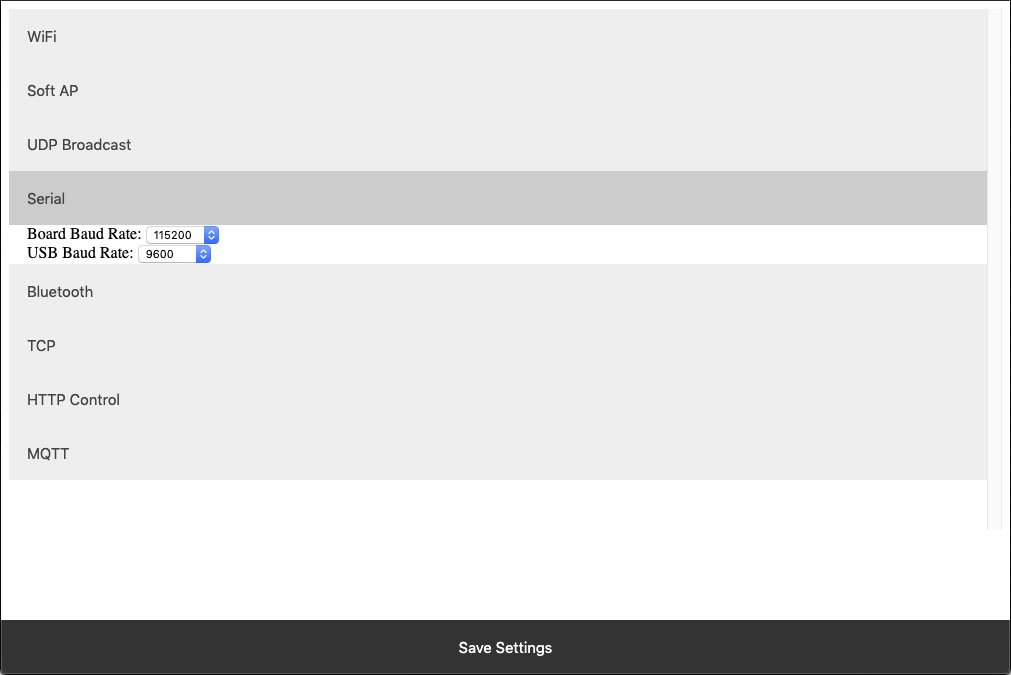 The WiFi module technically has two serial interfaces.  One which communicates through the USB port on the module and a second that communicates to the host board.  These settings apply to those ports.  Keep in mind most Host boards manufactured by NCD have a default baud rate of 115200.
The WiFi module technically has two serial interfaces.  One which communicates through the USB port on the module and a second that communicates to the host board.  These settings apply to those ports.  Keep in mind most Host boards manufactured by NCD have a default baud rate of 115200.
Board Baud Rate
Baud rate of the NexGen module’s serial interface connected to the Host board. Most NCD boards have a default baud rate of 115200. This setting must match the baud rate of the host board.USB Baud Rate
The baud rate for WiFi module’s USB connection. Software connected to the board via USB must match this baud rate.Bluetooth
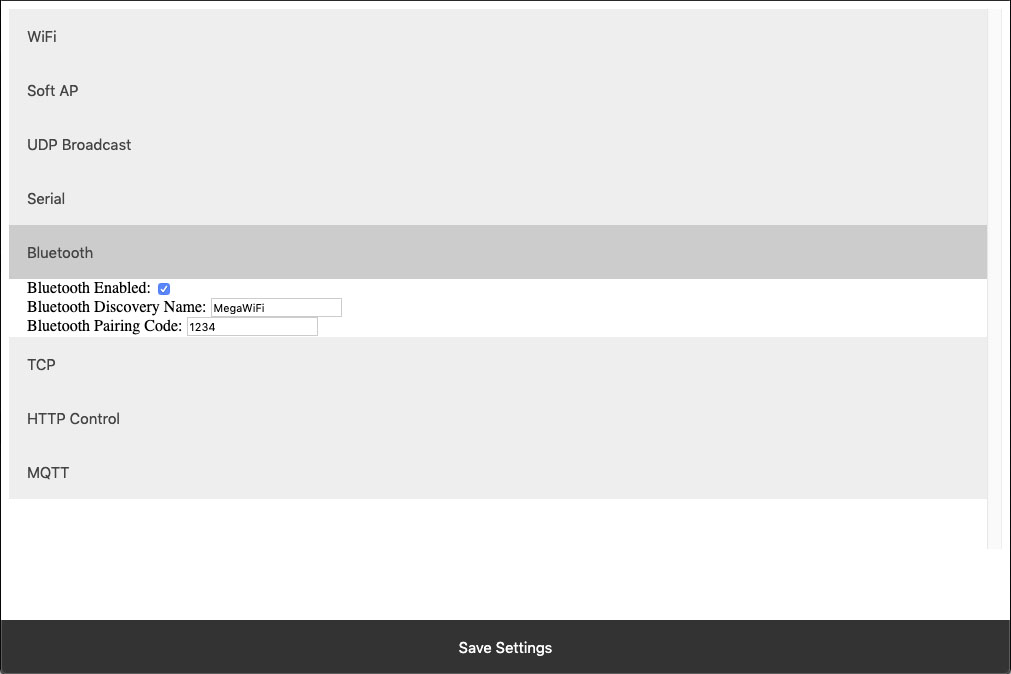 The NexGen module supports Bluetooth connectivity via the Bluetooth Classic protocol. It implements the functionality of a Bluetooth Serial Port Profile device(SPP). It does not implement Bluetooth 4.0 or LE functionality and thus is not compatible with all devices such as iOS.
The NexGen module supports Bluetooth connectivity via the Bluetooth Classic protocol. It implements the functionality of a Bluetooth Serial Port Profile device(SPP). It does not implement Bluetooth 4.0 or LE functionality and thus is not compatible with all devices such as iOS. Bluetooth Enabled
This setting indicates whether or not the NexGen Module should implement bluetooth connectivity.Bluetooth Discovery Name
This is the name which will appear in Bluetooth device scans.Bluetooth Pairing Code
Pairing code required for Bluetooth pairing with the device.TCP
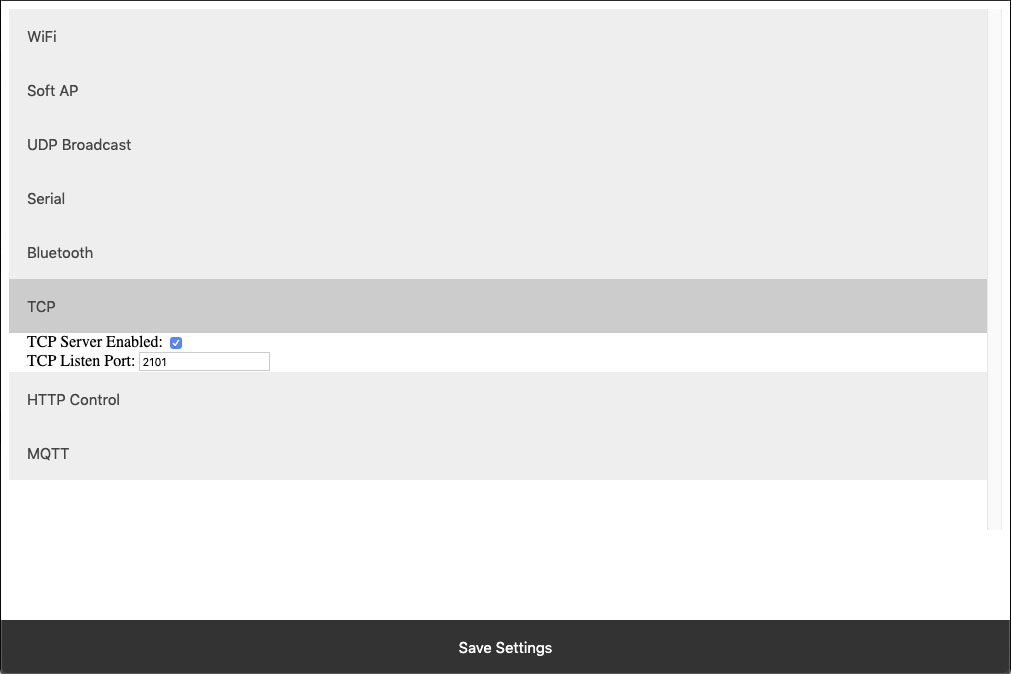 The NexGen module implements the functionality of a TCP server. In this implementation the module opens a socket which clients(software) can connect too. These settings configure this TCP Server functionality.
The NexGen module implements the functionality of a TCP server. In this implementation the module opens a socket which clients(software) can connect too. These settings configure this TCP Server functionality.
TCP Server Enabled
Whether or not to allow TCP clients to connect.TCP Listen Port
The port on which to listen and allow for TCP Client connections.HTTP Control
The NexGen module supports a rudimentary web interface for manually turning relays on and off. This interface only supports ProXR, ProXR Lite, Fusion, and Taralist relay controllers with 8 or fewer relays. This interface is available at {device IP address}/Control.HTTP Control Enabled
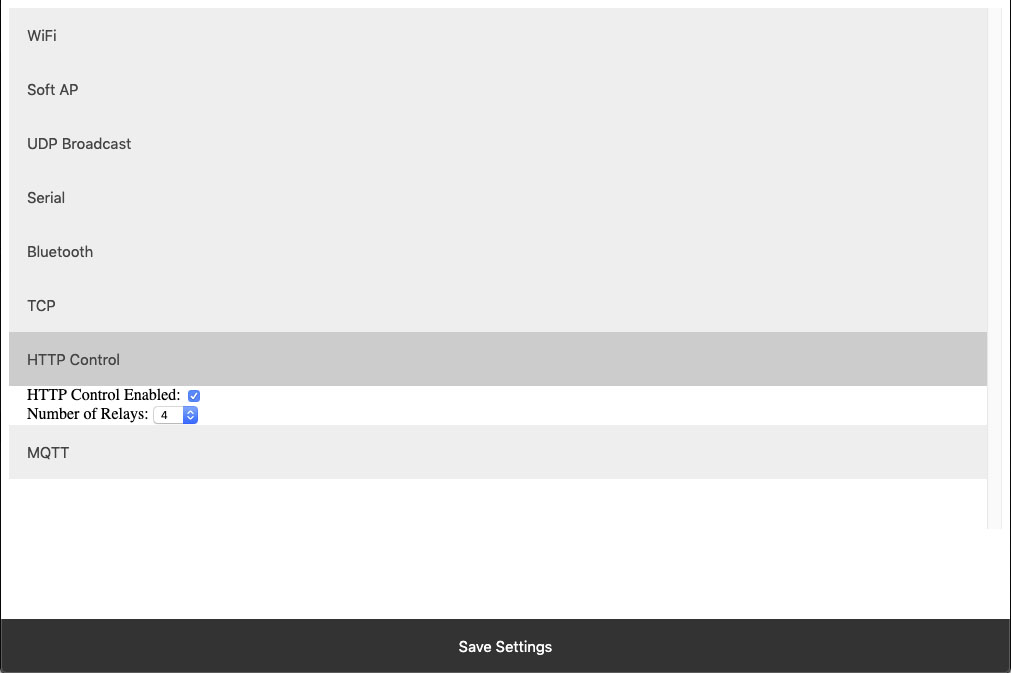 Whether or not to display the HTTP control interface. Select this option if you want to activated the built-in web page to control the relay. Below select how many relays you have on the board, compatible on boards with up to 8 relays installed.
Whether or not to display the HTTP control interface. Select this option if you want to activated the built-in web page to control the relay. Below select how many relays you have on the board, compatible on boards with up to 8 relays installed. Number of Relays
This setting determines the number of relay control sets to display on the control interface. Match this to the number of relays on the board. This ferature is only compatible with boards with 8 relays or less.MQTT
The NexGen module supports very basic MQTT usage. It can be configured to connect to an MQTT broker using no auth or basic auth(username/password). Testing of this functionality was done using beebotte.comThe module only implements one subscribe topic and one publish topic. It listens for control commands over the subscribe topic and sends command responses to the publish topic. Commands should be published to the subscribe topic in a JSON packet. The JSON packet must contain one key value pair with a key of sendCommand and the value for that pair must be a JSON array of command bytes. Example: {“sendCommand”:[254,108,1]}. The WiFi module will publish data received from the host board to the Publish topic. This Publish payload will contain a JSON packet. The format of the packet is a single key value pair with the key of data and the value will be an array of bytes. Example: {“data”:[170,1,85,1]}
MQTT Enabled
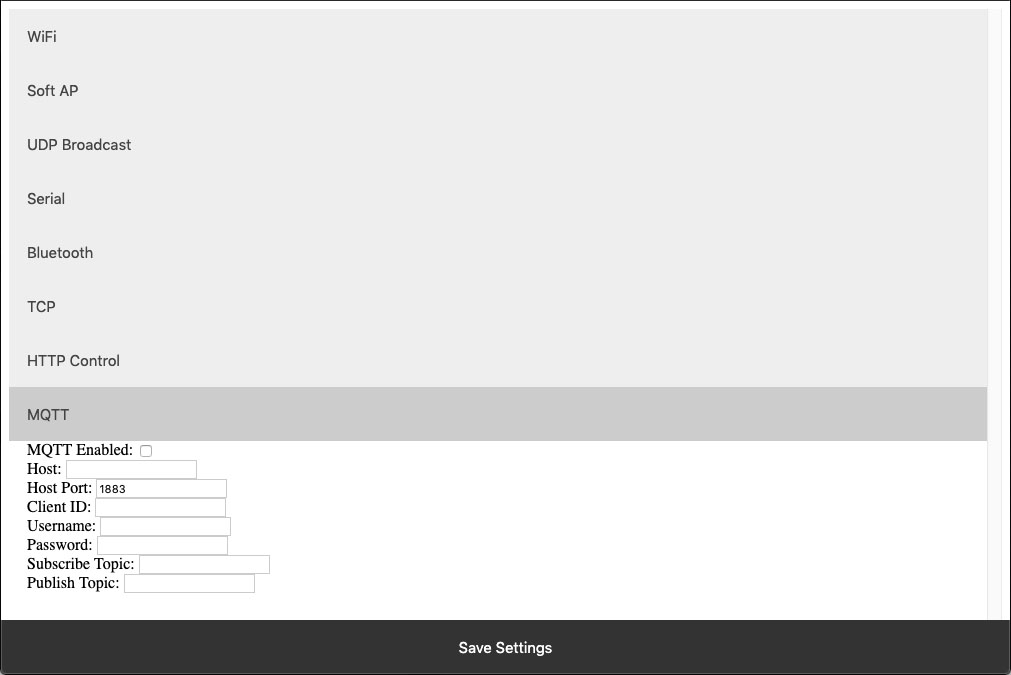 Whether or not to implement MQTT functionality and establish connection to an MQTT broker on boot.
Whether or not to implement MQTT functionality and establish connection to an MQTT broker on boot.
HOST
The Host URL for The MQTT broker.Host Port
The port on which to connect to The MQTT broker.Client ID
The Client ID to use for The MQTT connection.Username
The user name to use for basic authentication with The MQTT broker.Password
The password to use for basic authentication with The MQTT broker.Subscribe Topic
The Topic to subscribe to for host board control commandsPublish Topic
The Topic which to publish data to when data is received from the Host board.HTTP API
The NexGen module supports HTTP GET requests for sending commands to the host board. There are a few different end points for the HTTP Get requests:/relayCount
- A Get request to this end point will return the number of relays on the board(this is configured under Number of relays setting under HTTP Control. - Example: 192.168.1.10/relayCount/relayON
- A GET request to this end point will turn the specified relay on. This GET request requires one arg with the key relay and the value of the relay which to control(valid range for relay number is 1-256) - The board should respond to this GET request with an 85. - Example: 192.168.1.10/relayON?relay=1/relayOFF
- A GET request to this end point will turn the specified relay off. This GET request requires one arg with the key relay and the value of the relay which to control(valid range for relay number is 1-256) - The board should respond to this GET request with an 85. - Example: 192.168.1.10/relayOFF?relay=1/sendCommand
- A GET request to this end point allows the user to send any command to the board they wish. This GET request requires one arg with the key of data and a value of an array of bytes which to send to the host board. - Once the host board has processed the command this GET request will respond with the data returned from the host board. - Example: 192.168.1.10/sendCommand?data:[254,108,1]Web Socket
The NexGen module supports web sockets. Users can establish a web socket to the board via ws://{controller IP}/wsThis web socket expects command bytes to be sent in the form of a JSON array, for example “[254,108,1]”. Note this array should be sent in TEXT/String format as shown with quotes.
Any data received from the host board will be sent to the web socket in the same format (JSON Array).
RGB status LED
The NexGen module has an RGB status LED which is used to indicate the current state of the module to the user visually. Possible statuses are:Flashing Green
The module is running normally but no connections to it have been established.Solid Green
The module is running normally and a connection has been established with the board via software. This will happen when a TCP socket is connected to the board.Flashing Blue
Module is in configuration mode and should appear as a network in WiFi Scans.Flashing Yellow<
Module is booting.Orange Flash
The LED will flash Orange any time data is received over any connection (USB, TCP, Bluetooth, MQTT, etc).Flashing Red
Indicates the module is unable to connect to the WiFi network.Taralist
Taralist NTP Sync Enabled
This option enables Network Time Protocol time syncing of the Taralist Real Time clock. When enabled, once per day the NexGen module will sync it’s time with time.google.com, then it will update the on board Taralist Real Time clock. Note that this feature is only valid on Taralist series relay controllers and will only work if WiFi is enabled and internet connectivity is present on the connected WiFi Network.
UTC Timezone Offset
This setting determines the timezone for NTP clock syncing. Set it to your particular timezone’s UTC offset not factoring in DST. For instance Central Standard Time’s UTC offset is -6, Eastern Standard Time is -5, etc.
Enable Daylight Savings Time
When enabled the controller will offset it’s clock during Daylight savings time.
Viewing the NexGen Module’s NTP time and the on board Taralist Real Time Clock Time.
After Taralist settings have been entered and WiFi settings have been entered and saved to the NexGen module it should connect to your WiFi network and the RGB LED should be flashing green indicating everything is functional. On a computer on the same network as the controller open a web browser and enter the controller’s IP address followed by /Taralist for example: 192.168.0.2/Taralist. The returned HTML page will display both the NTP clock time and the on board Taralist real time clock time. This time is updated nearly once per second. If everything looks valid go ahead and close the page, Taralist is now fully functional. Note do not leave this page open as it taxes the processor to update the web page once per second.
Taralist NTP Sync Enabled
This option enables Network Time Protocol time syncing of the Taralist Real Time clock. When enabled, once per day the NexGen module will sync it’s time with time.google.com, then it will update the on board Taralist Real Time clock. Note that this feature is only valid on Taralist series relay controllers and will only work if WiFi is enabled and internet connectivity is present on the connected WiFi Network.UTC Timezone Offset
This setting determines the timezone for NTP clock syncing. Set it to your particular timezone’s UTC offset not factoring in DST. For instance Central Standard Time’s UTC offset is -6, Eastern Standard Time is -5, etc.Enable Daylight Savings Time
When enabled the controller will offset it’s clock during Daylight savings time.Viewing the NexGen Module’s NTP time and the on board Taralist Real Time Clock Time.
After Taralist settings have been entered and WiFi settings have been entered and saved to the NexGen module it should connect to your WiFi network and the RGB LED should be flashing green indicating everything is functional. On a computer on the same network as the controller open a web browser and enter the controller’s IP address followed by /Taralist for example: 192.168.0.2/Taralist. The returned HTML page will display both the NTP clock time and the on board Taralist real time clock time. This time is updated nearly once per second. If everything looks valid go ahead and close the page, Taralist is now fully functional. Note do not leave this page open as it taxes the processor to update the web page once per second.Step-By-Step Setup Instructions
Detailed step-by-step information for connecting the board to your computer, setting up N-Button and configuring the text/email can be found by clicking the link below.
Wi-Fi Push Notification Setup Instructions
Wi-Fi Push Notification
WiFi Interface
By selecting the Wi-Fi interface you will be communicating through the Wi-Fi network to the board. Wi-Fi interface supports 2.4GHz WiFi Communications IEEE 802.11 b/g/n, Secure WPA/WPA2/WPA2-Enterprise and WPS Wi-Fi authentication, with Soft AP Web Interface for Settings Configuration. Once the board has an IP Address, the board can communicate to N-Button Software using the assigned IP Address. N-Button will ask for your IP Address in Device Manager when adding the board.WiFi Contact Closure Push Notification
The MIRCC4_WiFi Push Notification board has the NexGen WiFi is NCD's second generation WiFi communications module that modernizes connectivity by combining WiFi, Bluetooth, USB, and MQTT Communications into a single module. The NexGen WiFi module includes firmware that focuses on the most needed features while retaining the flexibility to adapt to just about any application. Using the integrated web page in Soft AP mode, users have the ability to configure the NexGen WiFi module by enabling and disabling features as needed.WiFi Communications
 The NexGen WiFi module supports TCP communications, essentially converting TCP data to serial data for device control. Configure network setting such as DHCP or a Static IP address. Configure the network Port number and serial baud rates for connectivity to the board using the integrated web page while in Soft AP mode. The Soft AP mode is compatible with web browsers on mobile devices such as Android or IOs devices, as well as laptops and desktop computers with integrated WiFi communications.
The NexGen WiFi module supports TCP communications, essentially converting TCP data to serial data for device control. Configure network setting such as DHCP or a Static IP address. Configure the network Port number and serial baud rates for connectivity to the board using the integrated web page while in Soft AP mode. The Soft AP mode is compatible with web browsers on mobile devices such as Android or IOs devices, as well as laptops and desktop computers with integrated WiFi communications. Attention: No Voltage Input
Please Note: Users must NEVER apply any voltage to an input on the Push Notification Board, these inputs are for
Dry Contact (No Voltage) Connections ONLY.
The Push Notification Board
Push Notification
In this tab we'll look at the Push Notification board itself. The has board has dry contact (no voltage) input(s) and an interface that will communicate to your computer. When a dry contact input is closed using N-Button or a software program that you develop you can read these inputs and send an email or text message with the connected computer. Please Note: no voltage can be put into the input of this board, it will damage the board.Dry Contact Inputs
 The Inputs on the MIRCC4_WiFi board are compatible with any type of dry-contact (no voltage) input. Use any contact closure input such as a button, sensor or another relay and receive an instant SMS and email messages right to your smart phone, tablet, or computer! Combine with other boards on this site for a total switching/notification package.
The Inputs on the MIRCC4_WiFi board are compatible with any type of dry-contact (no voltage) input. Use any contact closure input such as a button, sensor or another relay and receive an instant SMS and email messages right to your smart phone, tablet, or computer! Combine with other boards on this site for a total switching/notification package.
12 VDC Power Required
The board itself requires 12 VDC power to operate the firmware on the board. The board has an operating range of 9 VDC to 14 VDC, anything over or under this range and the board becomes unreliable. We offer the PWR-12 wall wart type power supply that can connect to a barrel connector on the board. For a spec sheet on the PWR-12 click on the gray Data Sheets tab above.Dry Contact Inputs
The board has a screw terminal input bar to connect the sendor, button or switch. The terminal can accommodate a 12 Guage Solid Core Wire and really any sensor can be connected as long as it has NO VOLTAGE.Break-A-Way Tabs for a Smaller Design
The Push Notification Boards have a great feature where space is a premium - Break-A-Way Tabs. The Break-A-Way Tabs allow most boards to fit in an optional undrilled plastic enclosure. Snap off the Break-A-Way Tabs and you have a controller with a smaller profile when you need to fit in a tight space.This Board is RoHS Compliant
 This board is led free and RoHS Compliant. If your requirements are for RoHS compliant parts this board is manufactured with RoHS compliant led free parts and solder.
This board is led free and RoHS Compliant. If your requirements are for RoHS compliant parts this board is manufactured with RoHS compliant led free parts and solder.
Direct Query Command Set
If writing your own program, the only command required for this board is to query the status of the inputs. This may also need to be done after a server reboot to get the current status of inputs on the controller. This will be done via a TCP socket connection to the controller's IP address on the port number. While these are technically A/D inputs we are simply using them as contact closure inputs. All inputs are pulled low on the controller so if the input is not tripped its value will be 0. When the input is tripped it will be pulled high and its status will be 255. It is recommended that you assume any input above 200 is tripped with a contact.Direct Query Command Set
This command will read the 8-Bit Analog Input value of the specified input and return a value from 0-255.
Decimal Values: 254 (Command) 150-157 (Parameter - Channel 1-8)
Hex Values: 0xFE (Command) 0x96 - 0x9D (Parameter - Channel 1-8)
Receive Byte: Decimal: 0-255, Hex: 0x00-0xFF
5-Year Warranty/Money Back Guarantee
Push Notification Boards are guaranteed against manufacturing and functionality defects for a full 5 years! Not to mention a 30-day money back guarantee! If for any reason you are not happy with a board purchased from Relay Pros, simply return it within 30 days and we will give you your money back! Boards that are damaged by our customers will not of course be warranted under any circumstances.Shipping
The boards sold are brand new units shipped from our office conveniently located in Missouri. These boards are completely tested before they are released for shipping With so many boards on our site it is impossible to stock boards, please allow two to three days production time for your order to ship. If you have any questions please feel free to call our office at 800-960-4287 or e-mail us at sales@relaypros.com.N-Button Software
Please Note: N-Button Software is a PC Based software that needs to be always running on a computer connected to the board to read the input. The software will need access to the internet for the messages to be sent.
Configuring and Sending Messages
N-Button Software
N-Button Pro/Lite paired with a Push Notification board makes a complete package to send a text and/or email messages. N-Button is a point-and-click software that will allow you to configure messages that are sent and who will receive them. N-Button is a PC based software that will text and/or email from a computer. The Push Notification board can be connected to the computer either from a USB, Ethernet or the Wi-Fi connection, which ever you choose to use.Send SMS, Email or Both
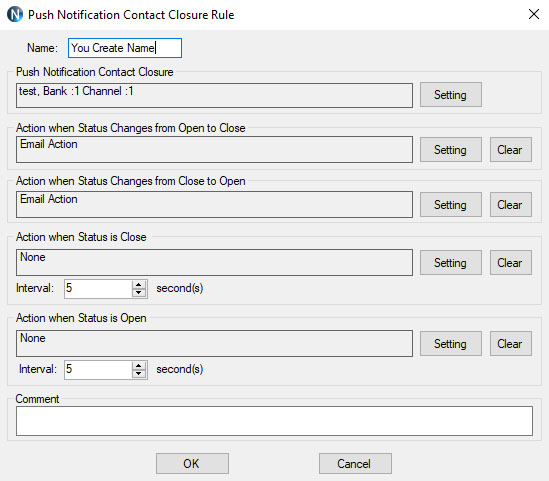 You can send a SMS and/or email message to selected recipients with an alert that the dry contact circuit has been closed. A Subject and message can be sent stating exactly what circuit has been closed. You can even set the message so it continues to be sent at a predirtumined interval until the dry contact circuit opens again!
You can send a SMS and/or email message to selected recipients with an alert that the dry contact circuit has been closed. A Subject and message can be sent stating exactly what circuit has been closed. You can even set the message so it continues to be sent at a predirtumined interval until the dry contact circuit opens again!
Monitor Inputs from Desktop
N-Button also allows you to put a button on the desktop of your PC that changes color with the status of the input! You can assign a color for either state the contact closure. This can also be done in addition or instead of sending a text message. If you don't want to send out a message but want a visual status of the contact closure simply skip the text/email portion of the setup and you will have a visual reference of the output!Scan Channel
Scan Channel is what will read the input of the board and determine if the dry contact circuit is open or closed. You will create a scan channel widget for each input on the board. The widget will appear on the desktop of your computer and can also tell you the status of the input at all times.Control Relays with Inputs
N-Button Lite/Pro software Automation feature allows you to control relays with this board! N-Button has the ability to set up an Automation rule to match input channels of the push notification board with relay channels on a seperate relay board. The relay status will be changed when the input channel status changes, when the dry contact circuit is closed the relay on another board will turn on and when the circuit opens the relay will turn off.Gmail Setup
In your Google Account Settings, you have to go to Security, then turn on 2-Step Verification. Once 2-Step Verification is turned on, you must click on "App Passwords". On the App Ppasswords page, you have to select "Mail on my Windows Computer" for the app, then select "Windows Computer" or whatever device you have. Finally, click the "Generate" button, which will generate a password that you will use in the N-Button software. All of the other inputs in the N-Button Automation/Action settings page will be the typical settings. Only the password is different. This has allowed users to send emails and text messages from the N-Button software using a Gmail account.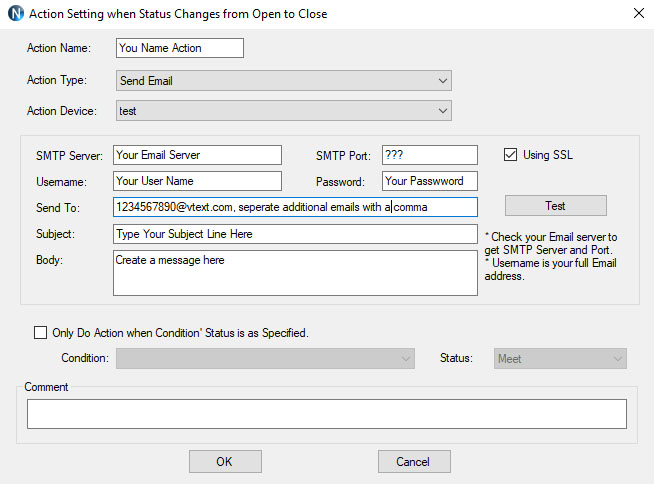
Components Needed
Here's what you will need to set up a contact closure notification- Push Notification Board
- N-Button Software
- Computer (not provided by Relay Pros)
- Contact Closure Sensor (not provided by Relay Pros)
Need More Information?
Detailed step-by-step information for each interface below.USB Push Notification Setup
Ethernet Push Notification Setup
Push Notification Videos
Power Supply Available
 The PWR12 is regulated power supply providing clean power necessary for
the performance of these boards. The PWR12 US power supply is a 120VAC to 12VDC 1.25A 60Hz regulated
power supply and it plugs into the barrel connector on the board. The output connector is a 2.1mm I.D. x 5.5mm
O.D. x 9.5mm R/A barrel connector.
The PWR12 is regulated power supply providing clean power necessary for
the performance of these boards. The PWR12 US power supply is a 120VAC to 12VDC 1.25A 60Hz regulated
power supply and it plugs into the barrel connector on the board. The output connector is a 2.1mm I.D. x 5.5mm
O.D. x 9.5mm R/A barrel connector.
Click Here for More
Enclosure Available
 The CFL Enclosure is an undrilled, non-waterproof enclosure and is available at checkout for this controller.
The CFL Enclosure is an undrilled, non-waterproof enclosure and is available at checkout for this controller.CFL Spec Sheet
CAD Drawing: CFL CAD Drawing
3D Model: CFL_3D
N-Button Lite
 N-Button
Lite is software will read the four inputs on the board and send out the text and/or email message. You can configure seperate text and/or email
for each input and send them to multiple recipients! For detailed instructions on setting up the board and messages
Click Here!
N-Button
Lite is software will read the four inputs on the board and send out the text and/or email message. You can configure seperate text and/or email
for each input and send them to multiple recipients! For detailed instructions on setting up the board and messages
Click Here!