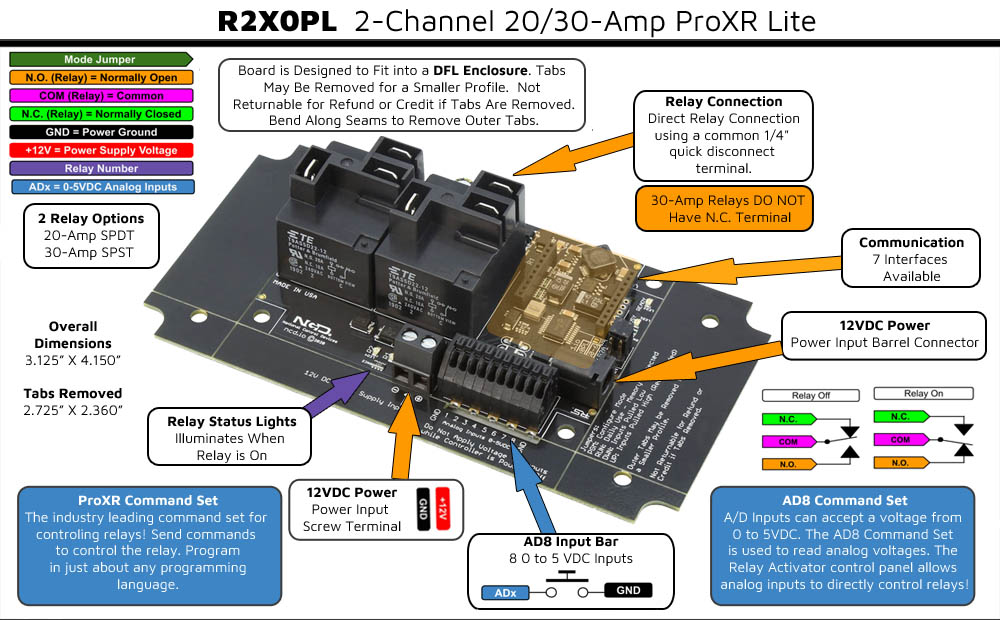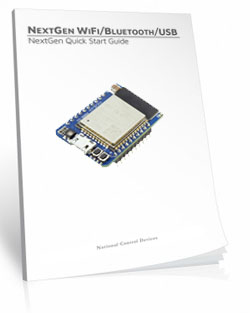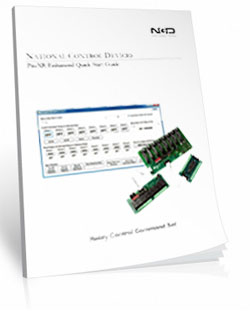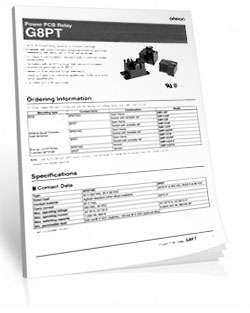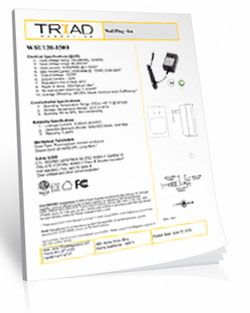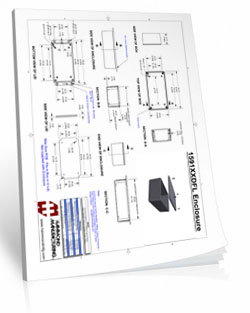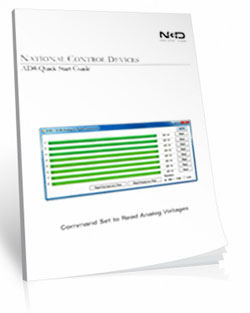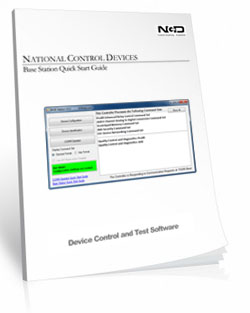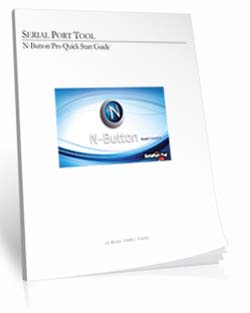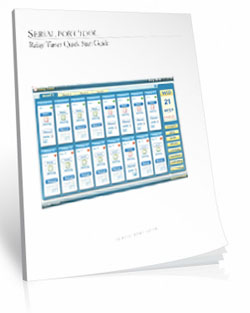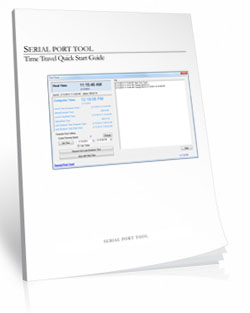Bluetooth Relay Switch 2-Channel 20-Amp ProXR Lite
R220PL_ZBT
Bluetooth Relay Switch
The R220PL_ZBT Bluetooth Relay Switch is equipped with the NexGen Bluetooth/WiFi interface that will allow you control relays wirelessly over a Bluetooth connection. By implementing the Bluetooth Serial Port Profile, the board will appear to your computer as a standard COM port, making it easy to communicate wireless data via Bluetooth between the PC and the device. Users have the ability to set the Bluetooth discovery name and PIN number via the integrated Web Page using Soft AP mode.NexGen Bluetooth Communication
The R220PL_ZBT features the NexGen Bluetooth/WiFi communications module that modernizes connectivity by combining WiFi, Bluetooth, USB, and MQTT Communications into a single module. The NexGen module includes firmware that focuses on the most needed features while retaining the flexibility to adapt to just about any application. Using the integrated web page in Soft AP mode, users have the ability to configure the NexGen module by enabling and disabling features as needed.
Bluetooth Relay Switch 2-Channel 20-Amp ProXR Lite
R220PL_ZBT- OVERVIEW
- NexGen INTERFACE
- NexGen SETUP
- Board Features
- Command Set
- AD8 Command Set
- Power & More
- Software
- ACCESSORIES
- Data Sheets
Bluetooth Relay Switch at a Glance
- 2 20-Amp Relays Installed
- Single Pole Double Throw (SPDT) Relay
- Normally Open 20-amps, Normally Closed 10-amps
- Wire Using 1/4" Quick Disconnect Terminal
- Temperature Rating -40° C to 85° C
- Not-Expandable - Bluetooth Wireless Interface
- 200 to 300 Ft. Wireless Range
- Mounts as a Virtual COM Port on PC/Laptop
- Soft AP Web Interface for Configuration
- FCC Certified Bluetooth with 320′ Range - Industry Leading Command Set
- Send Specific Commands to Trigger Relays
- Trigger Any or All Relays
- Program in Almost any Language
- Read 0 to 5 Volt Sensors
Wi-Fi, Bluetooth, USB or Web Page Control
Control this board using standard WiFi TCP/IP communications or use the integrated Bluetooth for simple wireless computer to device interface using a wireless virtual COM port. Easy setup using a integrated Web Page User Interface for all Configuration settings.
WiFi Relay
WiFi Relay Control
The NexGen WiFi is NCD's second generation WiFi communications module that modernizes connectivity by combining WiFi, Bluetooth, USB, and MQTT Communications into a single module. The NexGen WiFi module includes firmware that focuses on the most needed features while retaining the flexibility to adapt to just about any application. Using the integrated web page in Soft AP mode, users have the ability to configure the NexGen WiFi module by enabling and disabling features as needed.Three Interface Options, ONE Module!
WiFi Communications
The NexGen WiFi module supports TCP communications, essentially converting TCP data to serial data for device control. Configure network setting such as DHCP or a Static IP address. Configure the network Port number and serial baud rates for connectivity to the NCD device using the integrated web page while in Soft AP mode. The Soft AP mode is compatible with web browsers on mobile devices such as Android or IOs devices, as well as laptops and desktop computers with integrated WiFi communications. Once configuration data is complete, exit the Soft AP mode and use the optional integrated web page to control basic relay control functions via the integrated web page (non-secure) or send data to the WiFi module using some of the optional protocols supported below.Bluetooth Communications
The NexGen WiFi module also supports Bluetooth connectivity via the Bluetooth Classic protocol. By implementing the Bluetooth Serial Port Profile, NCD products will appear to your computer as a standard COM port, making it easy to communicate wireless data via Bluetooth between the PC and the device. Users have the ability to set the Bluetooth discovery name and PIN number via the integrated Web Page using Soft AP mode.USB Communications
We also built the NexGen WiFi module to include a USB port, which may be used for direct USB communications to the device. Simply configure the USB Virtual COM Port parameters using the Soft AP mode and the integrated web page. The NexGen WiFi module will mount as a COM port on your computer, allowing access to the device through serial communications.WiFi Communication Protocols
MQTT
The NexGen module supports very basic MQTT usage. It can be configured to connect to an MQTT broker using no auth or basic auth (username/password). Testing of this functionality was done using beebotte.com. The NexGen WiFi module implements one subscribe topic and one publish topic. It listens for control commands over the subscribe topic and sends command responses to the publish topic, which may be user defined using the integrated web page in Soft AP mode.HTTP
Using WiFi communications, it's also possible to send commands to NCD devices using the HTTP API. For example, to activate a relay on a NCD device, Simply send the HTTP command to the IP address 192.168.1.10 in any web browser using the following command structure: 192.168.1.10/sendCommand?data:[254,108,1]Web Socket
Use a Web Socket to send commands to a NCD device. Users can establish a web socket to the board via ws://{controller IP}/ws. This web socket expects command bytes to be sent in the form of a JSON array, for example “[254,108,1]” (activate the first relay on a NCD relay board). Note this array should be sent in TEXT/String format as shown with quotes. Any data received from the host board will be sent to the web socket in the same format (JSON Array).Discovery and Diagnostics
UDP Broadcast
The NexGen module broadcasts a UDP packet on ports 55555 and 13000 for network discovery purposes. This allows discovery of the the NexGen WiFi module in Base Station and may be used for network discovery in your own software applications.RGB Status LED
The integrated RGB LED displays communications and status information. Diagnose connectivity status or communication problems with different flashing color patterns to indicate module bootup, wifi connectivity, and configuration modes.Taralist NTP Time Sync
This option enables Network Time Protocol time syncing of the Taralist Real Time clock. When enabled, once per day the NexGen module will sync it’s time with time.google.com, then it will update the on board Taralist Real Time clock. Note that this feature is only valid on Taralist series relay controllers and will only work if WiFi is enabled and internet connectivity is present on the connected WiFi Network.Compatibility
For use with 2.4GHz WiFi Networks ONLY. This module does NOT support 5GHz WiFi.PLEASE CONSULT WITH NCD STAFF PRIOR TO RETROFITTING OLDER DEVICES WITH THIS MODULE!
ONLY NEWLY PURCHASED CONTROLLERS ARE COMPATIBLE WITH THIS MODULE!
In general, this WiFi module works with Fusion series controllers regardless of version. However, this module is NOT COMPATIBLE with older relay boards that you may want to retrofit with WiFi communications. This module requires more power than older devices are capable of supplying. This device is fully compatible with any “G2” board revision, such as boards marked with Rev G2A, G2B, G2C, etc. G2 boards are typically black in color with the exception of Taralist controllers, which are also black in color but NOT equipped with G2 revision markings (and not compatible). If G2 is not marked on the board revision and you are not using a Fusion series controller, this module is NOT compatible. Newly purchased controllers will include a power supply upgrade, allowing compatibility. A service charge to upgrade the power supply on older devices may apply when retrofitting this module.
WiFi Bluetooth USB 3 in 1 Module with MQTT Support
Control NCD devices using standard WiFi TCP/IP communications or use the integrated Bluetooth for simple wireless computer to device interface using a wireless virtual COM port. Use the USB port for control over a virtual COM port for easy connectivity. Integrated web server allows control of select NCD relay controllers using a built-in non-secure web page. This is a low-cost solution that lets you try different solutions with easy setup using a integrated Web Page User Interface for all Configuration settings. Connect to a MQTT Server over WiFi for remote operation over the internet.Configure The Features Needed
Using the integrated web page in Soft AP mode, users have the ability to configure the NexGen WiFi module by enabling and disabling features as needed.
NexGen Module Setup
The NexGen module implements all the same functionality from our previously supplied WiFi, Bluetooth and USB modules but adds additional functionality including a simple web interface for configuration, Bluetooth interface, USB interface, we built in web interface for rudimentary control of select relay products, and MQTT compatibility. We will now cover the configuration of the module.Configuring the NexGen module
To configure a new NexGen module make sure it is installed in a Host board(Relay controller or other product) and it’s LED is flashing Blue. A Blue flashing LED indicates it is in configuration mode. In this mode the module will appear as a WiFi Access point and should show up as an available WiFi network on your computer called NCD_WiFi. Connect to the NCD_WiFi network and enter NCDBeast as the password.Your computer may now automatically pop up a browser window where you can configure the module. If not simply open your web browser and enter 172.217.28.1
You should now see the Configuration Web Interface. We will now cover those options.
WiFi
Here we will cover the WiFi options section of configuration. These are configuration options for associating the WiFi module with your WiFi network. Note that the NexGen module will scan for networks on initial power up and these will be displayed. If you have a hidden network(does not broadcast an SSID) please contact support.Enabled
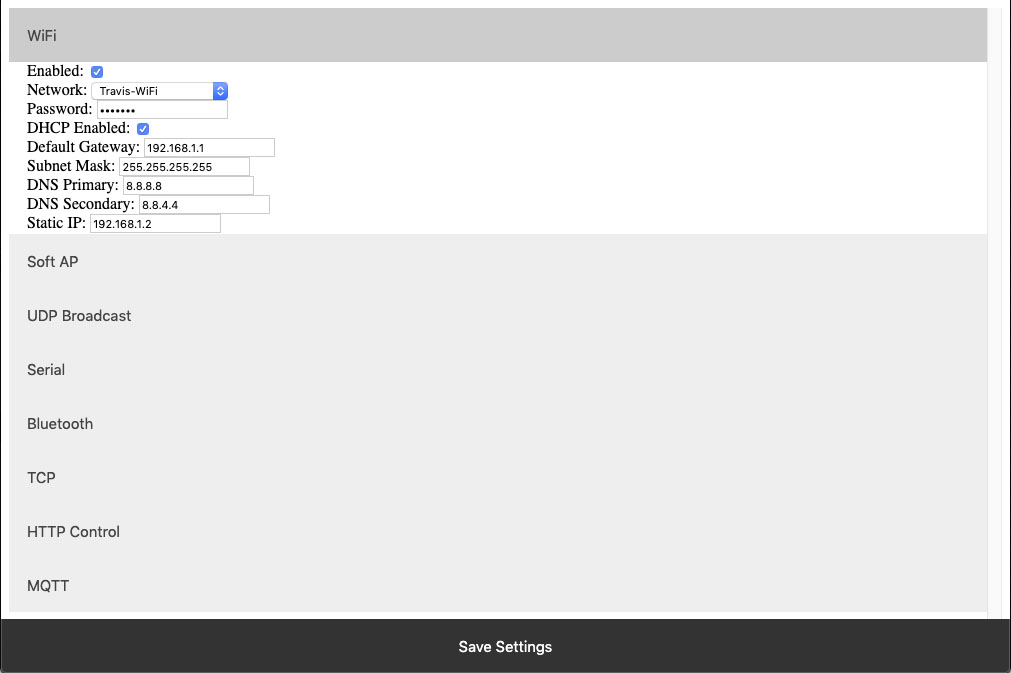 This setting configures whether or not the module should attempt to associate with a WiFi Network.
This setting configures whether or not the module should attempt to associate with a WiFi Network.
Network
This Setting indicates the SSID of the network the module should associate with on power up.Password
This Setting indicates the password which should be used to associate with the network configured through the Network setting.DHCP Enabled
This setting indicates whether the NexGen module should obtain an IP address from a DHCP managed router or if it should use following static IP address settings. Checked indicates to utilize DHCP(Recommended for most applications).Default Gateway
This setting indicates the default gateway the module should communicate through(IP of router). This setting is only applicable if DHCP is not checked.Subnet Mask:
This setting indicates the subnet mask which should be utilized on the network. This setting is only applicable if DHCP is not checked.DNS Primary
This setting indicates the default DNS server to utilize for internet connection to host URLs. This setting is only applicable if DHCP is not checked. If DHCP is checked the default DNS server of the network router will be used.DNS Secondary
This setting indicates the backup DNS server to utilize for internet connection to host URLs. This setting is only applicable if DHCP is not checked. If DHCP is checked the backup DNS server of the network router will be used.Static IP
This setting indicates the Static IP address the NexGen module should utilize once connected to the host network. This setting is only applicable if DHCP is not checked.Soft AP
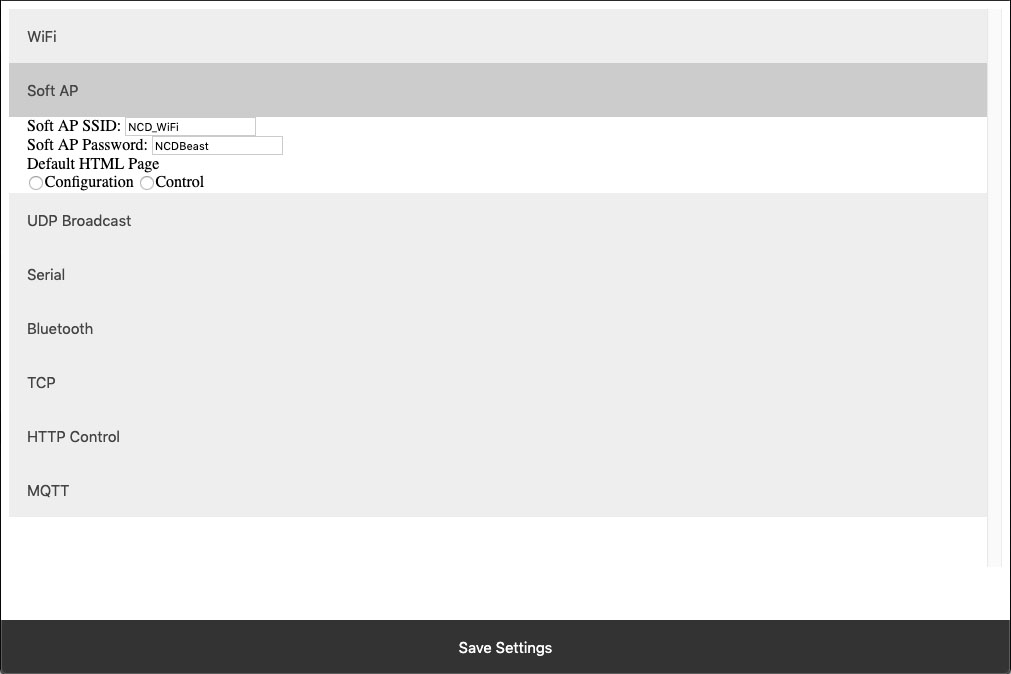 In configuration mode the NexGen module is broadcasts and SSID which devices can connect to. This Soft AP is configurable. It is possible to change the broadcast SSID network name, the password for authenticating, and the default web interface which should be displayed to the user upon initial connection. We will cover those settings here.
In configuration mode the NexGen module is broadcasts and SSID which devices can connect to. This Soft AP is configurable. It is possible to change the broadcast SSID network name, the password for authenticating, and the default web interface which should be displayed to the user upon initial connection. We will cover those settings here.
Soft AP SSID
The SSID the NexGen Module should broadcast while in configuration mode.Soft AP Password
The authentication password required for associating with the NexGen Module’s network.Default HTML Page
Some devices support captive gateways. This setting determines the web interface to display to the user through the captive portal upon initial connection.UDP Broadcast
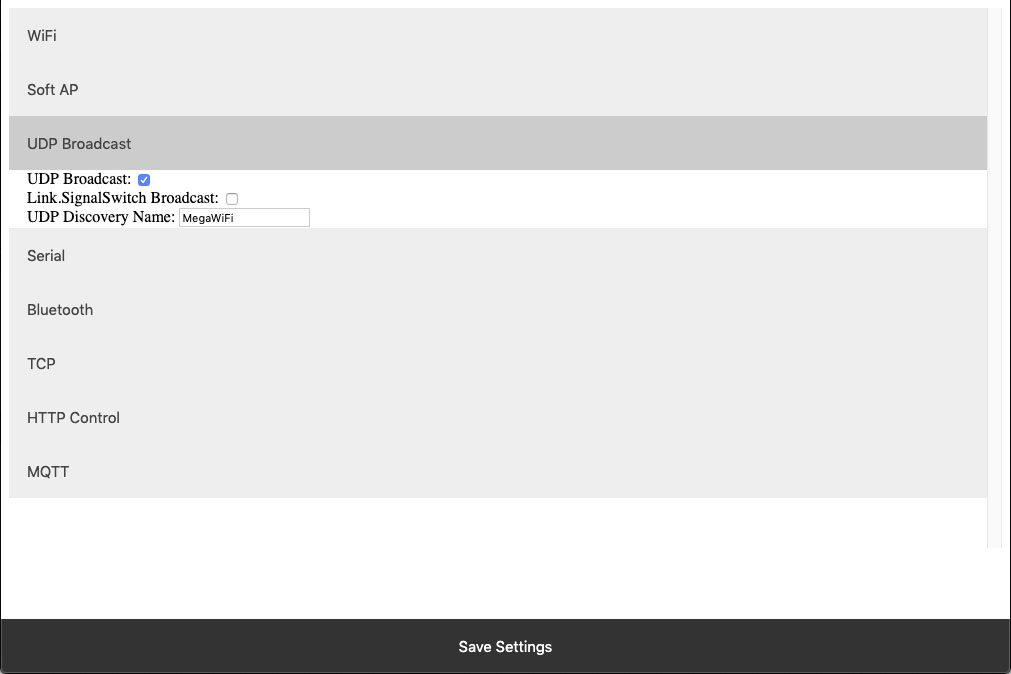 The NexGen module broadcasts a UDP packet on ports 55555 and 13000 for network discovery purposes.  These settings enable this broadcast, forward the broadcast to link.signalswitch.com and alter the name in the discovery packet.
The NexGen module broadcasts a UDP packet on ports 55555 and 13000 for network discovery purposes.  These settings enable this broadcast, forward the broadcast to link.signalswitch.com and alter the name in the discovery packet.
UDP Broadcast
This setting indicates whether or not the WiFi module should send out a network discovery UDP packet on interval.Link.SignalSwitch Broadcast
This setting indicates whether or not the WiFi module should send a discovery packet to link.signalswitch.com on interval or not.UDP Discovery Name
This setting configures the Name field to be send in UDP broadcast packets. This can be used to differentiate multiple devices on the same network.Serial
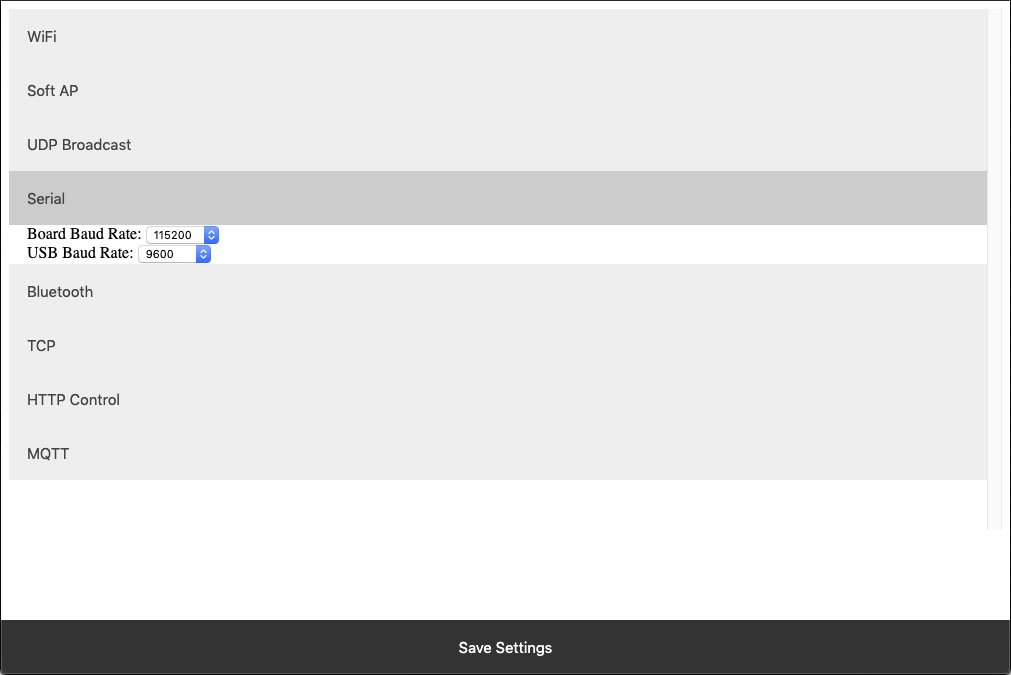 The WiFi module technically has two serial interfaces.  One which communicates through the USB port on the module and a second that communicates to the host board.  These settings apply to those ports.  Keep in mind most Host boards manufactured by NCD have a default baud rate of 115200.
The WiFi module technically has two serial interfaces.  One which communicates through the USB port on the module and a second that communicates to the host board.  These settings apply to those ports.  Keep in mind most Host boards manufactured by NCD have a default baud rate of 115200.
Board Baud Rate
Baud rate of the NexGen module’s serial interface connected to the Host board. Most NCD boards have a default baud rate of 115200. This setting must match the baud rate of the host board.USB Baud Rate
The baud rate for WiFi module’s USB connection. Software connected to the board via USB must match this baud rate.Bluetooth
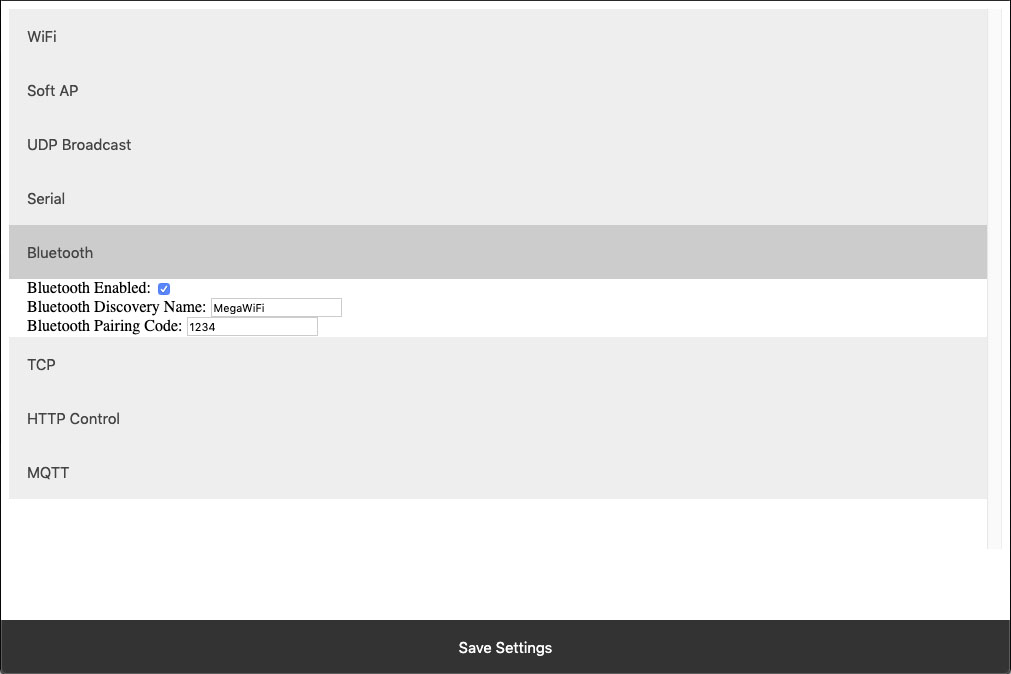 The NexGen module supports Bluetooth connectivity via the Bluetooth Classic protocol. It implements the functionality of a Bluetooth Serial Port Profile device(SPP). It does not implement Bluetooth 4.0 or LE functionality and thus is not compatible with all devices such as iOS.
The NexGen module supports Bluetooth connectivity via the Bluetooth Classic protocol. It implements the functionality of a Bluetooth Serial Port Profile device(SPP). It does not implement Bluetooth 4.0 or LE functionality and thus is not compatible with all devices such as iOS. Bluetooth Enabled
This setting indicates whether or not the NexGen Module should implement bluetooth connectivity.Bluetooth Discovery Name
This is the name which will appear in Bluetooth device scans.Bluetooth Pairing Code
Pairing code required for Bluetooth pairing with the device.TCP
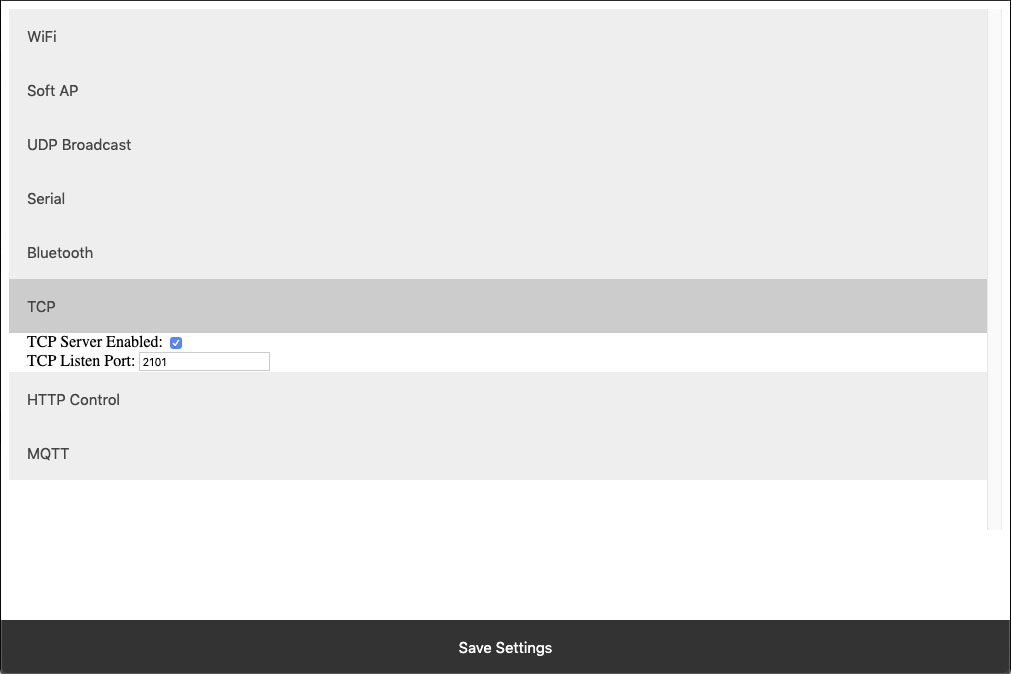 The NexGen module implements the functionality of a TCP server. In this implementation the module opens a socket which clients(software) can connect too. These settings configure this TCP Server functionality.
The NexGen module implements the functionality of a TCP server. In this implementation the module opens a socket which clients(software) can connect too. These settings configure this TCP Server functionality.
TCP Server Enabled
Whether or not to allow TCP clients to connect.TCP Listen Port
The port on which to listen and allow for TCP Client connections.HTTP Control
The NexGen module supports a rudimentary web interface for manually turning relays on and off. This interface only supports ProXR, ProXR Lite, Fusion, and Taralist relay controllers with 8 or fewer relays. This interface is available at {device IP address}/Control.HTTP Control Enabled
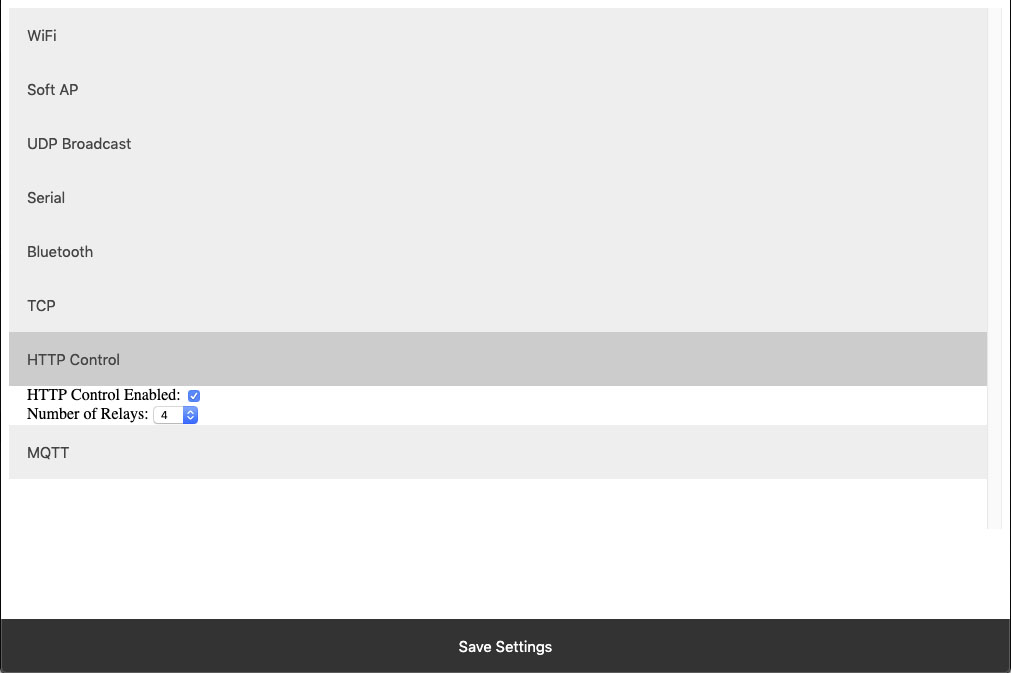 Whether or not to display the HTTP control interface. Select this option if you want to activated the built-in web page to control the relay. Below select how many relays you have on the board, compatible on boards with up to 8 relays installed.
Whether or not to display the HTTP control interface. Select this option if you want to activated the built-in web page to control the relay. Below select how many relays you have on the board, compatible on boards with up to 8 relays installed. Number of Relays
This setting determines the number of relay control sets to display on the control interface. Match this to the number of relays on the board. This ferature is only compatible with boards with 8 relays or less.MQTT
The NexGen module supports very basic MQTT usage. It can be configured to connect to an MQTT broker using no auth or basic auth(username/password). Testing of this functionality was done using beebotte.comThe module only implements one subscribe topic and one publish topic. It listens for control commands over the subscribe topic and sends command responses to the publish topic. Commands should be published to the subscribe topic in a JSON packet. The JSON packet must contain one key value pair with a key of sendCommand and the value for that pair must be a JSON array of command bytes. Example: {“sendCommand”:[254,108,1]}. The WiFi module will publish data received from the host board to the Publish topic. This Publish payload will contain a JSON packet. The format of the packet is a single key value pair with the key of data and the value will be an array of bytes. Example: {“data”:[170,1,85,1]}
MQTT Enabled
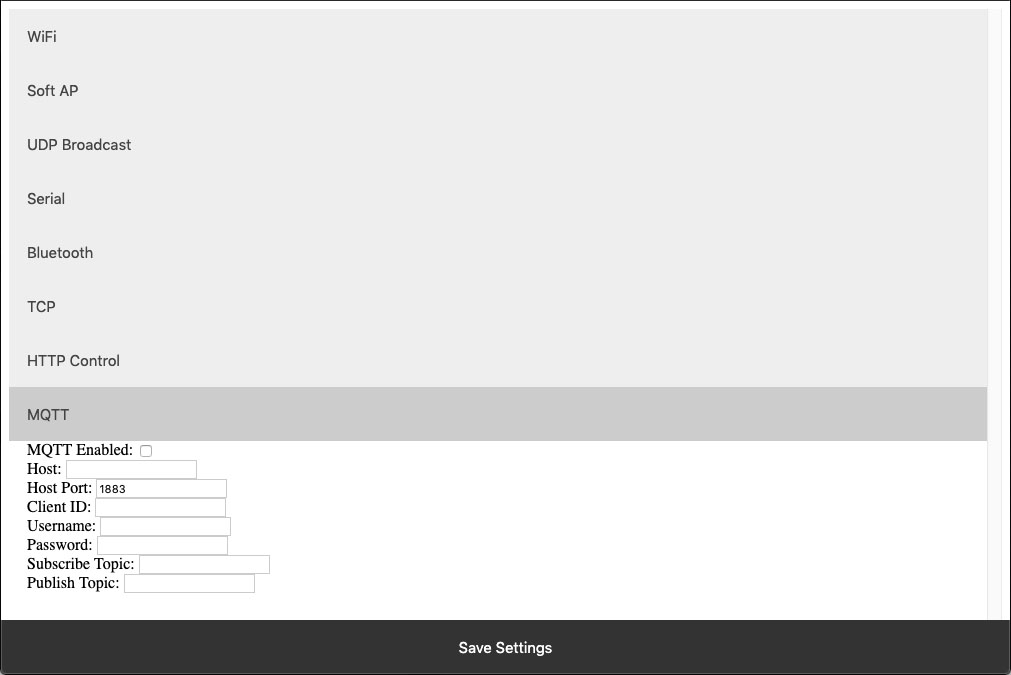 Whether or not to implement MQTT functionality and establish connection to an MQTT broker on boot.
Whether or not to implement MQTT functionality and establish connection to an MQTT broker on boot.
HOST
The Host URL for The MQTT broker.Host Port
The port on which to connect to The MQTT broker.Client ID
The Client ID to use for The MQTT connection.Username
The user name to use for basic authentication with The MQTT broker.Password
The password to use for basic authentication with The MQTT broker.Subscribe Topic
The Topic to subscribe to for host board control commandsPublish Topic
The Topic which to publish data to when data is received from the Host board.HTTP API
The NexGen module supports HTTP GET requests for sending commands to the host board. There are a few different end points for the HTTP Get requests:/relayCount
- A Get request to this end point will return the number of relays on the board(this is configured under Number of relays setting under HTTP Control. - Example: 192.168.1.10/relayCount/relayON
- A GET request to this end point will turn the specified relay on. This GET request requires one arg with the key relay and the value of the relay which to control(valid range for relay number is 1-256) - The board should respond to this GET request with an 85. - Example: 192.168.1.10/relayON?relay=1/relayOFF
- A GET request to this end point will turn the specified relay off. This GET request requires one arg with the key relay and the value of the relay which to control(valid range for relay number is 1-256) - The board should respond to this GET request with an 85. - Example: 192.168.1.10/relayOFF?relay=1/sendCommand
- A GET request to this end point allows the user to send any command to the board they wish. This GET request requires one arg with the key of data and a value of an array of bytes which to send to the host board. - Once the host board has processed the command this GET request will respond with the data returned from the host board. - Example: 192.168.1.10/sendCommand?data:[254,108,1]Web Socket
The NexGen module supports web sockets. Users can establish a web socket to the board via ws://{controller IP}/wsThis web socket expects command bytes to be sent in the form of a JSON array, for example “[254,108,1]”. Note this array should be sent in TEXT/String format as shown with quotes.
Any data received from the host board will be sent to the web socket in the same format (JSON Array).
RGB status LED
The NexGen module has an RGB status LED which is used to indicate the current state of the module to the user visually. Possible statuses are:Flashing Green
The module is running normally but no connections to it have been established.Solid Green
The module is running normally and a connection has been established with the board via software. This will happen when a TCP socket is connected to the board.Flashing Blue
Module is in configuration mode and should appear as a network in WiFi Scans.Flashing Yellow<
Module is booting.Orange Flash
The LED will flash Orange any time data is received over any connection (USB, TCP, Bluetooth, MQTT, etc).Flashing Red
Indicates the module is unable to connect to the WiFi network.Taralist
Taralist NTP Sync Enabled
This option enables Network Time Protocol time syncing of the Taralist Real Time clock. When enabled, once per day the NexGen module will sync it’s time with time.google.com, then it will update the on board Taralist Real Time clock. Note that this feature is only valid on Taralist series relay controllers and will only work if WiFi is enabled and internet connectivity is present on the connected WiFi Network.
UTC Timezone Offset
This setting determines the timezone for NTP clock syncing. Set it to your particular timezone’s UTC offset not factoring in DST. For instance Central Standard Time’s UTC offset is -6, Eastern Standard Time is -5, etc.
Enable Daylight Savings Time
When enabled the controller will offset it’s clock during Daylight savings time.
Viewing the NexGen Module’s NTP time and the on board Taralist Real Time Clock Time.
After Taralist settings have been entered and WiFi settings have been entered and saved to the NexGen module it should connect to your WiFi network and the RGB LED should be flashing green indicating everything is functional. On a computer on the same network as the controller open a web browser and enter the controller’s IP address followed by /Taralist for example: 192.168.0.2/Taralist. The returned HTML page will display both the NTP clock time and the on board Taralist real time clock time. This time is updated nearly once per second. If everything looks valid go ahead and close the page, Taralist is now fully functional. Note do not leave this page open as it taxes the processor to update the web page once per second.
Taralist NTP Sync Enabled
This option enables Network Time Protocol time syncing of the Taralist Real Time clock. When enabled, once per day the NexGen module will sync it’s time with time.google.com, then it will update the on board Taralist Real Time clock. Note that this feature is only valid on Taralist series relay controllers and will only work if WiFi is enabled and internet connectivity is present on the connected WiFi Network.UTC Timezone Offset
This setting determines the timezone for NTP clock syncing. Set it to your particular timezone’s UTC offset not factoring in DST. For instance Central Standard Time’s UTC offset is -6, Eastern Standard Time is -5, etc.Enable Daylight Savings Time
When enabled the controller will offset it’s clock during Daylight savings time.Viewing the NexGen Module’s NTP time and the on board Taralist Real Time Clock Time.
After Taralist settings have been entered and WiFi settings have been entered and saved to the NexGen module it should connect to your WiFi network and the RGB LED should be flashing green indicating everything is functional. On a computer on the same network as the controller open a web browser and enter the controller’s IP address followed by /Taralist for example: 192.168.0.2/Taralist. The returned HTML page will display both the NTP clock time and the on board Taralist real time clock time. This time is updated nearly once per second. If everything looks valid go ahead and close the page, Taralist is now fully functional. Note do not leave this page open as it taxes the processor to update the web page once per second.Industry Leading Command Set
The ProXR Firmware has more commands and functionality than any other board on the market! The list of commands and parameters this board is capable of is extensive. Click on the gray Command Set tab above for a look at the command structure and download the complete command set.
The ProXR Lite SPDT 20-Amp Relay Board
Built for Reliability. Engineered for Simplicity
ProXR Lite Relay Design
The ProXR Lite series is machine-manufactured for consistent, high-precision performance. Every controller is fully tested before it leaves the production floor, ensuring dependable operation in tough environments - heat, cold, vibration, and everything in between. With thousands of units in the field worldwide, these boards have proven they can take a beating and keep on switching.ProXR Command Set
ProXR Firmware is one of the most feature-rich relay command sets available.You get access to a huge library of functions, timers, parameters, and control options - all programmable in nearly any language. Prefer no-code? Software is available, too.
Find the full command set in the ProXR Quick Start Guide.
Easy Software Development
Most customers write their own control programs, and the ProXR Lite makes that easy.Because the board uses the Serial Port Profile, it mounts as a virtual COM port, allowing simple command-based control from nearly any programming language.
Not a programmer? N-Button Lite offers point-and-click relay control and status monitoring - no code required. Click Here for More
Read Analog Sensors
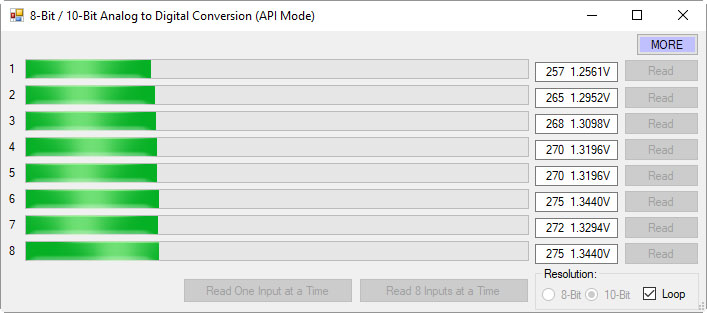 Every ProXR Lite board includes an 8-Channel 8/10-Bit A/D Converter.
Every ProXR Lite board includes an 8-Channel 8/10-Bit A/D Converter.Monitor up to eight sensors from 0 - 5VDC (0V can be read from a simple contact closure). Use A/D inputs for:
- Switch status monitoring
- Variable resistance sensors
- Simple automation logic
See the AD8 Quick Start Guide for full A/D command documentation.
Relay Activator and Analog Inputs
The Relay Activator control panel lets you use analog inputs to directly control onboard relays. Just connect buttons or switches to the analog inputs and trigger simple on/off actions for manual relay control. Each of the eight inputs can be assigned one of eight functions, including turning relays on or off, toggling relay states, flashing a relay momentarily, toggling the flash function, turning all relays on, turning all relays off, or generating push-notification events using N-Button Software. Click the gray Relay Logic tab and check out Example 6 to see how to wire a manual switch into your setup. Download the Relay Activator Quick Start Guide here: Relay Activator Quick Start Guide.SPDT Relay Installed
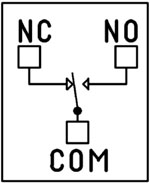 This MirC model is equipped with an SPDT (Single Pole, Double Throw) relay, giving you three connection points: Common (COM), Normally Open (NO), and Normally Closed (NC).
This MirC model is equipped with an SPDT (Single Pole, Double Throw) relay, giving you three connection points: Common (COM), Normally Open (NO), and Normally Closed (NC).
- When the relay is off, COM is connected to NC
- When the relay is energized, COM switches over to NO

The Common (COM) terminal is the moving contact inside the relay. When the coil energizes, it physically swings from NC to NO. Wiring is done directly to the relay using standard 1/4" quick-disconnect terminals. (Shown at right.)
Amperage Rating
The installed relay is rated for 20 amps on the Normally Open (NO) contact and 10 amps on the Normally Closed (NC) contact.⚠️ Best Practice:
For high-current loads, always use the Normally Open (NO) contact. The Normally Closed (NC) contact is limited to 10 amps and should only be used for lower-current applications.
2 Million+ Cycles
ProXR relays are built for longevity - expect years of reliable operation and millions of mechanical cycles. Every board ships with a 5-year warranty and 30-day money-back guarantee.Not Expandable (By Design)
ProXR Lite keeps things simple.Unlike the full ProXR Series, Lite boards do not support relay expansion. While the firmware still reports up to 256 potential relays, only the first 1, 2, 4, or 8 relays in Bank 1 are active depending on the model you choose.
Break-A-Way Tabs for a Smaller Design
Need a smaller footprint? The ProXR Lite PCB includes Break-A-Way Tabs, allowing the board to fit into optional undrilled enclosures or tight-space installations.
RoHS Compliant & Lead-Free
All ProXR Lite controllers are built with RoHS-compliant components and lead-free solder.5-Yeary Warranty & Guarantee
Every ProXR Lite controller is covered by:- 5-Year Functional Warranty
- 30-Day Money-Back Guarantee
Essential Power Requirements
 Clean, regulated power is critical.
Clean, regulated power is critical.A stable 12VDC supply ensures both the relay coils and onboard firmware operate correctly. Unstable or noisy power can cause improper switching or communication issues.
We recommend the PWR12-US (120VAC → 12VDC @ 1.25A) or our international supply with interchangeable adapters.
Learn More
Shipping
All boards ship directly from our Missouri facility. Each unit is built and tested at the time of order - please allow 3 - 5 days for production. We ship primarily through UPS, but we're happy to use FedEx or DHL for international orders when you provide your account number. Questions? Call us at 800-960-4287 or email sales@relaypros.com.Induction Suppression
 One of the most important parts of relay control - yet the most commonly overlooked - is inductive load protection.
One of the most important parts of relay control - yet the most commonly overlooked - is inductive load protection.
Anything with a magnetic coil (motors, solenoids, transformers, etc.) generates high-voltage "kickback" when switched. Without a suppression capacitor, that spike can:
- Shorten relay lifespan
- Cause electrical noise that disrupts the microcontroller
- Trigger unexpected shutdowns
- Require power cycling to restore communication
Base Station Software
Base Station is the fastest way to learn and control the ProXR Lite board. Explore every feature through an intuitive GUI while watching live data flow to and from the board.Designed to work seamlessly with the entire family of communication modules, Base Station supports every feature the board offers - far beyond what other manufacturers provide. More on Base Station can be found in the Base Station tab.
ProXR Lite Is Here!
A more streamlined manufacturing process brings a more durable, reliable and better relay board to the market. Here's a lists of great features:
- User Friendly Board Design
- Single Pole Double Throw Relays Installed
- Wire to Normally Open or Normally Closed Position
- Normally Open Rated 20-Amps
- Normally Closed Rated 10-Amps - Break-A-Way Tabs Lets you Decide the Board's Size
- Wire Directly to the Relay Using 1/4" Quick Disconnect Terminal
- RoHS Compliant
- ProXR Lite Features
- Industry Leading ProXR Command Set
- 8-Channel 8/10-Bit Analog to Digital Converter
- Highly Reliable Board
- Assign up to 16 Programmable Timers
- ProXR Lite Limitations
- This Board Cannot be Expanded
ProXR Command Set
The ProXR Command Set is the industry leading command set for controling relays! You can find the complete command set in the ProXR Quick Start Guide.
The ProXR Command Set
ProXR Firmware
The firmware on the Ethernet Relay board supports the ProXR Command Set, offering more commands and functionality than any other relay board on the market! The list of available commands and parameters is extensive, giving you full control. You can write your own control program in almost any programming language.Key Features
- Extensive Command Set: More commands and functionality than any other relay board.
- Programming Flexibility: Compatible with nearly any programming language.
- User-Friendly Software: Free software available for non-programmers to easily control relays without coding.
Introduction
The ProXR Series Controllers allow you to control up to 2048 relays depending on your controller model. Relays are divided into groups of 8 called banks, and are addressed by their bank number. For instance, a ProXR series controller with 32 on-board relays has four on-board banks, the on-board relays respond to bank values of 1-4. If you use the XR Expansion port to add another bank of 24 relays, then you will need to specify bank values of 5-7 to control the extra relays. The firmware doesn’t actually know how many relays are attached to the relay controller, it is up to the user to define how many relays are attached to the controller using Base Station Software. The ProXR CPU will assume you have connected the maximum number of supported relays to your controller. In the ProXR Quick Start Guide, you will see two commands that appear to do the same thing, for example:254 0-7 Turn Off Individual Relays
254 100-107 Bank# Turn Off Individual Relays in Bank
254 8-15 Turn On Individual Relays
254 108-115 Turn On Individual Relays in Bank
254 16-23 Get the Status of an Individual Relay
254 116-123 Bank# Get the Status of an Individual Relay in Bank
While the outcome is the same, these commands function in slightly different ways.
For instance:
254 8 Turn On Relay 1
To make this command work, you will send a 254, then a 8 to activate a relay. By default, relay bank 1 will be affected by this command. However, you can redirect this command to a different relay bank using the following command:
254 49 2 Direct Commands to Relay Bank 2
Then you can send:
254 8 Turn On Relay 1 in Bank 2
Here are a few more Bank Specified Examples:
254 49 1 Direct Commands to Relay Bank 1
254 8 Turn On Relay 1 in Bank 1
254 49 2 Direct Commands to Relay Bank 2
254 8 Turn On Relay 1 in Bank 2
254 9 Turn On Relay 2 in Bank 2
254 10 Turn On Relay 3 in Bank 2
254 49 3 Direct Commands to Relay Bank 3
254 8 Turn On Relay 1 in Bank 3
254 11 Turn On Relay 4 in Bank 3
254 12 Turn On Relay 5 in Bank 3
254 13 Turn On Relay 6 in Bank 3
254 14 Turn On Relay 7 in Bank 3
254 49 0 Direct Commands to All Relay Banks
254 8 Turn On Relay 1 in All Relay Banks
This command structure has the advantage of being very fast and efficient. However, if power to the controller is ever lost, commands will automatically be directed to bank 1 when power to the controller has been restored. This command methodology is generally advisable for ProXR controllers with 8 or fewer relays. When working with more than 8 relays, we generally advise users to use Bank Directed commands as shown in the following examples.
Turns Off Relays in the Currently Selected Relay Bank
This command will control the Off status of specified relays in the Currently Selected Relay Bank. This command has optional parameters <1-7> for controlling the Off status of the remaining relays, 1 being the next relay in sequence, 2-7 being all possible subsequent relays in the selected relay bank. A value of 0 refers to the first relay in the specified relay bank, 7 being the 8th and final relay of the selected Relay Bank. This command sends byte value 85 back to the user when the operation has been completed.| Send Bytes: | Byte 1: | Byte 2: | Byte 3: |
| Function: | Command | Command | Optional Parameters |
| Decimal Values: | 254 | 0-7 | 1-7 |
| Hex Values | 0xFE | 0x00 - 0x07 | 0x01 - 0x07 |
| Receive Byte: | Decimal: | 85 | |
| Hex: | 0x55 |
Turns On Relays in the Currently Selected Relay Bank
This command will control the On status of specified relays in the Currently Selected Relay Bank. This command has optional parameters <1-7> for controlling the On status of the remaining relays, 1 being the next relay in sequence, 2-7 being all possible subsequent relays in the selected relay bank. A value of 0 refers to the first relay in the specified relay bank, 7 being the 8th and final relay of the selected Relay Bank. This command sends byte value 85 back to the user when the operation has been completed.| Send Bytes: | Byte 1: | Byte 2: | Byte 3: |
| Function: | Command | Command | Optional Parameters |
| Decimal Values: | 254 | 8-15 | 1-7 |
| Hex Values | 0xFE | 0x08 - 0x0F | 0x01 - 0x07 |
| Receive Byte: | Decimal: | 85 | |
| Hex: | 0x55 |
Read the Status of Relays in the Currently Selected Relay Bank
This command will report the On/Off status of Relays 0-7 in the Currently Selected Relay Bank. This command sends byte value of 0 of 1 back to the user when the operation has been completed, 0 reporting an Off status and 1 reporting an On status.| Send Bytes: | Byte 1: | Byte 2: |
| Function: | Command | Command |
| Decimal Values: | 254 | 16-23 |
| Hex Values | 0xFE | 0x10 - 0x17 |
| Receive Byte: | Decimal: | 0 or 1 |
| Hex: | 0x00 or 0x01 |
Full Command Set
These are only a few examples from the ProXR Command set so you can get an idea of the command structure. Download the ProXR Quick Start Guide to view the full command set ProXR Quick Start Guide.Base Station Software
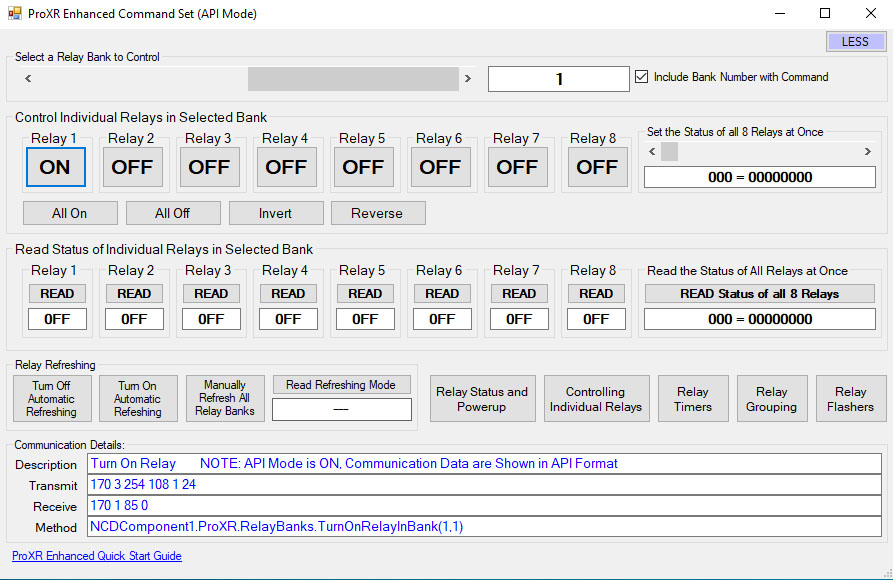 Base Station Software was designed to help you learn the ProXR command set! No other relay board manufacturer even comes close to offering this type of software! Explore ProXR features using it's Graphical User Interface. Watch data bytes flow to and from the board, so you easily understand the command execution process. There is no faster or easier way to learn how to automate than Base Station, as it was designed to work with all the communication modules we offer! You only need a Windows 8 or 10 Computer to Run Base Station.
Base Station Software was designed to help you learn the ProXR command set! No other relay board manufacturer even comes close to offering this type of software! Explore ProXR features using it's Graphical User Interface. Watch data bytes flow to and from the board, so you easily understand the command execution process. There is no faster or easier way to learn how to automate than Base Station, as it was designed to work with all the communication modules we offer! You only need a Windows 8 or 10 Computer to Run Base Station. Base Station Features
There are some useful features to look for when using Base Station Software to control, test, or configure your device:- At the bottom left corner of each window there is a link to relevant documentation for your device
- In the Control Command Set Window, and many others, there is a MORE or LESS option at the top right corner. Selecting MORE allows you to view specific communication details.
- All the functions of the command set are available as a point-and-click interface plus you can see the command that is being sent to the board!
AD8 Command Set
A/D inputs accept voltages from 0 to 5V DC, and this range should never be exceeded. For full details on all available commands, refer to the AD8 Quick Start Guide.
The AD8 Command Set
Reading Switches/Variable Resistance Signals
This controller includes eight channels of 8/10-bit Analog-to-Digital Converters capable of reading 0 - 5V DC signals. The ADCs allow you to monitor external sensors or detect contact-closure inputs. Connect temperature sensors, light sensors, current sensors, buttons, switches, or any device that outputs a 0 - 5V signal or simple contact closure.- With 8-bit resolution, inputs convert 0 - 5V into values from 0 to 255
- With 10-bit resolution, values range from 0 to 1023
A/D Inputs
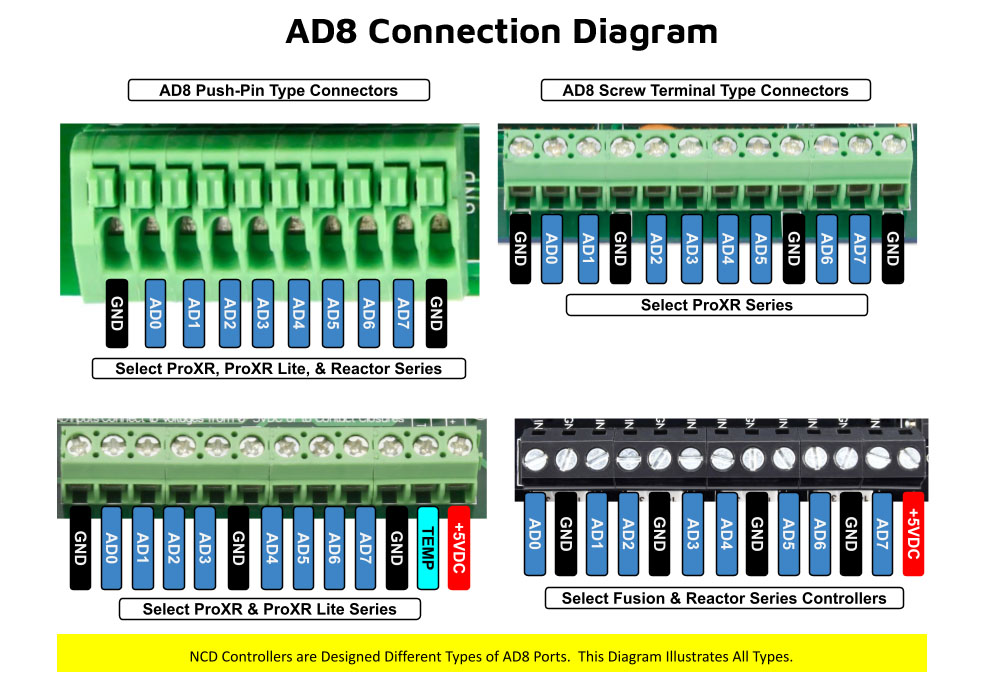 All ProXR Lite boards and ProXR boards that begin with ZADR or ZADSR include an onboard 8-channel Analog-to-Digital converter in addition to relay control. Each channel accepts a 0-5V DC input and converts it into a numeric value for processing.
All ProXR Lite boards and ProXR boards that begin with ZADR or ZADSR include an onboard 8-channel Analog-to-Digital converter in addition to relay control. Each channel accepts a 0-5V DC input and converts it into a numeric value for processing.
Using the AD8 Command Set, analog voltages are translated into digital values (8- or 10-bit resolution, depending on configuration), making it easy to monitor and act on sensor data from a wide range of devices.
Each analog input can be configured to turn relays ON or OFF, toggle relay states, flash relays, enable or disable flashing, send push-notification data, and more - all based on live input values read in real time.
As shown in the graphic, ProXR AD8 controllers are available with multiple analog input connector options. One of the connector styles shown corresponds to the specific board you are viewing, allowing you to quickly identify how sensors will physically connect. All analog inputs share a common ground, simplifying wiring and making it easy to connect multiple sensors to a single controller.
Once connected, A/D input values can be used consistently across N-Button and Base Station software for automation, relay control, monitoring, and diagnostics. This unified approach ensures predictable behavior from hardware to software, whether you are building a simple monitoring system or a fully automated control solution.
Analog Inputs Controlling Relays
ProXR AD8 relay controllers allow analog inputs to directly control onboard relays using the same A/D input data used by N-Button and Base Station software (see Relay Activator section below). This makes it easy to monitor sensor values, automate relay behavior, and visualize input data across all supported software tools.Analog to Digital Connections
AD8 controllers are designed for stable sensor and switch monitoring. A/D inputs should never be left floating - each input must connect to a voltage or ground.A built-in 10K pull-up/pull-down resistor (jumper-selectable) ties each input to +5V or ground to prevent floating conditions. While this resistor adds slight loading, the improved stability far outweighs any minor interference.
AD8 Command Set
The AD8 Command Set reads analog voltages using the controller's 8-channel 8/10-bit ADC.- 8-bit mode: Converts 0 - 5V to values from 0 to 255
- 10-bit mode: Converts 0 - 5V to values from 0 to 1023
Reads the 8-Bit Analog Input of Channels
This command will read the Analog Input of Channels 1-8 and return an 8-bit value for each.| Send Bytes: | Byte 1: | Byte 2: |
| Function: | Command | Parameter (Channel 1-8) |
| Decimal Values: | 254 | 150-157 |
| Hex Values | 0xFE | 0x96 - 0x9D |
| Receive Byte: | Decimal: | 0-255 |
| Hex: | 0x00-0xFF |
View A/D Input Data in Real Time
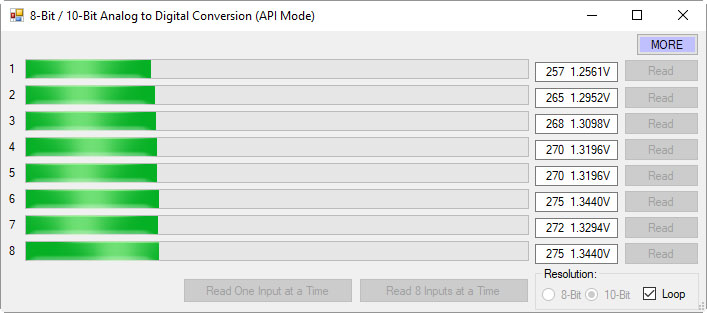 Base Station software allows you to read all analog inputs in real time while clearly displaying the exact command data being sent to and from the controller. In the example shown, all eight A/D input channels are read simultaneously and displayed as live numeric values along with a real-time graph, making it easy to visualize how each input changes over time.
Base Station software allows you to read all analog inputs in real time while clearly displaying the exact command data being sent to and from the controller. In the example shown, all eight A/D input channels are read simultaneously and displayed as live numeric values along with a real-time graph, making it easy to visualize how each input changes over time.
Because Base Station shows the actual commands used to read the A/D inputs, it becomes an invaluable learning and diagnostic tool. You can see precisely how input values are requested, returned, and interpreted by the controller, then copy those commands directly into your own applications or custom software. This dramatically simplifies development, testing, and troubleshooting when integrating A/D inputs into larger systems.
Whether you are validating sensor behavior, monitoring multiple inputs at once, or building your own custom control software, Base Station gives you clear visibility into both the data and the communication behind it.
AD8 Relay Activator
Control relays with a switch or button connected directly to the board for manual control. For full details download the AD8 Relay Activator Quick Start Guide.
Relay Activator
Relay Activator and Analog Inputs
Base Station Software's Relay Activator is ideal for applications that primarily rely on computer control but still require occasional manual operation. By connecting external buttons or switches, you can take direct, hands-on control of any relay without giving up software-based control.This creates true bi-directional control. For example, a relay can be turned ON through the computer interface and later turned OFF using a physical switch - or vice versa. Whether you're testing, troubleshooting, or building a hybrid manual/software-controlled system, Relay Activator keeps everything synchronized and predictable.
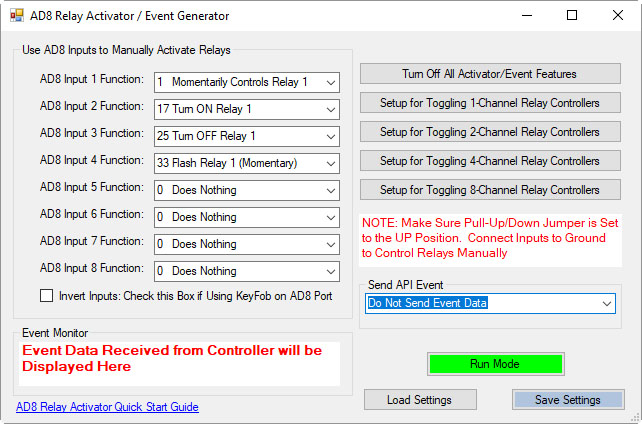 As shown in the example, each input includes a pull-down menu that allows you to select exactly how that input will control a relay. This makes configuration fast and intuitive - simply choose the desired action for each input without writing any code.
As shown in the example, each input includes a pull-down menu that allows you to select exactly how that input will control a relay. This makes configuration fast and intuitive - simply choose the desired action for each input without writing any code.
Each of the 8 input channels can be configured to control relays 1 through 8, with multiple action types available. This flexibility allows every input to perform exactly the function your application requires.
Available Relay Actions per Input
Each input can be assigned one of the following actions:
- Momentary Control - Activates the relay only while the input is engaged
- Toggle Relay State - Alternates the relay between ON and OFF
- Turn Relay ON - Forces the relay into the ON state
- Turn Relay OFF - Forces the relay into the OFF state
- Flash Relay (Momentary) - Pulses the relay while the input is active
- Flash Relay (Toggle) - Toggles flashing behavior ON and OFF
AD8 Relay Activator Quick Start Guide.
AD8 with N-Button
Using N-Button software, you can control relays, build desktop meters that show real-time readings from the AD8 inputs. You can also create automatic push notifications messages triggered by those sensor values.
N-Button Software
Using A/D Inputs with N-Button
N-Button Lite and Pro support powerful A/D Input Automation rules that allow you to automatically control relays based on analog input levels. Simply define a voltage threshold or range, and N-Button will energize or de-energize relays as conditions change.N-Button also supports Send Email and Text Message actions (Push Notifications), enabling automatic alerts when an A/D input reaches a specific level or falls within a defined range. Relay control and notifications can work together seamlessly, all driven by live A/D input data.
Works Seamlessly with N-Button Software
Each A/D channel supports industry-standard 0-5V inputs, making it simple to integrate a wide range of sensors without extra hardware. Using N-Button, you can:- Build desktop meters that show real-time sensor data
- Create dashboards with multiple sensor feeds
- Trigger Push Notification alerts from A/D thresholds
- Control relays based on sensor conditions - no programming required
Using the Input Information
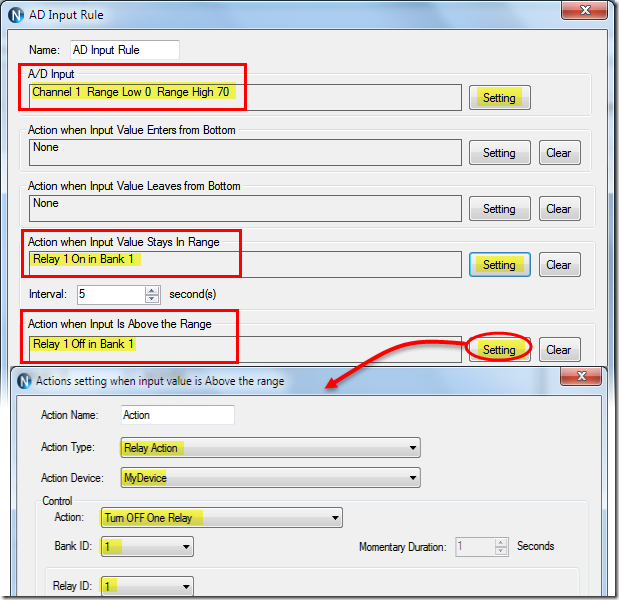 N-Button allows you to use A/D input values in multiple ways without writing code. Numeric values or value ranges can be used to:
N-Button allows you to use A/D input values in multiple ways without writing code. Numeric values or value ranges can be used to:- Trigger text or email alerts when thresholds are exceeded
- Control individual relays or banks of relays
- Display live readings on customizable desktop meters
Control Relays with A/D Inputs
N-Button Lite/Pro software makes it incredibly easy to automate relay control using A/D input levels from this board. Simply create an Automation rule that links any A/D input channel to any relay channel. When the input voltage reaches the threshold you define, the relay energizes (turns on). When the input drops below that threshold, the relay de-energizes (turns off). No programming required.Precision + Performance
High-resolution readings ensure accurate measurements, even in demanding environments. Stream live data or automate actions based on your input thresholds.Create Desktop Meters
 N-Button software lets you build live desktop meters that display real-time readings from the AD8 inputs, giving you constant visibility of your sensor data right on your screen. In the example shown, a "Live Soil Moisture Reading" meter provides instant feedback on soil conditions. Right below the meter, Relay 1 and Relay 2 buttons allow you to manually control relays directly from your desktop, or see their current status at a glance - the buttons change color to indicate whether a relay is on or off, giving you a complete view of your system in real time.
N-Button software lets you build live desktop meters that display real-time readings from the AD8 inputs, giving you constant visibility of your sensor data right on your screen. In the example shown, a "Live Soil Moisture Reading" meter provides instant feedback on soil conditions. Right below the meter, Relay 1 and Relay 2 buttons allow you to manually control relays directly from your desktop, or see their current status at a glance - the buttons change color to indicate whether a relay is on or off, giving you a complete view of your system in real time.
Each meter can be individually labeled, like the "Soil Moisture" label shown, making it easy to identify each sensor at a glance. Meter increments are fully customizable - the "Customizable Increments" callout shows how you can adjust the scale to match your application, whether you need fine-grained precision or a broader overview.
N-Button also allows you to arrange multiple meters on your desktop, creating a personalized dashboard that updates in real time. This makes it simple to compare different sensors side by side, spot trends, and react quickly if readings go outside expected ranges (unless you have the relays set automatically). Whether you're monitoring a single sensor or a full set of eight, N-Button makes live data monitoring intuitive and actionable.
Push Notification
N-Button software also includes a powerful point-and-click messaging system that sends alerts to the recipients you choose. Because N-Button runs on your PC, it can automatically deliver text messages and/or emails directly from your computer.Send SMS and email alerts when voltage levels are reached. Customize the subject and message to identify exactly what triggered the alert. You can even set repeat notifications at a defined interval until the input level returns to normal.
Visit our N-Button Page
Building a Power Budget
This controller is designed to operate reliably between 9 - 14VDC. Voltages outside this range may lead to unstable performance. Use the tables below to create a power budget tailored to your setup - factor in your communication module and the expected relay activation time to ensure your system stays within safe operating limits.
Power & More
20/30 Amp Relay Board Specifications
This table highlights performance ratings for all NCD controllers equipped with 20A or 30A relays, based on 12VDC operation at 70°F (21°C). Most values are estimated and may be refined over time. Some ratings reflect standard factory settings before any performance optimizations are applied.| Specs of NCD SPDT Relay Boards | Minimum | Nominal | Maximum | Notes |
| Operational Voltages | 10VDC | 12VDC | 15VDC | |
| Standby Power Consumption | 35mA | 100mA | 200mA | No Active Relays, No Com Module |
| Relay Power Consumption | 28mA | 35mA | 60mA | Consumption of Each Activated Relay |
| Operational Temperature Range | -40°F (-40°C) | 70°F (21°C) | 185°F (85°C) | Theoretical Component Limits Shown |
| Storage Temperature Range | -67°F (-55°C) | 70°F (21°C) | 185°F (85°C) |
Theoretical Component Limits Shown |
| Operational Ambient Air Humidity | 0% | 50% | 70% | Non-Condensing Humidity Values Shown |
| Relay Activation Time | 15ms | Needs Further Validation | ||
| Relay Deactivation Time | 10mS | Needs Further Validation | ||
| Operational Life Mechanical | 10,000,000 | Component Operation Rating | ||
| Operational Life Electrical | 100,000 | Component Rating at Maximum Load |
Communication Modules
Communication Module Specifications
This table provides a quick, clear overview of all NCD Communication Modules. While each module operates at 3.3VDC, the values shown here reflect the impact on a 12VDC master controller at 70°F (21°C). Use the maximum ratings for power-budget planning - they represent short-term peak consumption and may include estimated values that are updated as modules evolve.| Specs of NCD Communication Modules | Minimum | Nominal | Maximum | Notes |
| Operational Temperature Range | -40°F (-40°C) | 70°F (21°C) | 185°F (85°C) | Theoretical Component Limits Shown |
| Storage Temperature Range | -67°F (-55°C) | 70°F (21°C) | 185°F (85°C) | Theoretical Component Limits Shown |
| Operational Ambient Air Humidity | 0% | 50% | 70% | Non-Condensing Humidity Values Shown |
| USB Module Power Consumption | N/A | N/A | N/A |
USB Modules are Powered by the USB Port Do Not Consume Device Current |
| RS-232 Module Power Consumption | 10mA | 20mA |
|
|
| Ethernet Module Power Consumption | 58mA | 82mA | 100mA | |
| WiFi Bluetooth USB Module Power Consumption | 37mA | 50mA | 100mA | Up to 300 Foot Indoor Wireless Range, Unobstructed. Up to 50 Foot Range Through Walls |
| 900MHz Wireless Module Power Consumption | 13mA | 30mA | 50mA | Up to 1,000 Foot Indoor Wireless Range, up to 2 Mile Outdoor Wireless Range using Included Antennas. Up to 28 Miles Outdoor Wireless Range using High-Gain Antennas. |
| KFX Wireless Key Fob | 11mA | 15mA | 25mA | Up to 200 Feet Outdoor Wireless Range using 1, 2, 3, 4, or 5 Button Key Fobs. Up to 700 Feet Outdoor Wireless Range using 8-Button Remotes |
A/D Inputs
AD8 Analog Input Usage Notice
Analog inputs should never have voltage applied when the controller is powered down. If your application requires voltage to remain on an input, add a 220-ohm current-limiting resistor to each channel to protect the controller from damage.Keep all analog inputs within the 0 - 5VDC range - exceeding this limit can permanently damage the on-board CPU. Most inputs include a 10K pull-up or pull-down resistor to keep the line stable when unused, but note that this resistor may introduce a slight bias in readings for certain sensors.
Power Supply Available
 The PWR12 is regulated power supply providing clean power necessary for
the performance of these boards. The PWR12 US power supply is a 120VAC to 12VDC 1.25A 60Hz regulated
power supply and it plugs into the barrel connector on the board. The output connector is a 2.1mm I.D. x 5.5mm
O.D. x 9.5mm R/A barrel connector.
The PWR12 is regulated power supply providing clean power necessary for
the performance of these boards. The PWR12 US power supply is a 120VAC to 12VDC 1.25A 60Hz regulated
power supply and it plugs into the barrel connector on the board. The output connector is a 2.1mm I.D. x 5.5mm
O.D. x 9.5mm R/A barrel connector.
Click Here for More
Enclosure Available
 The DFL Enclosure is an undrilled, non-waterproof enclosure and is available at checkout for this controller.
The DFL Enclosure is an undrilled, non-waterproof enclosure and is available at checkout for this controller.Spec Sheet: DFL Spec Sheet
CAD Drawing: DFL CAD Drawing
3D Model: DFL_3D
Induction Suppression
 Controlling
an inductive load using our relay controllers requires the use of induction suppression capacitors. The purpose of this capacitor
is to absorb the high voltages generated by inductive loads, blocking them from the contacts of the relay. Without this capacitor,
the lifespan of the relay will be greatly reduced. Induction can be so severe that it electrically interferes with the microprocessor
logic of our controllers, causing relay banks to shut themselves down unexpectedly.
Click Here for More
Controlling
an inductive load using our relay controllers requires the use of induction suppression capacitors. The purpose of this capacitor
is to absorb the high voltages generated by inductive loads, blocking them from the contacts of the relay. Without this capacitor,
the lifespan of the relay will be greatly reduced. Induction can be so severe that it electrically interferes with the microprocessor
logic of our controllers, causing relay banks to shut themselves down unexpectedly.
Click Here for More
Quick Disconnect Terminal
 Wiring is done directly to the Relay terminals using a common 1/4" quick disconnect terminal. These quick-disconnect
insulated spade wire terminals offer the fastest way to connect and disconnect wires to the relay. Easy to Apply:
Crimp with pliers after inserting the wire, no soldering required, making electrical maintenance and wiring work easier
and more efficient.
Wiring is done directly to the Relay terminals using a common 1/4" quick disconnect terminal. These quick-disconnect
insulated spade wire terminals offer the fastest way to connect and disconnect wires to the relay. Easy to Apply:
Crimp with pliers after inserting the wire, no soldering required, making electrical maintenance and wiring work easier
and more efficient.
N-Button Lite
 N-Button
Lite software allows you to create buttons to control relays and show the status without programming. Create meters for reading
the variable input sensors connected to the AD inputs of this board in real time! Enter the IP address of the board and you are communicating
from a computer anywhere on the network! Click Here for More
N-Button
Lite software allows you to create buttons to control relays and show the status without programming. Create meters for reading
the variable input sensors connected to the AD inputs of this board in real time! Enter the IP address of the board and you are communicating
from a computer anywhere on the network! Click Here for More
Relay Timer R2X
 Relay Timer
Software allows you control the relay from a time schedule you create! The software can be installed on a server or PC and uses the
computers time for an accurate relay control. Enter the board's COM Port to access the board through an RS-232 connection. You can
change and override the time schedule at any time. Look for Relay Timer R2X during checkout.
Click Here for More
Relay Timer
Software allows you control the relay from a time schedule you create! The software can be installed on a server or PC and uses the
computers time for an accurate relay control. Enter the board's COM Port to access the board through an RS-232 connection. You can
change and override the time schedule at any time. Look for Relay Timer R2X during checkout.
Click Here for More
Quick Timer R2X
 QUICKTIMER_R2X Software
supports turning on/off each relay automatically during the predetermined duration. First set the duration that you want the sequence to be active.
Time periods can then be set where the relay is energized within the set duration. Look for Quick Timer R2X during checkout.
Click Here for More
QUICKTIMER_R2X Software
supports turning on/off each relay automatically during the predetermined duration. First set the duration that you want the sequence to be active.
Time periods can then be set where the relay is energized within the set duration. Look for Quick Timer R2X during checkout.
Click Here for More
Available Software
The software on this tab is provided by NCD or trusted third-party developers and is built specifically to work with the boards on this site.
Software Options
Not a programmer and these boards look intimidating? Don't worry. Powerful software tools make it easy to get connected, discover attached devices, monitor inputs in real time, and control relays without writing a single line of code. Create on-screen buttons, desktop meters, timed events, and automated actions that respond to inputs, schedules, or system conditions - all from an intuitive graphical interface.Base Station
Base Station software supports every feature on any ProXR board - no other controller manufacturer even comes close to offering this type of software. Download Base Station.
Base Station Software
Compatible with All Boards on this Site
Base Station is a free software download that works by talking directly to your controller to identify the model, then automatically loads the correct graphical interface for controlling and testing that device. It's a great way to learn how any NCD controller works and doubles as a powerful diagnostic tool to verify your device is operating as designed.Base Station exercises every supported feature on every supported device. For learning, testing, and troubleshooting NCD boards, this is the ultimate reference tool.
User Interface
Base Station gives you a list of command sets supported by your controller. Just click any item once to open the custom graphical interface that was created alongside the firmware. Each command set corresponds with a module installed inside your device."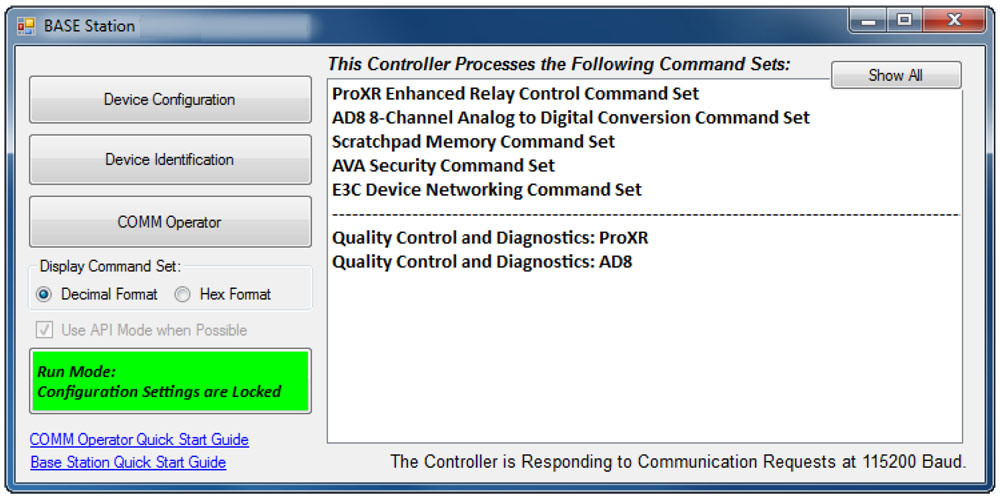
Device Identification
Click the Device Identification window to view important read-only info about your controller.Watch for the field labeled "Documentation Related to this Controller" - it's a complete list of articles connected to your device. Click any entry to open it. (Internet required.)
All devices released in 2012 and later support Device Identification.
Device Command Sets
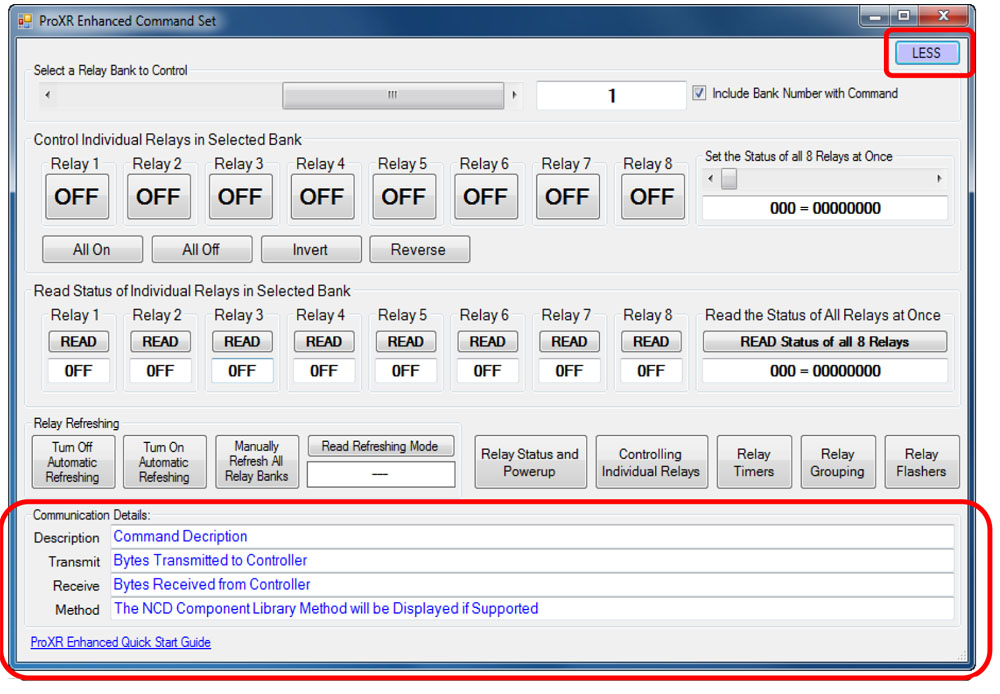 Base Station asks the controller which command sets it supports, then displays them when the software launches. Some devices show more command sets, others fewer - it's always based on the board.
Base Station asks the controller which command sets it supports, then displays them when the software launches. Some devices show more command sets, others fewer - it's always based on the board.
ProXR users can access the entire ProXR Command Set to turn relays on/off and run every available function.
Control All ProXR Functions
Turn relays on or off, read relay status, monitor inputs - Base Station gives full ProXR control through a clean point-and-click interface.For programmers, Base Station also shows every command being sent to the board, making it a great tool for learning and development.
Useful Features
There are some useful features to look for when using Base Station Software to control, test, or configure your device:- Links to Quick Start Guides and documentation/li>
- Discovery of network devices with IP address display
- Command Set Window for viewing raw commands (especially helpful for ProXR users)
- Relay Activator with Analog Inputs
Configure Buttons
N-Button Lite lets you create on-screen buttons to control relays and view their status - no programming needed. You can also build real-time meters to monitor variable input sensors connected to your board.
N-Button Lite - Full Relay Control
Relay Software
N-Button Lite is third-party software (sold separately) that gives you full relay control and real-time A/D input monitoring without writing a single line of code. It may look simple at first glance, but don't let that fool you - this is a surprisingly powerful tool with a wide range of real-world applications.Create desktop buttons and meters, monitor live input values, and control relays instantly - all from an intuitive point-and-click interface.
Create Buttons & Widgets
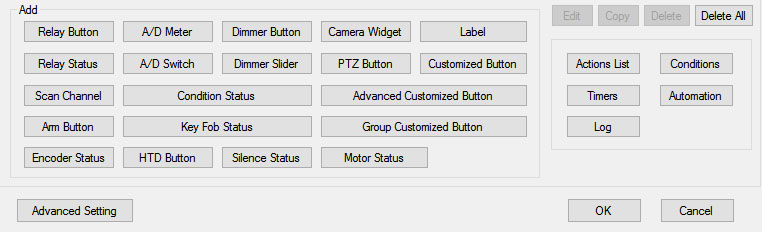 N-Button Lite/Pro lets you build floating desktop widgets that can:
N-Button Lite/Pro lets you build floating desktop widgets that can:
- Control relays and read inputss
- Create buttons to control relays
- Read A/D inputs
- Create live meters from inputs
- Launch applications
N-Button also includes special widgets designed specifically for the boards on this site.
Lite vs. Pro
N-Button Lite includes the same buttons and widgets as the Pro version, but is limited to 16 total widgets. It's ideal for maller projects or cost-conscious applications where you still want full functionality. If your project grows, N-Button Pro removes the limit and supports up to 255 widgets.USB and Network Compatible
N-Button Lite works over Serial/USB or Network connections between your computer and the relay board. Add or modify widgets easily using N-Button Lite Manager to create the exact look and behavior you want. N-Button Lite supports this relay board and any ProXR Relay board with up to 16-widgets.Control Multiple Boards
N-Button Lite software can control multiple devices connected to the same computer or network, allowing you to manage relays, inputs, meters, and automation across several boards from a single interface. Use the built-in Device Manager to easily add, remove, or modify boards and maintain a clear list of all connected devices. Each device is handled independently, making it easy to build scalable systems without adding complexity.For example, a single PC can monitor A/D inputs on one board while controlling relays on multiple network-connected boards.
Create Time Schedules
This timer software makes it easy to turn relays on and off automatically at times you choose. Create repeating schedules - daily, weekly, monthly, or on specific days - and connect using USB, serial, or your network.
Time Control Software
Relay Timer
Time Schedule Control
Relay Timer software works with all ProXR and ProXR Lite relay controllers and supports every available interface - USB, wired, wireless, and network. No matter how your board is connected, Relay Timer communicates seamlessly to deliver reliable, scheduled relay control.Precision Scheduling Using Your Computer's Clock
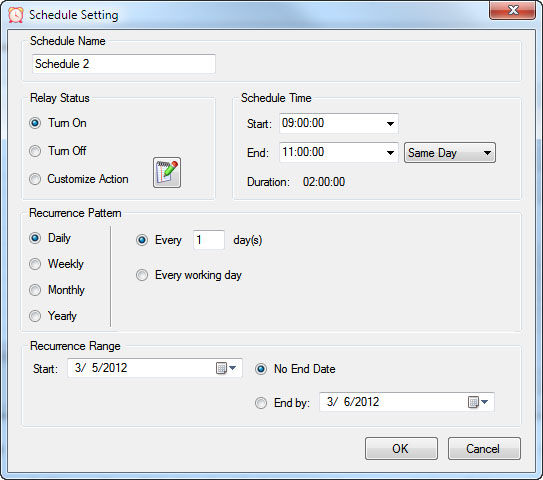 Relay Timer uses the computer's system clock to maintain accurate, drift-free timing. This ensures relay actions stay perfectly synchronized with other applications running on the same machine, such as time clocks or automation software.
Relay Timer uses the computer's system clock to maintain accurate, drift-free timing. This ensures relay actions stay perfectly synchronized with other applications running on the same machine, such as time clocks or automation software.
A high-resolution timing engine - similar to those used in multimedia applications - provides timing accuracy down to 5 - 10 milliseconds, making Relay Timer well suited for real-time and precision-based control tasks.
High-Speed, Multi-Relay Control
Relay Timer can update up to eight relays simultaneously using the ProXR and ProXR Lite communication protocol. When speed matters, all eight relays can be updated in approximately 30 milliseconds.In multi-relay applications, Relay Timer calculates the state of all relays together, even though each relay operates independently. This ensures fast, coordinated, and predictable behavior across complex schedules.
Take Manual Control
At any time, you can manually take control of a relay to interrupt the active schedule. Resume automatic operation instantly or set a specific time for the software to return to scheduled control - ideal for maintenance, testing, or temporary overrides such as school bells for assemblies.Create Time Schedules
QuickTimer lets you turn relays on or off for a set amount of time - just like setting a timer on an oven or microwave. Once the timer starts, the software handles everything automatically.
Quick Timer Software
Compatible with ProXR & ProXR Lite Boards
Quick Timer software works with all ProXR and ProXR Lite relay controllers and supports every available interface, including USB, wired, wireless, and network connections. The software automatically communicates with your board regardless of how it's connected, making setup quick and straightforward. Designed for responsive, duration-based control, Quick Timer delivers fast, reliable relay operation for timed sequences, test cycles, and repeatable automation tasks.Duration-Based Relay Control (Not Time-of-Day Scheduling)
Quick Timer is designed for applications where how long a relay is energized matters more than what time of day it activates. Instead of using the computer's clock, Quick Timer runs sequences based on a defined time duration.
A sequence is manually started and can:
- Run once and stop automatically, or
- Loop continuously until manually stopped
Flexible Time Sequences Within a Single Duration
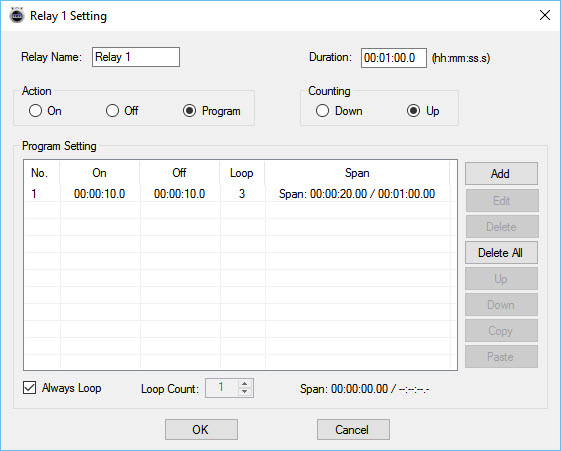 Quick Timer allows you to define a total run duration first. Within that duration, each relay can follow its own independent on/off timing pattern.
Quick Timer allows you to define a total run duration first. Within that duration, each relay can follow its own independent on/off timing pattern.
Example: 30-Second Sequence
- Relay 1 turns on for 5 seconds, then off for 5 seconds
- Relay 2 turns off for 5 seconds, then on for 5 seconds
- Relay 3 turns on for the first 10 seconds, then off for 20 seconds
- Relay 4 remains off for 10 seconds, then turns on for 20 seconds
Independent Control Per Relay
Each relay can be configured with its own timing behavior while remaining synchronized within the overall sequence duration. This allows complex, coordinated relay patterns without requiring scripting or programming.Manual Override at Any Time
Manual control is always available. Interrupt the active sequence to toggle any relay as needed, then return to automatic operation immediately or at a user-defined time.Built for Real-World Reliability
Quick Timer is designed to handle real-world operating conditions, including communication interruptions, power loss, and system instability. Rather than assuming perfect conditions, the software focuses on predictable behavior and clear user control when issues occur.Component Library
Visual Studio Samples
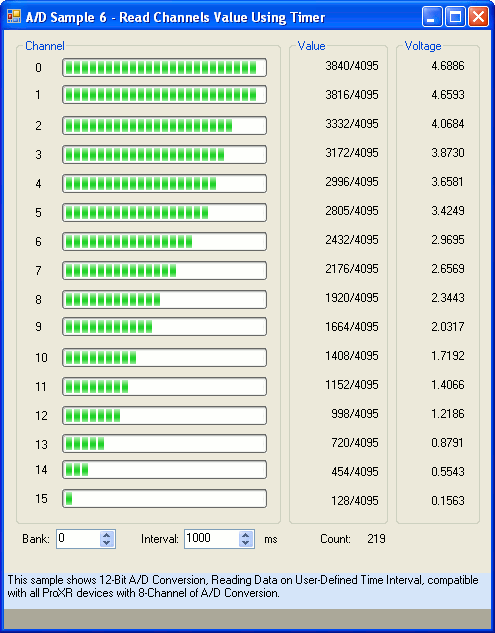 The NCD Component Library is a plug-in for the Visual Studio 2005/2008 that greatly simplifies the communications to the NCD product line. The samples can be run in Visual Studio and fully customizable to your needs. Over 40 fully functional fully working samples are included in this free download.
The NCD Component Library is a plug-in for the Visual Studio 2005/2008 that greatly simplifies the communications to the NCD product line. The samples can be run in Visual Studio and fully customizable to your needs. Over 40 fully functional fully working samples are included in this free download. Visit our Component Library Page to view all the samples available.