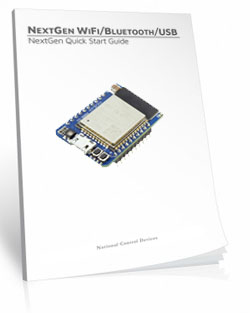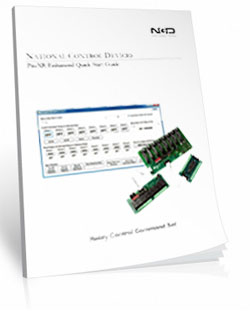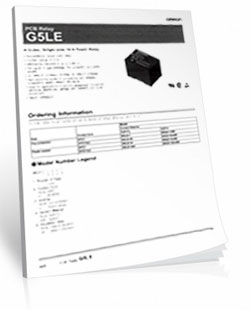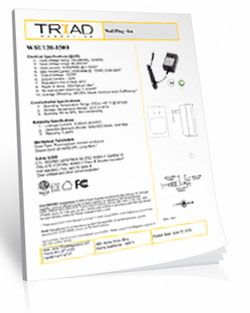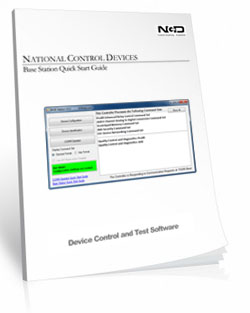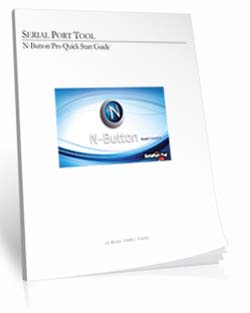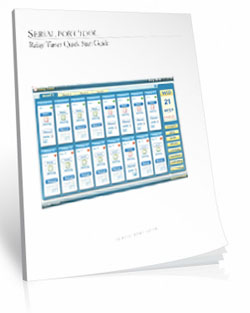WiFi Relay Board 16-Channel 10-Amp with UXP Port
ZUXPSR1610PROXR_WIFI
WiFi Relay Board
The ZUXPSR1610ProXR_WIFI WiFWiFi Relay Board is equipped with the NexGen Wi-Fi interface that will allow you control relays over the network. The Wi-Fi interface supports 2.4GHz WiFi Communications IEEE 802.11 b/g/n, Secure WPA/WPA2/WPA2-Enterprise and WPS Wi-Fi authentication, with Soft AP Web Interface for Settings Configuration. Communicate with Devices via TCP, UDP, MQTT, HTTP, Bluetooth, or USB!NexGen WiFi Communication
The ZUXPSR1610ProXR_WIFI features the NexGen WiFi communications module that modernizes connectivity by combining WiFi, Bluetooth, USB, and MQTT Communications into a single module. The NexGen WiFi module includes firmware that focuses on the most needed features while retaining the flexibility to adapt to just about any application. Using the integrated web page in Soft AP mode, users have the ability to configure the NexGen WiFi module by enabling and disabling features as needed.WiFi Relay Board - ProXR
This is a ProXR board meaning that it has the industry leading command set and the board can be expanded to include up to 256 relays. Adding relays is as easy as adding expansion boards as your needs arise.
WiFi Relay Board 16-Channel 10-Amp with UXP Port
ZUXPSR1610PROXR_WIFI- OVERVIEW
- NexGen INTERFACE
- NexGen SETUP
- Board Features
- Command Set
- ProXR Expansion
- Power & More
- Relay Logic
- Software
- ACCESSORIES
- Data Sheets
WiFi Relay Board at a Glance
- 16 10-Amp Relays Installed
- Single Pole Double Throw (SPDT) Relay
- Wire to Normally Open or Normally Closed Position
- 12 Guage Solid Core Wire Capacity
- Temperature Rating -40° C to 85° C
- Expandable to 256 Relays - Embedded WiFi over 802.11b/g
- 2.4GHz WiFi Communications IEEE 802.11 b/g/nr
- TCP, HTTP, Bluetooth, USB, UDP, MQTT
- Security: WPA/WPA2/WPA2-Enterprise and WPS
- Supports DHCP or Static IP
- Soft AP Web Interface for Configuration
- Integrated Web Page for Basic Relay Control
- FCC Certified Bluetooth with 320′ Range - Industry Leading Command Set
- Send Specific Commands to Control Relay
- Program in Almost any Language - UXP Expansion Port for Adding Additional:
- Contact Closure Modules - up to 256 Inputs
- Digital Potentiometers - up to 48 Inputs
- Analog to Digital Conversion - up to 256 Outputs
Connect Your Way
NexGen WiFi lets you control relays using Wi-Fi, Bluetooth, or USB, all from one module. Configure everything through a built-in web page and choose the communication method that fits your project - simple to start, powerful when you're ready to scale.
NextGen WiFi
Wi-Fi Relay Control (NexGen WiFi)
The NexGen WiFi module is NCD's second-generation Wi-Fi solution, built to make connecting and controlling relay boards easier than ever. It combines Wi-Fi, Bluetooth, USB, and MQTT into a single, modern communications module - so you can choose the connection method that works best for your application.Setup is simple using the built-in Soft AP web interface, where you can enable or disable features, configure networking, and tailor the module to your needs - no extra software required.
One Module. Multiple Ways to Connect.
WiFi Communications
 Connect your controller directly to your network using standard TCP/IP communication. Configure DHCP or static IP settings, port numbers, and serial baud rates using the integrated web interface while in Soft AP mode.
Connect your controller directly to your network using standard TCP/IP communication. Configure DHCP or static IP settings, port numbers, and serial baud rates using the integrated web interface while in Soft AP mode.
Soft AP configuration works on phones, tablets, laptops, and desktops, making setup fast whether you're in the field or at your desk. Once configured, you can exit Soft AP mode and control relays through supported protocols or a basic built-in web control page.
Bluetooth Communications
Prefer wireless without the network? NexGen WiFi also supports Bluetooth Classic using the Serial Port Profile (SPP). Your controller appears as a standard virtual COM port, allowing easy wireless communication with a PC.Bluetooth name and PIN settings can be customized through the web interface.
USB Communications
For direct, plug-and-play control, the NexGen WiFi module includes a USB port. It mounts as a virtual COM port, giving you reliable wired access using standard serial communication - perfect for setup, testing, or local control.Supported Communication Protocols
MQTT
The NexGen module supports lightweight MQTT messaging for remote control and monitoring. Configure basic authentication and define one publish and one subscribe topic using the web interface. Commands are received via the subscribe topic, with responses published back automatically.HTTP API
Send commands using simple HTTP requests - even from a web browser. This makes it easy to trigger relay actions or integrate with existing web-based tools and systems. Simply send the HTTP command to the IP address 192.168.1.10 in any web browser using the following command structure: 192.168.1.10/sendCommand?data:[254,108,1]Web Socket
For real-time communication, establish a WebSocket connection to the controller. Send commands as JSON arrays and receive responses in the same format, making it ideal for dashboards, web apps, and live interfaces.Discovery, Status & Diagnostics
Automatic Network Discovery
The NexGen module broadcasts UDP discovery packets, allowing tools like Base Station - and your own software - to quickly find devices on the network.RGB Status LED
An onboard RGB LED provides instant visual feedback for power, connectivity, and configuration states - making troubleshooting fast and intuitive.Time Sync (Taralist Controllers Only)
When used with compatible Taralist controllers, NexGen WiFi can automatically sync the onboard real-time clock using NTP. Time is updated daily over the internet to keep schedules accurate without manual adjustment.
Compatibility & Requirements
- 2.4GHz Wi-Fi only (5GHz networks not supported)
- Compatible with Fusion series controllers
- Fully compatible with G2 revision boards (G2A, G2B, G2C, etc.)
- Not compatible with older, non-G2 relay boards due to power requirements
Please consult Relay Pros staff before attempting to retrofit older hardware.
Why NexGen WiFi?
The NexGen WiFi module gives you Wi-Fi, Bluetooth, and USB connectivity in one low-cost solution, with flexible protocol support and an easy-to-use web interface. Whether you're experimenting, prototyping, or deploying a full automation system, NexGen WiFi lets you connect your way - without complexity.Configure The Features Needed
Using the integrated web page in Soft AP mode, users have the ability to configure the NexGen WiFi module by enabling and disabling features as needed.
NexGen Module Setup
The NexGen module implements all the same functionality from our previously supplied WiFi, Bluetooth and USB modules but adds additional functionality including a simple web interface for configuration, Bluetooth interface, USB interface, we built in web interface for rudimentary control of select relay products, and MQTT compatibility. We will now cover the configuration of the module.Configuring the NexGen module
To configure a new NexGen module make sure it is installed in a Host board(Relay controller or other product) and it’s LED is flashing Blue. A Blue flashing LED indicates it is in configuration mode. In this mode the module will appear as a WiFi Access point and should show up as an available WiFi network on your computer called NCD_WiFi. Connect to the NCD_WiFi network and enter NCDBeast as the password.Your computer may now automatically pop up a browser window where you can configure the module. If not simply open your web browser and enter 172.217.28.1
You should now see the Configuration Web Interface. We will now cover those options.
WiFi
Here we will cover the WiFi options section of configuration. These are configuration options for associating the WiFi module with your WiFi network. Note that the NexGen module will scan for networks on initial power up and these will be displayed. If you have a hidden network(does not broadcast an SSID) please contact support.Enabled
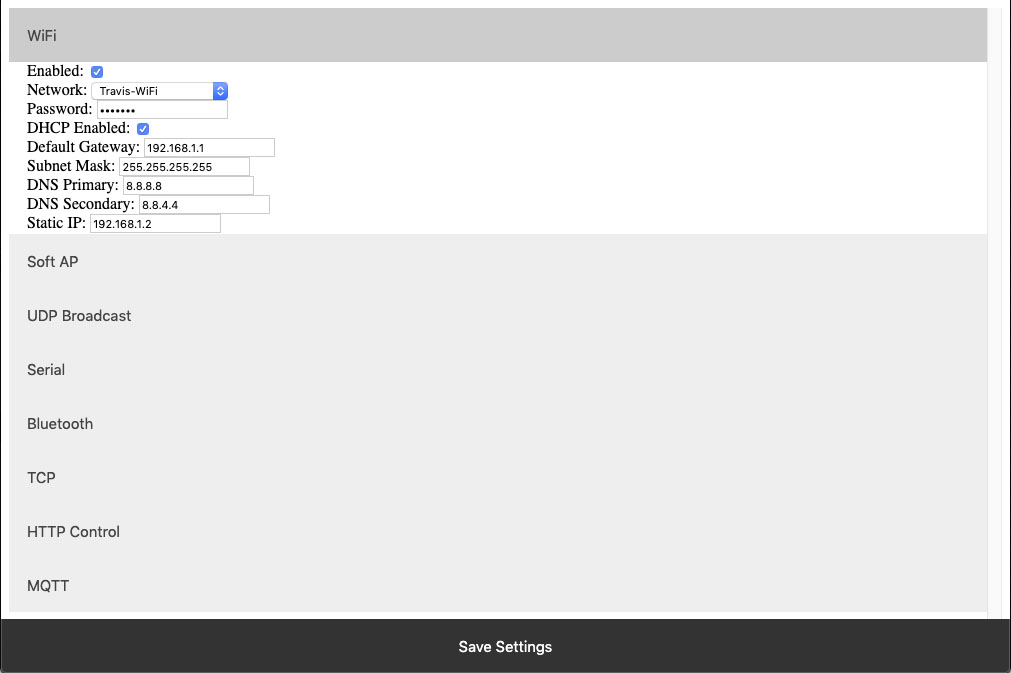 This setting configures whether or not the module should attempt to associate with a WiFi Network.
This setting configures whether or not the module should attempt to associate with a WiFi Network.
Network
This Setting indicates the SSID of the network the module should associate with on power up.Password
This Setting indicates the password which should be used to associate with the network configured through the Network setting.DHCP Enabled
This setting indicates whether the NexGen module should obtain an IP address from a DHCP managed router or if it should use following static IP address settings. Checked indicates to utilize DHCP(Recommended for most applications).Default Gateway
This setting indicates the default gateway the module should communicate through(IP of router). This setting is only applicable if DHCP is not checked.Subnet Mask:
This setting indicates the subnet mask which should be utilized on the network. This setting is only applicable if DHCP is not checked.DNS Primary
This setting indicates the default DNS server to utilize for internet connection to host URLs. This setting is only applicable if DHCP is not checked. If DHCP is checked the default DNS server of the network router will be used.DNS Secondary
This setting indicates the backup DNS server to utilize for internet connection to host URLs. This setting is only applicable if DHCP is not checked. If DHCP is checked the backup DNS server of the network router will be used.Static IP
This setting indicates the Static IP address the NexGen module should utilize once connected to the host network. This setting is only applicable if DHCP is not checked.Soft AP
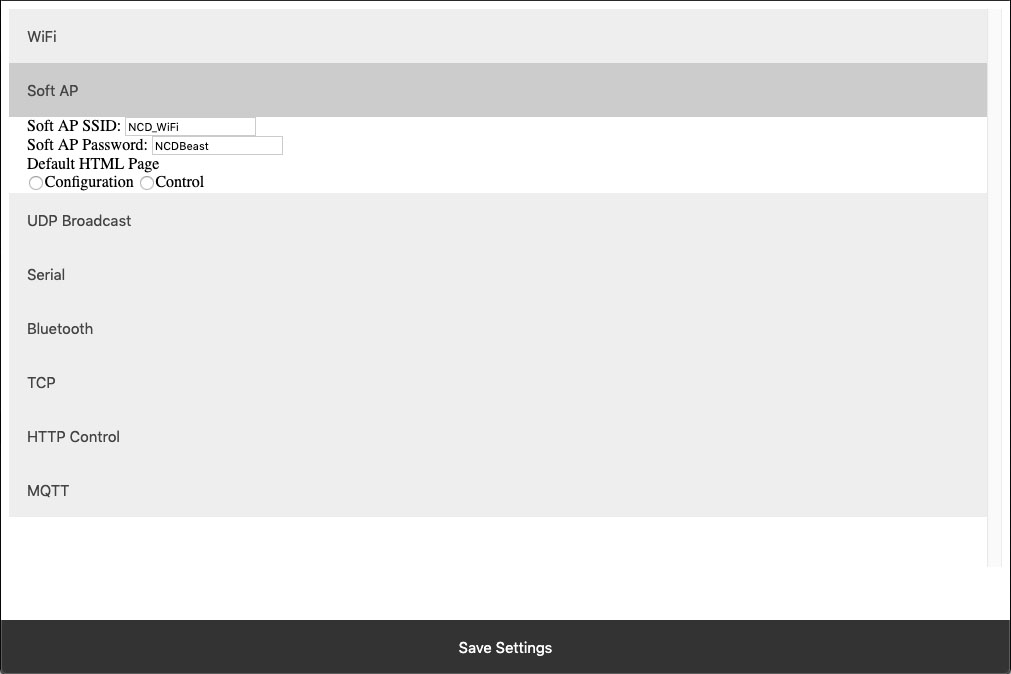 In configuration mode the NexGen module is broadcasts and SSID which devices can connect to. This Soft AP is configurable. It is possible to change the broadcast SSID network name, the password for authenticating, and the default web interface which should be displayed to the user upon initial connection. We will cover those settings here.
In configuration mode the NexGen module is broadcasts and SSID which devices can connect to. This Soft AP is configurable. It is possible to change the broadcast SSID network name, the password for authenticating, and the default web interface which should be displayed to the user upon initial connection. We will cover those settings here.
Soft AP SSID
The SSID the NexGen Module should broadcast while in configuration mode.Soft AP Password
The authentication password required for associating with the NexGen Module’s network.Default HTML Page
Some devices support captive gateways. This setting determines the web interface to display to the user through the captive portal upon initial connection.UDP Broadcast
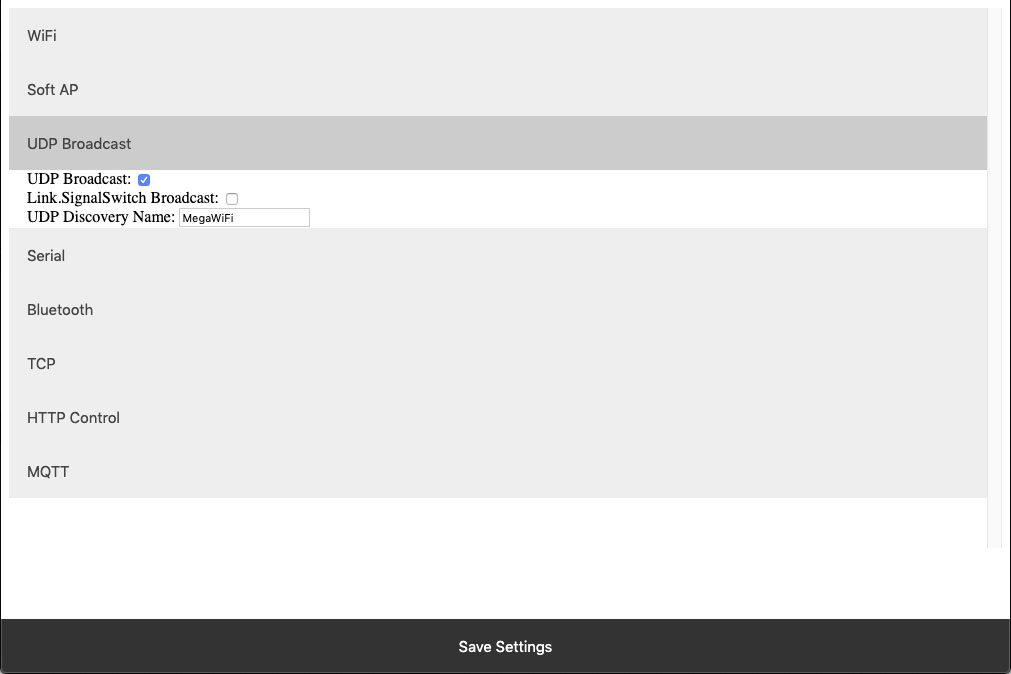 The NexGen module broadcasts a UDP packet on ports 55555 and 13000 for network discovery purposes.  These settings enable this broadcast, forward the broadcast to link.signalswitch.com and alter the name in the discovery packet.
The NexGen module broadcasts a UDP packet on ports 55555 and 13000 for network discovery purposes.  These settings enable this broadcast, forward the broadcast to link.signalswitch.com and alter the name in the discovery packet.
UDP Broadcast
This setting indicates whether or not the WiFi module should send out a network discovery UDP packet on interval.Link.SignalSwitch Broadcast
This setting indicates whether or not the WiFi module should send a discovery packet to link.signalswitch.com on interval or not.UDP Discovery Name
This setting configures the Name field to be send in UDP broadcast packets. This can be used to differentiate multiple devices on the same network.Serial
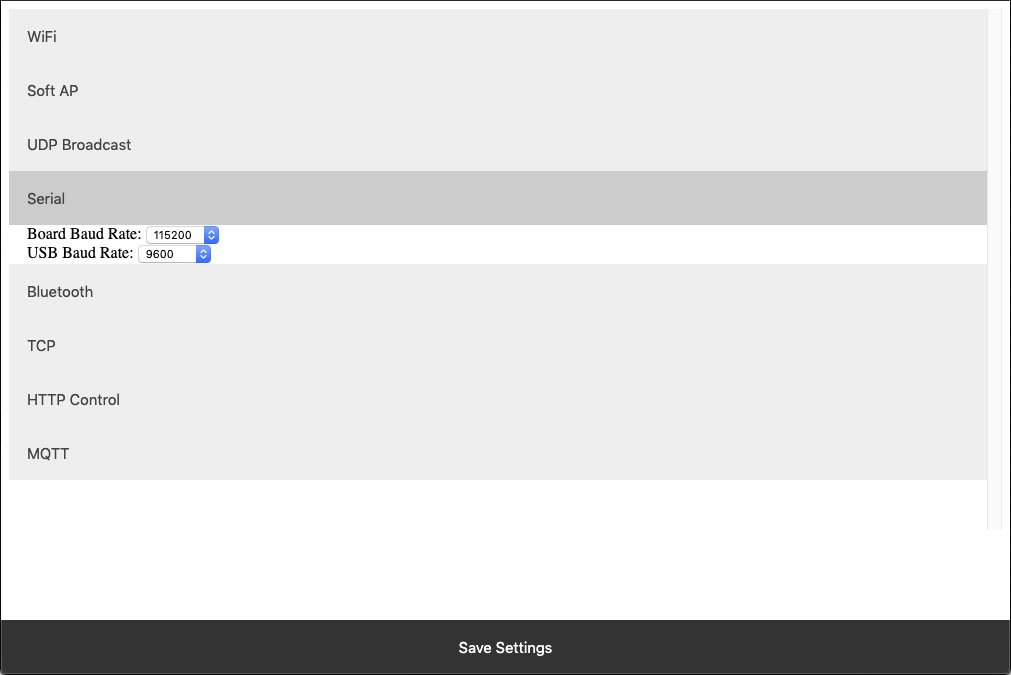 The WiFi module technically has two serial interfaces.  One which communicates through the USB port on the module and a second that communicates to the host board.  These settings apply to those ports.  Keep in mind most Host boards manufactured by NCD have a default baud rate of 115200.
The WiFi module technically has two serial interfaces.  One which communicates through the USB port on the module and a second that communicates to the host board.  These settings apply to those ports.  Keep in mind most Host boards manufactured by NCD have a default baud rate of 115200.
Board Baud Rate
Baud rate of the NexGen module’s serial interface connected to the Host board. Most NCD boards have a default baud rate of 115200. This setting must match the baud rate of the host board.USB Baud Rate
The baud rate for WiFi module’s USB connection. Software connected to the board via USB must match this baud rate.Bluetooth
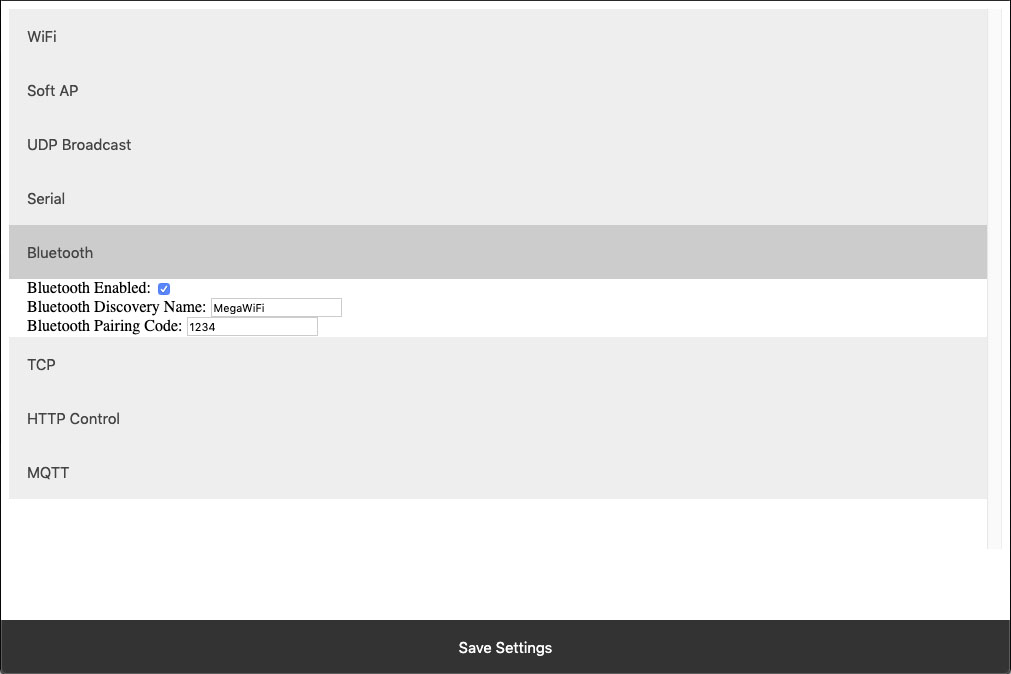 The NexGen module supports Bluetooth connectivity via the Bluetooth Classic protocol. It implements the functionality of a Bluetooth Serial Port Profile device(SPP). It does not implement Bluetooth 4.0 or LE functionality and thus is not compatible with all devices such as iOS.
The NexGen module supports Bluetooth connectivity via the Bluetooth Classic protocol. It implements the functionality of a Bluetooth Serial Port Profile device(SPP). It does not implement Bluetooth 4.0 or LE functionality and thus is not compatible with all devices such as iOS. Bluetooth Enabled
This setting indicates whether or not the NexGen Module should implement bluetooth connectivity.Bluetooth Discovery Name
This is the name which will appear in Bluetooth device scans.Bluetooth Pairing Code
Pairing code required for Bluetooth pairing with the device.TCP
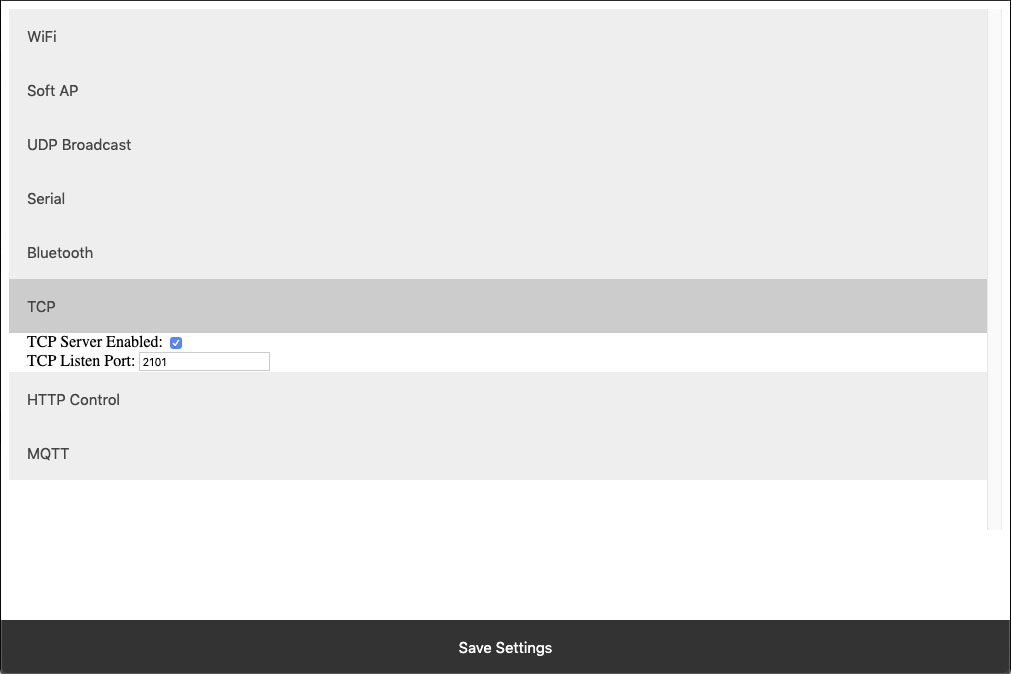 The NexGen module implements the functionality of a TCP server. In this implementation the module opens a socket which clients(software) can connect too. These settings configure this TCP Server functionality.
The NexGen module implements the functionality of a TCP server. In this implementation the module opens a socket which clients(software) can connect too. These settings configure this TCP Server functionality.
TCP Server Enabled
Whether or not to allow TCP clients to connect.TCP Listen Port
The port on which to listen and allow for TCP Client connections.HTTP Control
The NexGen module supports a rudimentary web interface for manually turning relays on and off. This interface only supports ProXR, ProXR Lite, Fusion, and Taralist relay controllers with 8 or fewer relays. This interface is available at {device IP address}/Control.HTTP Control Enabled
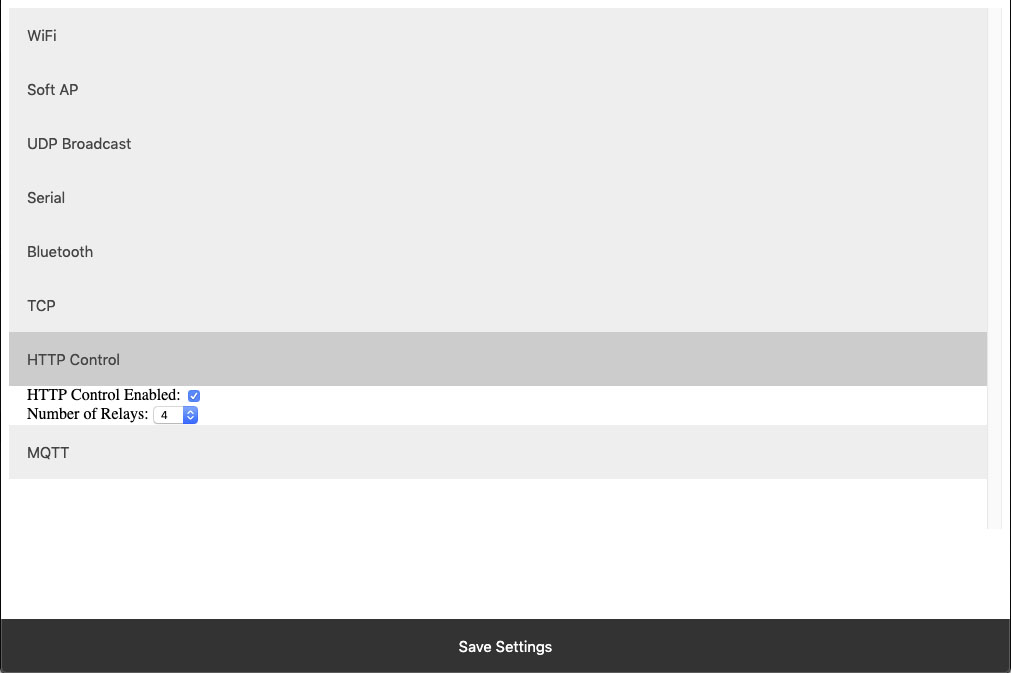 Whether or not to display the HTTP control interface. Select this option if you want to activated the built-in web page to control the relay. Below select how many relays you have on the board, compatible on boards with up to 8 relays installed.
Whether or not to display the HTTP control interface. Select this option if you want to activated the built-in web page to control the relay. Below select how many relays you have on the board, compatible on boards with up to 8 relays installed. Number of Relays
This setting determines the number of relay control sets to display on the control interface. Match this to the number of relays on the board. This ferature is only compatible with boards with 8 relays or less.MQTT
The NexGen module supports very basic MQTT usage. It can be configured to connect to an MQTT broker using no auth or basic auth(username/password). Testing of this functionality was done using beebotte.comThe module only implements one subscribe topic and one publish topic. It listens for control commands over the subscribe topic and sends command responses to the publish topic. Commands should be published to the subscribe topic in a JSON packet. The JSON packet must contain one key value pair with a key of sendCommand and the value for that pair must be a JSON array of command bytes. Example: {“sendCommand”:[254,108,1]}. The WiFi module will publish data received from the host board to the Publish topic. This Publish payload will contain a JSON packet. The format of the packet is a single key value pair with the key of data and the value will be an array of bytes. Example: {“data”:[170,1,85,1]}
MQTT Enabled
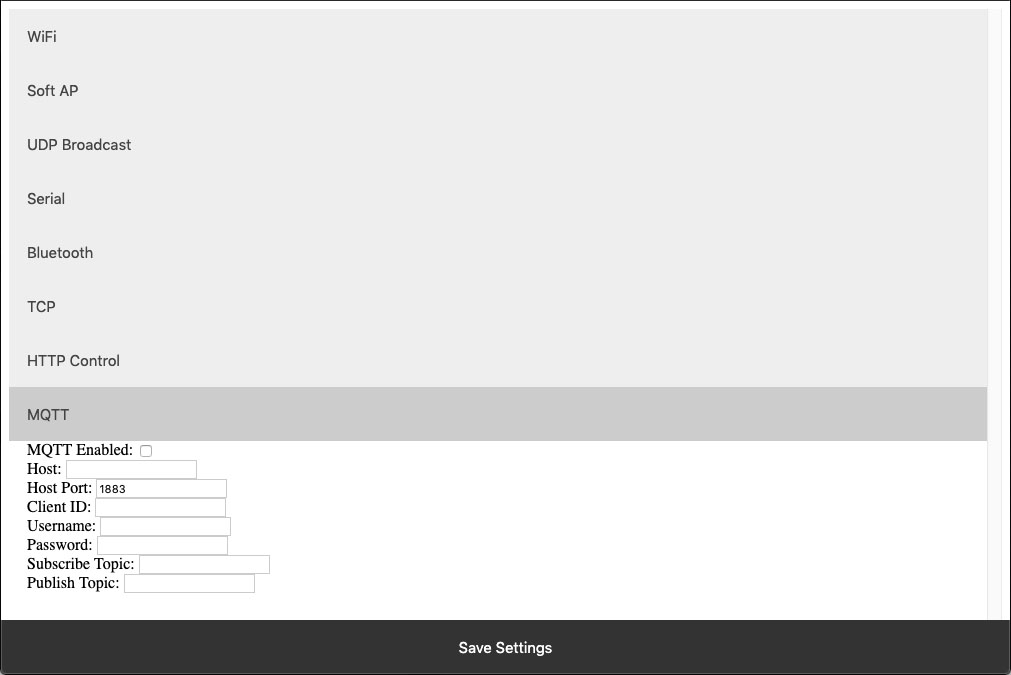 Whether or not to implement MQTT functionality and establish connection to an MQTT broker on boot.
Whether or not to implement MQTT functionality and establish connection to an MQTT broker on boot.
HOST
The Host URL for The MQTT broker.Host Port
The port on which to connect to The MQTT broker.Client ID
The Client ID to use for The MQTT connection.Username
The user name to use for basic authentication with The MQTT broker.Password
The password to use for basic authentication with The MQTT broker.Subscribe Topic
The Topic to subscribe to for host board control commandsPublish Topic
The Topic which to publish data to when data is received from the Host board.HTTP API
The NexGen module supports HTTP GET requests for sending commands to the host board. There are a few different end points for the HTTP Get requests:/relayCount
- A Get request to this end point will return the number of relays on the board(this is configured under Number of relays setting under HTTP Control. - Example: 192.168.1.10/relayCount/relayON
- A GET request to this end point will turn the specified relay on. This GET request requires one arg with the key relay and the value of the relay which to control(valid range for relay number is 1-256) - The board should respond to this GET request with an 85. - Example: 192.168.1.10/relayON?relay=1/relayOFF
- A GET request to this end point will turn the specified relay off. This GET request requires one arg with the key relay and the value of the relay which to control(valid range for relay number is 1-256) - The board should respond to this GET request with an 85. - Example: 192.168.1.10/relayOFF?relay=1/sendCommand
- A GET request to this end point allows the user to send any command to the board they wish. This GET request requires one arg with the key of data and a value of an array of bytes which to send to the host board. - Once the host board has processed the command this GET request will respond with the data returned from the host board. - Example: 192.168.1.10/sendCommand?data:[254,108,1]Web Socket
The NexGen module supports web sockets. Users can establish a web socket to the board via ws://{controller IP}/wsThis web socket expects command bytes to be sent in the form of a JSON array, for example “[254,108,1]”. Note this array should be sent in TEXT/String format as shown with quotes.
Any data received from the host board will be sent to the web socket in the same format (JSON Array).
RGB status LED
The NexGen module has an RGB status LED which is used to indicate the current state of the module to the user visually. Possible statuses are:Flashing Green
The module is running normally but no connections to it have been established.Solid Green
The module is running normally and a connection has been established with the board via software. This will happen when a TCP socket is connected to the board.Flashing Blue
Module is in configuration mode and should appear as a network in WiFi Scans.Flashing Yellow<
Module is booting.Orange Flash
The LED will flash Orange any time data is received over any connection (USB, TCP, Bluetooth, MQTT, etc).Flashing Red
Indicates the module is unable to connect to the WiFi network.Taralist
Taralist NTP Sync Enabled
This option enables Network Time Protocol time syncing of the Taralist Real Time clock. When enabled, once per day the NexGen module will sync it’s time with time.google.com, then it will update the on board Taralist Real Time clock. Note that this feature is only valid on Taralist series relay controllers and will only work if WiFi is enabled and internet connectivity is present on the connected WiFi Network.
UTC Timezone Offset
This setting determines the timezone for NTP clock syncing. Set it to your particular timezone’s UTC offset not factoring in DST. For instance Central Standard Time’s UTC offset is -6, Eastern Standard Time is -5, etc.
Enable Daylight Savings Time
When enabled the controller will offset it’s clock during Daylight savings time.
Viewing the NexGen Module’s NTP time and the on board Taralist Real Time Clock Time.
After Taralist settings have been entered and WiFi settings have been entered and saved to the NexGen module it should connect to your WiFi network and the RGB LED should be flashing green indicating everything is functional. On a computer on the same network as the controller open a web browser and enter the controller’s IP address followed by /Taralist for example: 192.168.0.2/Taralist. The returned HTML page will display both the NTP clock time and the on board Taralist real time clock time. This time is updated nearly once per second. If everything looks valid go ahead and close the page, Taralist is now fully functional. Note do not leave this page open as it taxes the processor to update the web page once per second.
Taralist NTP Sync Enabled
This option enables Network Time Protocol time syncing of the Taralist Real Time clock. When enabled, once per day the NexGen module will sync it’s time with time.google.com, then it will update the on board Taralist Real Time clock. Note that this feature is only valid on Taralist series relay controllers and will only work if WiFi is enabled and internet connectivity is present on the connected WiFi Network.UTC Timezone Offset
This setting determines the timezone for NTP clock syncing. Set it to your particular timezone’s UTC offset not factoring in DST. For instance Central Standard Time’s UTC offset is -6, Eastern Standard Time is -5, etc.Enable Daylight Savings Time
When enabled the controller will offset it’s clock during Daylight savings time.Viewing the NexGen Module’s NTP time and the on board Taralist Real Time Clock Time.
After Taralist settings have been entered and WiFi settings have been entered and saved to the NexGen module it should connect to your WiFi network and the RGB LED should be flashing green indicating everything is functional. On a computer on the same network as the controller open a web browser and enter the controller’s IP address followed by /Taralist for example: 192.168.0.2/Taralist. The returned HTML page will display both the NTP clock time and the on board Taralist real time clock time. This time is updated nearly once per second. If everything looks valid go ahead and close the page, Taralist is now fully functional. Note do not leave this page open as it taxes the processor to update the web page once per second.ProXR Expandable Board
This Board includes the XR Expansion Port for adding additional relays to the board. The XR Expansion Boards can be added to control up to 256 relays on this board!
The ProXR Relay Board
ProXR Relay
We've looked at the interface now let's take a look at the board design and programming. The ProXR series controllers are manufactured by hand for a highly accurate and reliable design. Equipped with the XR Expansion Port additional relays can be easily added. Fully tested before they leave the production facility each ProXR controller is ready to stand up to rigorous demands from heat, cold or vibration. The best test of all is the numerous boards in the field from customers all over the world in all sorts of conditions. Take it from us, these controllers will hold up!Easy Software Development
Most of our customers write their own program for controlling these devices. Since you can use almost any programming language, you can use one that is most familiar to you so you don't have to learn a new language. These boards support the Serial Port Profile, meaning they will mount to the computer as a virtual com port. This makes it very easy to send commands to the device.Plug-In for Visual Studio
The NCD Component Library is a plug-in for the Visual Studio 2005/2008 that greatly simplifies the communications to the NCD product line. The samples can be run in Visual Studio and full customization to your needs. Over 40 samples included with this free download! Component Library.Base Station Software
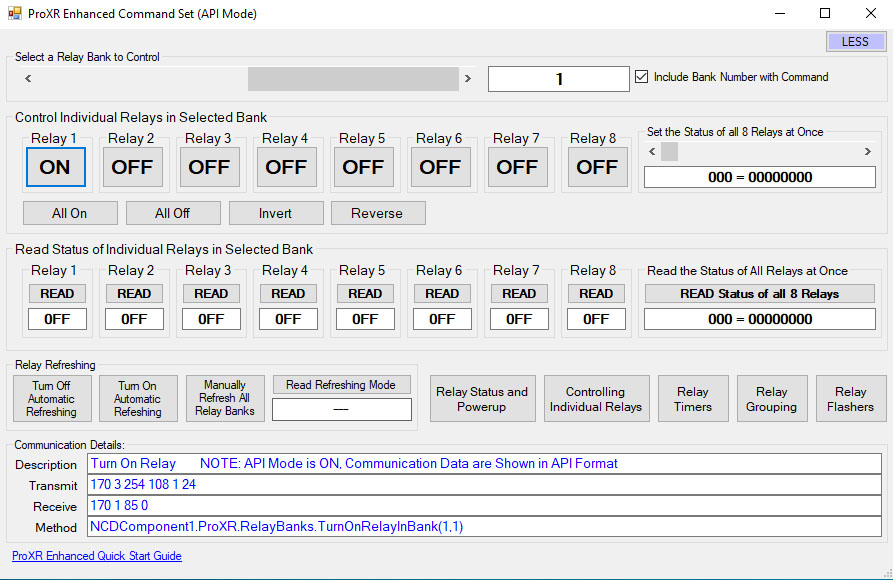 Base Station Software was designed to help you learn the ProXR command set. Explore ProXR features using it's Graphical User Interface. Watch data bytes flow to and from the board, so you easily understand the command execution process. There is no faster or easier way to learn how to automate than Base Station, as it was designed to work with the complete array of communication modules. Base Station software supports every feature of this device - no other controller manufacturer even comes close to offering this type of software.
Base Station Software was designed to help you learn the ProXR command set. Explore ProXR features using it's Graphical User Interface. Watch data bytes flow to and from the board, so you easily understand the command execution process. There is no faster or easier way to learn how to automate than Base Station, as it was designed to work with the complete array of communication modules. Base Station software supports every feature of this device - no other controller manufacturer even comes close to offering this type of software. UXP Expansion
UXP is a new standardized data port, specifically for the purpose of speaking to various expansion modules. If the controller you are considering is equipped with a UXP port, you can take advantage of extended commands to speak to our growing line of I/O expansion modules. You will find the UXP port on models with UXP in the part number.- Summary of UXP Modules
- Compatible with UXP Series Controllers ONLY
- Not a stand-alone controller - MUST be used with a UXP Series Controller
- Add Contact Closure Inputs
- up to 256 Inputs - Add Analog to Digital Inputs
- up to 48 Inputs - Add Digital Potentiometer Outputs
- up to 256 Outputs
UXP Expansion Modules
UXP Expansion Boards have no on-board brains. They are entirely reliant on the brains of a "master" device. A master device is an NCD controller with a UXP expansion port and a microprocessor of some kind. Most master UXP devices have on-board relays. If you need to add A/D, Contact Closure Inputs or Digital Potentiometers just plug in the appropriate expansion module. You cannot daisy chain different types of modules to the same controller however. In other words if you plug in a potentiometer you will not be able to plug a contact closure or A/D module also. For controllers that are equipped with a UXP Expansion port (and are suitable master devices for UXP Series Expansion) simply look for UXP in the part number. All UXP Expansion Modules have an input and an output so you can simply daisy chain the boards together until you reach the number of contacts you are looking for.XR Expansion Port
Most UXP controllers (Master Devices) have an XR expansion port and therefore can accommodate XR Expansion Boards. Typically the XR Expansion port is used to add relays to the main controller (Master Device). Like the UXP Expansion boards the XR Expansion Boards have no on-board brains. They are entirely reliant on the brains of a "master" device. When you run out of relays, just plug in an XR expansion board that is equipped with the kind of relays you need. You can add up to 256 relays including the relays that are on the main controller (Master Device). All XR Expansion modules are compatible with each other so if you want to add different types of relays you can. For controllers that are equipped with an XR Expansion port (and are suitable master devices for XR Series Expansion Controllers) simply look for PROXR in the part number.Using XR and UXP Together
If you select a board that is equipped with both XR and UXP port you can use both ports simultaneously. This allows you to add and control more relays through the XR port plus add A/D, Contact Closures or Potentiometers to the same board through the UXP port. This can all be controlled through the same virtual COM port on your computer. These Expansion Boards can be purchase with the controller or purchased at a later time when you have a need to expand. To use both ports together you will need to select a controller that has UXP and PROXR in the part number to have bothports available on the controller (Master Device).ProXR Enhanced Firmware Installed
This board has ProXR Firmware installed that responds to the full ProXR Command Set. The ProXR Firmware is the industry leading firmware for controlling relays with more commands and functionality than any other board on the market. The list of commands and parameters this board is capable of is extensive. ProXR Enhanced is the newly released enhance version of the ProXR Firmware with more commands, more functionality and better control than ever before! For a detailed list of all the commands with descriptions see our ProXR Enhanced Command Set.SPDT Relay Installed
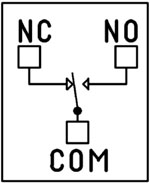 This device has SPDT relays installed. SPDT Single Pole Double Throw Relays have three connections - Common, Normally Open, and Normally Closed. When the relay is off, the common is connected to the normally closed connection of the relay. When the relay coil is energized, the Common swings over to the Normally Open Connection of the Relay. You can wire the device you are switching to either the Normally Open or the Normally Closed position.
This device has SPDT relays installed. SPDT Single Pole Double Throw Relays have three connections - Common, Normally Open, and Normally Closed. When the relay is off, the common is connected to the normally closed connection of the relay. When the relay coil is energized, the Common swings over to the Normally Open Connection of the Relay. You can wire the device you are switching to either the Normally Open or the Normally Closed position. 2-Million Cycles
ProXR series controllers are designed for long life, you should expect to get years of service from your controller and literally 2-million cycles from the relays on board. With a 5-year warranty and a money back guarantee you have nothing to loose! Place your order now, while everything is in front of you.Essential Power Requirements
Applying Good clean power to the board is essential for the operation of the board. Not only for the switching of the relays but the firmware that processes the commands. Without good steady clean power from a regulated power supply the board simply will not function correctly. All boards on the site require 12 VDC power. The PWR12 US power supply is a 120VAC to 12VDC 1.25A 60Hz regulated power supply and it plugs into the barrel connector on the board. The output connector is a 2.1mm I.D. x 5.5mm O.D. x 9.5mm Female R/A barrel connector. We also carry an international power supply with interchangeable adapters for international customers. Learn MoreThis Board is RoHS Compliant
 This board is led free and RoHS Compliant. If your requirements are for RoHS compliant parts this board is manufactured with RoHS compliant led free parts and solder.
This board is led free and RoHS Compliant. If your requirements are for RoHS compliant parts this board is manufactured with RoHS compliant led free parts and solder.
16 User-Programmable Timers
The ProXR Series controllers have 16 user-programmable timers. Each independent timer can be assigned to any relay, and can be programmed to hold the relay in the On state, or to pulse the relay at the end of the timer. The ProXR timing features are ideally suited for Watchdog, Keep Alive, and Server Reboot applications, as well as sprinkler systems, gate openers, and lighting applications. Relay Timing Features support two modes of operation: Duration and Pulse. Duration timing is ideally suited where a device should be activated for a period of time. Pulse timing mode is designed specifically for server reboot applications, whereby, if the timer is not reset periodically by your software, the timer will run out and reboot your computer.5-Year Warranty/Money Back Guarantee
ProXR Lite series controllers are guaranteed against manufacturing and functionality defects for a full 5 years! Not to mention a 30-day money back guarantee! If for any reason you are not happy with a relay purchased from Relay Pros, simply return it within 30 days and we will give you your money back! Controllers that are damaged by our customers will not of course be warranted under any circumstances.Induction Suppression
 Perhaps the most overlooked aspect of relay control is proper handling of inductive loads. Inductive loads can best be defined as anything with a magnetic coil, such as a motor, solenoid, or a transformer. Controlling a inductive load using this relay board requires an induction suppression capacitor for each relay being used. The purpose of this capacitor is to absorb the high voltages generated by inductive loads, blocking them from the contacts of the relay. Without this capacitor, the lifespan of the relay will be greatly reduced. Induction can be so severe that it interferes with the logic of the board, causing relay banks to shut down unexpectedly. For more information view our Induction Suppression Video.
Perhaps the most overlooked aspect of relay control is proper handling of inductive loads. Inductive loads can best be defined as anything with a magnetic coil, such as a motor, solenoid, or a transformer. Controlling a inductive load using this relay board requires an induction suppression capacitor for each relay being used. The purpose of this capacitor is to absorb the high voltages generated by inductive loads, blocking them from the contacts of the relay. Without this capacitor, the lifespan of the relay will be greatly reduced. Induction can be so severe that it interferes with the logic of the board, causing relay banks to shut down unexpectedly. For more information view our Induction Suppression Video.
Shipping
The boards sold are brand new units shipped from our office conveniently located in Missouri. These boards are completely tested before they are released for shipping With so many boards on our site it is impossible to stock boards, please allow two to three days production time for your order to ship. If you have any questions please feel free to call our office at 800-960-4287 or e-mail us at sales@relaypros.com.ProXR Control Is Here!
A more streamlined manufacturing process brings a more durable, reliable and better relay board to the market. Here's a lists of great features:- User Friendly Board Design
- "Wall Wart" or direct power capability
- Relay status light bar
- XR Expansion Port - easily add more relays
- Easy screw terminal connections
- DPDT Relays with 2 connections per relay
- ProXR Features
- Works with the full ProXR Enhanced Command Set
- UXP Expansion Port
- Highly reliable relay with industry leading command set
- 16 programmable timers available
ProXR Videos
ProXR Command Set
The ProXR Command Set is the industry leading command set for controling relays! You can find the complete command set in the ProXR Quick Start Guide.
The ProXR Command Set
ProXR Firmware
The firmware on the Ethernet Relay board supports the ProXR Command Set, offering more commands and functionality than any other relay board on the market! The list of available commands and parameters is extensive, giving you full control. You can write your own control program in almost any programming language.Key Features
- Extensive Command Set: More commands and functionality than any other relay board.
- Programming Flexibility: Compatible with nearly any programming language.
- User-Friendly Software: Free software available for non-programmers to easily control relays without coding.
Introduction
The ProXR Series Controllers allow you to control up to 2048 relays depending on your controller model. Relays are divided into groups of 8 called banks, and are addressed by their bank number. For instance, a ProXR series controller with 32 on-board relays has four on-board banks, the on-board relays respond to bank values of 1-4. If you use the XR Expansion port to add another bank of 24 relays, then you will need to specify bank values of 5-7 to control the extra relays. The firmware doesn’t actually know how many relays are attached to the relay controller, it is up to the user to define how many relays are attached to the controller using Base Station Software. The ProXR CPU will assume you have connected the maximum number of supported relays to your controller. In the ProXR Quick Start Guide, you will see two commands that appear to do the same thing, for example:254 0-7 Turn Off Individual Relays
254 100-107 Bank# Turn Off Individual Relays in Bank
254 8-15 Turn On Individual Relays
254 108-115 Turn On Individual Relays in Bank
254 16-23 Get the Status of an Individual Relay
254 116-123 Bank# Get the Status of an Individual Relay in Bank
While the outcome is the same, these commands function in slightly different ways.
For instance:
254 8 Turn On Relay 1
To make this command work, you will send a 254, then a 8 to activate a relay. By default, relay bank 1 will be affected by this command. However, you can redirect this command to a different relay bank using the following command:
254 49 2 Direct Commands to Relay Bank 2
Then you can send:
254 8 Turn On Relay 1 in Bank 2
Here are a few more Bank Specified Examples:
254 49 1 Direct Commands to Relay Bank 1
254 8 Turn On Relay 1 in Bank 1
254 49 2 Direct Commands to Relay Bank 2
254 8 Turn On Relay 1 in Bank 2
254 9 Turn On Relay 2 in Bank 2
254 10 Turn On Relay 3 in Bank 2
254 49 3 Direct Commands to Relay Bank 3
254 8 Turn On Relay 1 in Bank 3
254 11 Turn On Relay 4 in Bank 3
254 12 Turn On Relay 5 in Bank 3
254 13 Turn On Relay 6 in Bank 3
254 14 Turn On Relay 7 in Bank 3
254 49 0 Direct Commands to All Relay Banks
254 8 Turn On Relay 1 in All Relay Banks
This command structure has the advantage of being very fast and efficient. However, if power to the controller is ever lost, commands will automatically be directed to bank 1 when power to the controller has been restored. This command methodology is generally advisable for ProXR controllers with 8 or fewer relays. When working with more than 8 relays, we generally advise users to use Bank Directed commands as shown in the following examples.
Turns Off Relays in the Currently Selected Relay Bank
This command will control the Off status of specified relays in the Currently Selected Relay Bank. This command has optional parameters <1-7> for controlling the Off status of the remaining relays, 1 being the next relay in sequence, 2-7 being all possible subsequent relays in the selected relay bank. A value of 0 refers to the first relay in the specified relay bank, 7 being the 8th and final relay of the selected Relay Bank. This command sends byte value 85 back to the user when the operation has been completed.| Send Bytes: | Byte 1: | Byte 2: | Byte 3: |
| Function: | Command | Command | Optional Parameters |
| Decimal Values: | 254 | 0-7 | 1-7 |
| Hex Values | 0xFE | 0x00 - 0x07 | 0x01 - 0x07 |
| Receive Byte: | Decimal: | 85 | |
| Hex: | 0x55 |
Turns On Relays in the Currently Selected Relay Bank
This command will control the On status of specified relays in the Currently Selected Relay Bank. This command has optional parameters <1-7> for controlling the On status of the remaining relays, 1 being the next relay in sequence, 2-7 being all possible subsequent relays in the selected relay bank. A value of 0 refers to the first relay in the specified relay bank, 7 being the 8th and final relay of the selected Relay Bank. This command sends byte value 85 back to the user when the operation has been completed.| Send Bytes: | Byte 1: | Byte 2: | Byte 3: |
| Function: | Command | Command | Optional Parameters |
| Decimal Values: | 254 | 8-15 | 1-7 |
| Hex Values | 0xFE | 0x08 - 0x0F | 0x01 - 0x07 |
| Receive Byte: | Decimal: | 85 | |
| Hex: | 0x55 |
Read the Status of Relays in the Currently Selected Relay Bank
This command will report the On/Off status of Relays 0-7 in the Currently Selected Relay Bank. This command sends byte value of 0 of 1 back to the user when the operation has been completed, 0 reporting an Off status and 1 reporting an On status.| Send Bytes: | Byte 1: | Byte 2: |
| Function: | Command | Command |
| Decimal Values: | 254 | 16-23 |
| Hex Values | 0xFE | 0x10 - 0x17 |
| Receive Byte: | Decimal: | 0 or 1 |
| Hex: | 0x00 or 0x01 |
Full Command Set
These are only a few examples from the ProXR Command set so you can get an idea of the command structure. Download the ProXR Quick Start Guide to view the full command set ProXR Quick Start Guide.Base Station Software
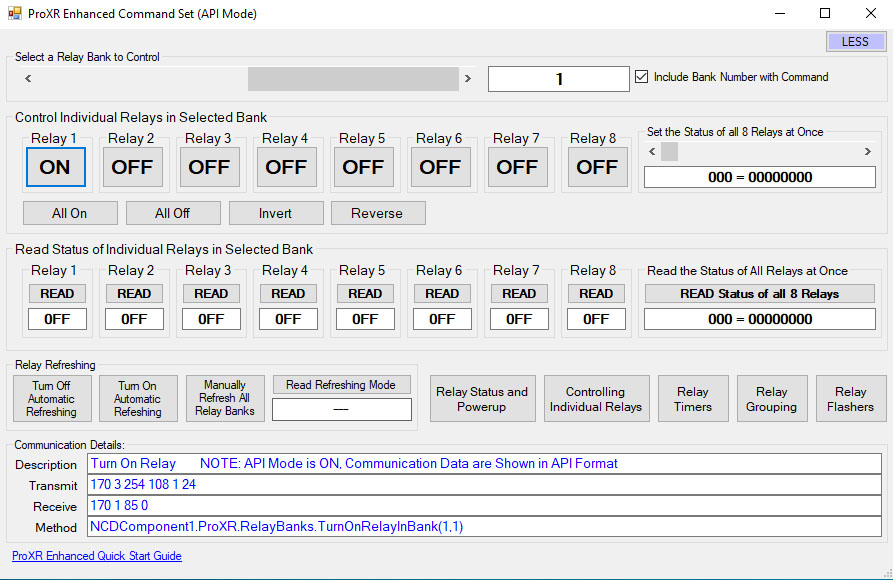 Base Station Software was designed to help you learn the ProXR command set! No other relay board manufacturer even comes close to offering this type of software! Explore ProXR features using it's Graphical User Interface. Watch data bytes flow to and from the board, so you easily understand the command execution process. There is no faster or easier way to learn how to automate than Base Station, as it was designed to work with all the communication modules we offer! You only need a Windows 8 or 10 Computer to Run Base Station.
Base Station Software was designed to help you learn the ProXR command set! No other relay board manufacturer even comes close to offering this type of software! Explore ProXR features using it's Graphical User Interface. Watch data bytes flow to and from the board, so you easily understand the command execution process. There is no faster or easier way to learn how to automate than Base Station, as it was designed to work with all the communication modules we offer! You only need a Windows 8 or 10 Computer to Run Base Station. Base Station Features
There are some useful features to look for when using Base Station Software to control, test, or configure your device:- At the bottom left corner of each window there is a link to relevant documentation for your device
- In the Control Command Set Window, and many others, there is a MORE or LESS option at the top right corner. Selecting MORE allows you to view specific communication details.
- All the functions of the command set are available as a point-and-click interface plus you can see the command that is being sent to the board!
ProXR Expansion Board
This Expansion Board plugs into the XR Expansion Port on any ProXR or Taralist Board to add more relays. Expansion boards can be daisy chained together to add up to 256 relays as needed.
The XR Expansion Port
Add Relays as Your Needs Grow
ProXR Controllers were built with relay expansion in mind. The XR Expansion Port is used to add banks of external relays to a ProXR or Taralist board equipped with a XR Expansion port. The ProXR and Taralist boards are fitted with an XR Expansion Port where you can add expansion boards. Expansion boards can be added until you reach 256 total relays. As you continue to chain expansion boards onto an XR expansion port, the total number of available relay banks will increase. Add expansion boards as needed in the future, whenever you require more relays simply order another expansion board.Linking XR Expansion Boards Together
XR Expansion Boards consist of a XR Input and XR Output Connector. Simply connect the XR Output of your ProXR Board to the XR Input located on the relay expansion board. Chaining more relays is easy. Simply connect the XR Output of your ProXR expansion board to the XR Input of your next expansion board. Mix and Match different relay types as your application requires. A 6″ expansion cable is included with the expansion board. It's important to keep the cabling as short as possible. Not all users will be able to expand to 256 total relays, as it all depends on the installation, the amount of electrical interference, and the overall cable length. For best compatibility, the total length of the ProXR controller and all of the expansions and cabling should not exceed 1 or 2 meters.Will Not Operate Independently
This Expansion Board gets it's commands from the main ProXR or Taralist board and will not operate independently. This board MUST be plugged into a ProXR or Taralist board to operate and will not function on it's own.SPDT Relay Installed
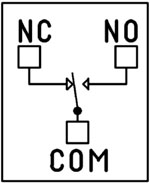 This device has SPDT relays installed. SPDT Single Pole Double Throw Relays have three connections - Common, Normally Open, and Normally Closed. When the relay is off, the common is connected to the normally closed connection of the relay. When the relay coil is energized, the Common swings to the Normally Open Connection of the Relay. You can wire the device you are switching to either the Normally Open or the Normally Closed position using screw terminal connections. The maximum guage wire the terminal can handle is 14 ga but we have used up to 12 ga solid core for several applications with no issues.
This device has SPDT relays installed. SPDT Single Pole Double Throw Relays have three connections - Common, Normally Open, and Normally Closed. When the relay is off, the common is connected to the normally closed connection of the relay. When the relay coil is energized, the Common swings to the Normally Open Connection of the Relay. You can wire the device you are switching to either the Normally Open or the Normally Closed position using screw terminal connections. The maximum guage wire the terminal can handle is 14 ga but we have used up to 12 ga solid core for several applications with no issues.
Mix & Match
Expansion boards do not need to be the same relay amperage as the main board or other expansion boards. Mix &anp; match expansion board to get the exact amperage for your switching needs.Essential Power Requirements
 This and all expansion boards require 12 VDC to operate. We offer a wall-wart type power supply at checkout if you need to plug this into a 110 wall outlet. Applying Good clean power to the board is essential for the operation of the board. Without good steady clean power from a regulated power supply the board simply will not function correctly. The PWR12 US power supply is a 120VAC to 12VDC 1.25A 60Hz regulated power supply and it plugs into the barrel connector on the board. The output connector is a 2.1mm I.D. x 5.5mm O.D. x 9.5mm Female R/A barrel connector. We also carry an international power supply with interchangeable adapters for international customers. Learn More
This and all expansion boards require 12 VDC to operate. We offer a wall-wart type power supply at checkout if you need to plug this into a 110 wall outlet. Applying Good clean power to the board is essential for the operation of the board. Without good steady clean power from a regulated power supply the board simply will not function correctly. The PWR12 US power supply is a 120VAC to 12VDC 1.25A 60Hz regulated power supply and it plugs into the barrel connector on the board. The output connector is a 2.1mm I.D. x 5.5mm O.D. x 9.5mm Female R/A barrel connector. We also carry an international power supply with interchangeable adapters for international customers. Learn More
Maximum Relay Rating Notes
ProXR is capable of expanding to an absolute maximum of 256 Relays. In some cases, it may not be possible to control all 256 relays, particularly in applications where high noise levels may be involved. Experimentation may be required, as it is not possible for us to guarantee all users will be able to utilize all 256 relays in every application. Noise tends to accumulate when several expansions are connected together. For best results, the XR expansion cables must be as short as possible.This Board is RoHS Compliant
 This board is led free and RoHS Compliant. If your requirements are for RoHS compliant parts this board is manufactured with RoHS compliant led free parts and solder.
This board is led free and RoHS Compliant. If your requirements are for RoHS compliant parts this board is manufactured with RoHS compliant led free parts and solder.
2-Million Cycles
 XR Expansion Boards are designed for long life just as the ProXR boards, you should expect to get years of service from expansion board and literally 2-million cycles from the relays on board. With a 5-year warranty and a money back guarantee add more relay anytime the need arises!
XR Expansion Boards are designed for long life just as the ProXR boards, you should expect to get years of service from expansion board and literally 2-million cycles from the relays on board. With a 5-year warranty and a money back guarantee add more relay anytime the need arises! 5-Year Warranty/Money Back Guarantee
ProXR Lite series controllers are guaranteed against manufacturing and functionality defects for a full 5 years! Not to mention a 30-day money back guarantee! If for any reason you are not happy with a relay purchased from Relay Pros, simply return it within 30 days and we will give you your money back! Controllers that are damaged by our customers will not of course be warranted under any circumstances.Relay Expansion Videos
Building a Power Budget
This controller runs best between 9-14VDC for reliable performance. Use the tables below to build a power budget that fits your setup - including your communication module and how often relays will activate.
Power & More
Board Performance Ratings
This tab brings together the essential performance ratings you'll want to know for NCD SPDT Relay Controllers and their supported communication modules. You'll find practical electrical requirements, power consumption estimates, operating limits, relay timing details, and more-all based on typical 12VDC operation at 70°F (21°C). Think of it as a reliable snapshot of how our hardware behaves under real-world conditions. Because every installation is unique, some values are estimates and may evolve as designs and testing continue. Use this information as a planning tool to help you choose the right controller, build an accurate power budget, and understand the capabilities built into every NCD SPDT relay board.The SPDT Relay
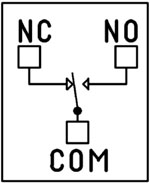 SPDT (Single Pole Double Throw) relays include three terminals: Common (COM), Normally Open (NO), and Normally Closed (NC)
SPDT (Single Pole Double Throw) relays include three terminals: Common (COM), Normally Open (NO), and Normally Closed (NC)
- When the relay is off, COM is connected to NC.
- When the relay is energized, COM switches to NO.
2 Million+ Cycles
ProXR relays are built for longevity - expect years of reliable operation. The SPDT relay is rated for millions of mechanical cycles. Every board ships with a 5-year warranty and 30-day money-back guarantee.SPDT Relay Board
SPDT Relay Controller Specifications
This table outlines key performance ratings for all NCD SPDT Relay Controllers, based on 12VDC operation at 70°F (21°C). Many values are estimated and may be updated over time. Some ratings reflect standard, out-of-the-box settings without performance optimizations applied.Processing times can vary depending on background services and the commands you use. Standby power values assume no communication module is installed and no relays are active. For a more accurate power estimate, be sure to include the consumption of any installed communications module and any energized relays.
| Specs of NCD SPDT Relay Boards | Minimum | Nominal | Maximum | Notes |
| Operational Voltages | 10VDC | 12VDC | 15VDC | |
| Standby Power Consumption | 35mA | 100mA | 200mA | No Active Relays, No Com Module |
| Relay Power Consumption | 28mA | 35mA | 60mA | Consumption of Each Activated Relay |
| Operational Temperature Range | -40°F (-40°C) | 70°F (21°C) | 185°F (85°C) | Theoretical Component Limits Shown |
| Storage Temperature Range | -67°F (-55°C) | 70°F (21°C) | 185°F (85°C) |
Theoretical Component Limits Shown |
| Operational Ambient Air Humidity | 0% | 50% | 70% | Non-Condensing Humidity Values Shown |
| Relay Activation Time | 4ms | 5ms | 10ms | Needs Further Validation |
| Relay Deactivation Time | 5mS | 10mS | 15mS | Needs Further Validation |
Communication Modules
Communication Module Specifications
This table provides a quick, clear overview of all NCD Communication Modules. While each module operates at 3.3VDC, the values shown here reflect the impact on a 12VDC master controller at 70°F (21°C). Use the maximum ratings for power-budget planning - they represent short-term peak consumption and may include estimated values that are updated as modules evolve.| Specs of NCD Communication Modules | Minimum | Nominal | Maximum | Notes |
| Operational Temperature Range | -40°F (-40°C) | 70°F (21°C) | 185°F (85°C) | Theoretical Component Limits Shown |
| Storage Temperature Range | -67°F (-55°C) | 70°F (21°C) | 185°F (85°C) | Theoretical Component Limits Shown |
| Operational Ambient Air Humidity | 0% | 50% | 70% | Non-Condensing Humidity Values Shown |
| USB Module Power Consumption | N/A | N/A | N/A |
USB Modules are Powered by the USB Port Do Not Consume Device Current |
| RS-232 Module Power Consumption | 10mA | 20mA |
|
|
| Ethernet Module Power Consumption | 58mA | 82mA | 100mA | |
| WiFi Bluetooth USB Module Power Consumption | 37mA | 50mA | 100mA | Up to 300 Foot Indoor Wireless Range, Unobstructed. Up to 50 Foot Range Through Walls |
| 900MHz Wireless Module Power Consumption | 13mA | 30mA | 50mA | Up to 1,000 Foot Indoor Wireless Range, up to 2 Mile Outdoor Wireless Range using Included Antennas. Up to 28 Miles Outdoor Wireless Range using High-Gain Antennas. |
| KFX Wireless Key Fob | 11mA | 15mA | 25mA | Up to 200 Feet Outdoor Wireless Range using 1, 2, 3, 4, or 5 Button Key Fobs. Up to 700 Feet Outdoor Wireless Range using 8-Button Remotes |
A/D Inputs
AD8 Analog Input Usage Notice
Analog inputs should never have voltage applied when the controller is powered down. If your application requires voltage to remain on an input, add a 220-ohm current-limiting resistor to each channel to protect the controller from damage.Keep all analog inputs within the 0 - 5VDC range - exceeding this limit can permanently damage the on-board CPU. Most inputs include a 10K pull-up or pull-down resistor to keep the line stable when unused, but note that this resistor may introduce a slight bias in readings for certain sensors.
Power Supply Available
 The PWR12 is regulated power supply providing clean power necessary for
the performance of these boards. The PWR12 US power supply is a 120VAC to 12VDC 1.25A 60Hz regulated
power supply and it plugs into the barrel connector on the board. The output connector is a 2.1mm I.D. x 5.5mm
O.D. x 9.5mm R/A barrel connector.
The PWR12 is regulated power supply providing clean power necessary for
the performance of these boards. The PWR12 US power supply is a 120VAC to 12VDC 1.25A 60Hz regulated
power supply and it plugs into the barrel connector on the board. The output connector is a 2.1mm I.D. x 5.5mm
O.D. x 9.5mm R/A barrel connector.
Click Here for More
Induction Suppression
 Controlling
an inductive load using our relay controllers requires the use of induction suppression capacitors. The purpose of this capacitor
is to absorb the high voltages generated by inductive loads, blocking them from the contacts of the relay. Without this capacitor,
the lifespan of the relay will be greatly reduced. Induction can be so severe that it electrically interferes with the microprocessor
logic of our controllers, causing relay banks to shut themselves down unexpectedly.
Click Here for More
Controlling
an inductive load using our relay controllers requires the use of induction suppression capacitors. The purpose of this capacitor
is to absorb the high voltages generated by inductive loads, blocking them from the contacts of the relay. Without this capacitor,
the lifespan of the relay will be greatly reduced. Induction can be so severe that it electrically interferes with the microprocessor
logic of our controllers, causing relay banks to shut themselves down unexpectedly.
Click Here for More
N-Button Lite
 N-Button
Lite is software that allows you to configure buttons to control relays and read the status of those relays without programming. You
can also create meters for reading variable input sensors connected to the board in real time!
N-Button
Lite is software that allows you to configure buttons to control relays and read the status of those relays without programming. You
can also create meters for reading variable input sensors connected to the board in real time!
Relay Timer R16X
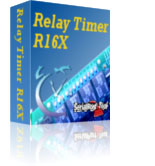 Relay Timer
Software allows you control each relay independently from a time schedule you create! The software can be installed on a server or PC and uses the
computers time for an accurate relay control. Enter the board's IP address in the software and access it over the network.
Change and override the time schedule from anywhere on the network the software is loaded. Look for Relay Timer R16X during checkout.
Relay Timer
Software allows you control each relay independently from a time schedule you create! The software can be installed on a server or PC and uses the
computers time for an accurate relay control. Enter the board's IP address in the software and access it over the network.
Change and override the time schedule from anywhere on the network the software is loaded. Look for Relay Timer R16X during checkout.
Quick Timer R16X
 QUICKTIMER_R16X Software
supports turning on/off each relay automatically during the predetermined duration. First set the duration that you want the sequence to be active.
Time periods can then be set where the relay is energized within the set duration. Look for Quick Timer R16X during checkout.
QUICKTIMER_R16X Software
supports turning on/off each relay automatically during the predetermined duration. First set the duration that you want the sequence to be active.
Time periods can then be set where the relay is energized within the set duration. Look for Quick Timer R16X during checkout.
What Is Relay Logic?
Relay logic lets you wire relays in ways that produce specific control outcomes. In short, it's how you arrange relays to perform exactly the switching behavior your application needs.
Get a printout of this page
Relay Logic
Relay Wiring Samples
This page provides simple examples showing how to wire a single relay - or multiple relays - for common switching applications. We use a light as the example load, but you can substitute a gate controller, security panel input, dry contact device, motor trigger, or most other switched loads. These wiring samples demonstrate different ways to connect relays to achieve the switching behavior you need.
Relay Types
SPDT Relay
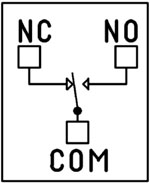 SPDT (Single Pole Double Throw) relays include three terminals: Common (COM), Normally Open (NO), and Normally Closed (NC).
SPDT (Single Pole Double Throw) relays include three terminals: Common (COM), Normally Open (NO), and Normally Closed (NC).
- When the relay is off, COM is connected to NC.
- When the relay is energized, COM switches to NO.
Your load can be wired to either the NO or NC terminal depending on whether you want the device to turn on when the relay activates or when it releases. Examples below demonstrate both wiring methods. The SPDT relays offered on this site are 5-Amp, 10-Amp and 20-Amp models.
SPST Relay
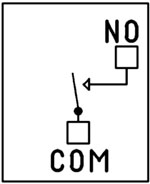
SPST (Single Pole Single Throw) relays provide two terminals: Common (COM) and Normally Open (NO).
When the relay coil is energized, COM connects to NO to power the load. The only SPST relays offered on this site are our 30-Amp models. All SPST examples shown on this page apply to these relays as long as the example does not require a Normally Closed terminal.
DPDT Relay
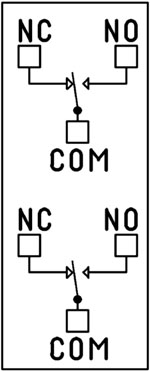
A DPDT (Double Pole Double Throw) relay contains two SPDT switches that operate together.
- Each side includes its own COM, NO, and NC terminals.
- Both internal switches change state at the same time.
This allows you to control two independent circuits with one relay. Wiring for each side of a DPDT relay follows the same
rules as an SPDT relay, so the examples on this page apply directly. We offer the DPDT relays in 1-Amp, 3-Amp and 5-Amp models
on ProXR boards starting at 8 relays.
Relay Grouping in the ProXR Command Set lets you combine individual relays to function like a DPDT relay using separate channels. This is ideal when you need to control multiple relays simultaneously or exceed the 5-Amp switching limit of our standard DPDT relays.
Relay Logic Examples
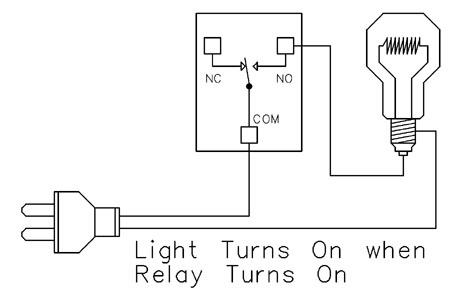
Example 1 - Simple Off/On Control
This example shows the most basic way to use a relay to switch a device such as a light. When the relay energizes, its NO (Normally Open) contact closes to COM (Common), completing the circuit and turning the light on.Only a single power wire is switched in this setup, making it the simplest method for controlling a light - or any device - using a relay.
Use this example for switching a light or any device you want to power only when the relay is on.
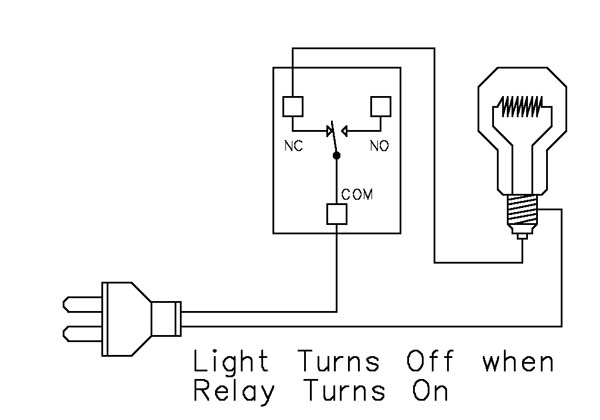
Example 2 - Simple On/Off (Using NC Contact)
This wiring method keeps the device on by default. The relay switches a single power wire through the COM (Common) and NC (Normally Closed) terminals.When the relay is not energized, the NC contact is closed to COM and the light remains on.
When the relay energizes, the NC contact opens, interrupting power and turning the light off.
This approach is ideal for devices that stay on most of the time, reducing relay wear since it doesn't need to remain energized to keep the device powered. It's also a useful method for power-cycling equipment - energizing the relay momentarily will turn the device off.
Example 3 - AND Logic Using Two Relays
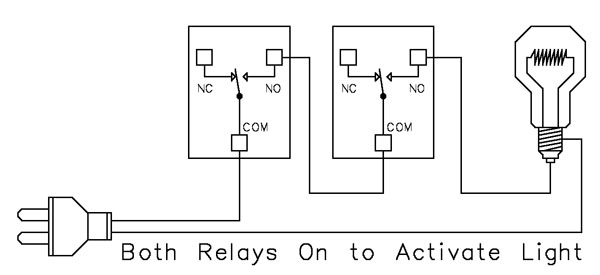 This example shows how two relays can work together so a light turns on only when both relays are energized. This creates an AND Logic condition:
This example shows how two relays can work together so a light turns on only when both relays are energized. This creates an AND Logic condition:Relay 1 AND Relay 2 must be on for the light to receive power.
A single power wire is switched, but it must pass through both relay contacts before reaching the light. This setup is ideal when two conditions must be met at the same time - such as requiring input from multiple sensors or system parameters.
MirC/MirX Users: This wiring requires two contact closure inputs on the sender board before the receiver's relay activates. Use this approach when two independent outputs must close before turning on the light.
- For example, a light could turn on only when:
- A light sensor detects it's dark AND
- A motion sensor detects activity in the room
Example 4 - AND Logic Using Three Relays
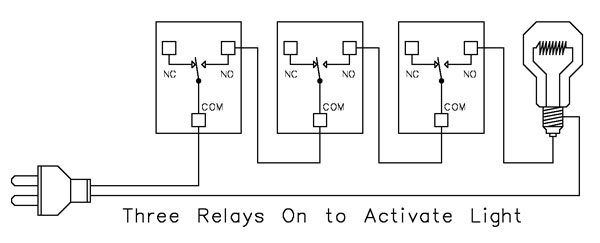 This example expands on the previous AND Logic concept. Here, the light will turn on only when all three relays are energized:
This example expands on the previous AND Logic concept. Here, the light will turn on only when all three relays are energized:
Relay 1 AND Relay 2 AND Relay 3 must be on for power to reach the light.
A single power wire is routed through all three relay contacts. Wiring from the NO (Normally Open) of Relay 1 to the COM (Common) of Relay 2, then from the NO of Relay 2 to the COM of Relay 3, creates a series path that requires every relay to close before the light can activate.
This method can be scaled easily - just continue wiring NO of each relay to the COM of the next relay. Add as many relays as needed to meet your logic or safety requirements.
Example 5 - AND/OR Logic with Override
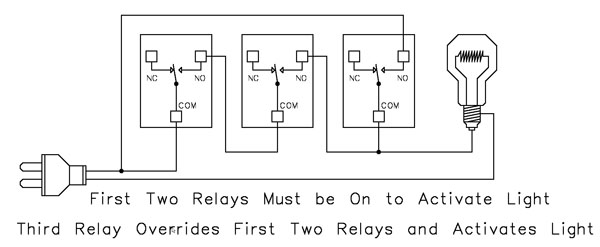 This example demonstrates a combined AND/OR logic setup. The light will turn on when:
This example demonstrates a combined AND/OR logic setup. The light will turn on when:
- Relay 1 AND Relay 2 are both energized OR Relay 3 is energized (override)
- For example:
- Relay 1 = night/day sensor
- Relay 2 = motion sensor
- Relay 3 = manual override (local switch)
A/D Board Users: The Relay Activator function on any A/D board or ProXR Lite board lets you connect a button or switch to any A/D input. This input can then control the override relay, giving you a convenient local button to manually override the first two relays.
MirC/MirX Users: Add a manual button or switch to trigger the third relay when you need direct control instead of sensor-driven control.
Reactor Users: A local button or switch can be wired to the third relay input to provide a manual override for sensor-based logic.
Example 6 - OR Logic (Either Relay Activates)
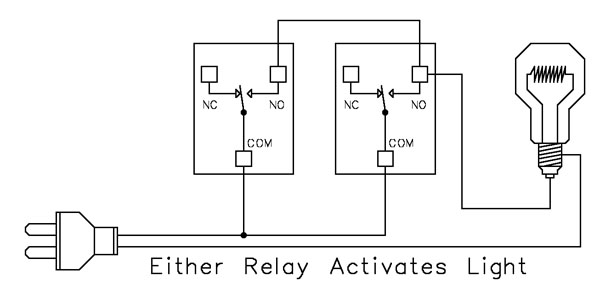 This example demonstrates OR Logic - the light will turn on when either relay is energized. Only one power wire is switched, but it can pass through Relay 1 or Relay 2 to reach the light.
This example demonstrates OR Logic - the light will turn on when either relay is energized. Only one power wire is switched, but it can pass through Relay 1 or Relay 2 to reach the light.
- If Relay 1 activates, the light turns on
- If Relay 2 activates, the light turns on
- If both activate, the light remains on
- A timer controlling one relay, with a manual or secondary control for the other.
- Two sensors where either condition (motion detected or low light, for example) should activate the light.
MirC/MirX Users: Wire two contact closure inputs into the sender board - either input can trigger the receiver relay to control the light.
Example 7 - 3-Way Switch (Relay-Based 3-Way Control)
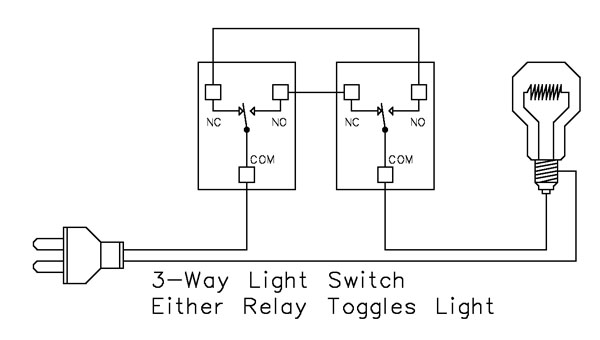 This example shows how to create a 3-way light switch setup using relays. A traditional 3-way circuit allows two switches to control the same light from different locations. In this wiring sample, each physical switch is replaced by a relay - but the operation is the same.
This example shows how to create a 3-way light switch setup using relays. A traditional 3-way circuit allows two switches to control the same light from different locations. In this wiring sample, each physical switch is replaced by a relay - but the operation is the same.
Only one power wire is switched, and the relays toggle the light depending on their current state.
- Activating either relay will toggle the light
- Activating both relays at the same time has the same effect as flipping both switches at once
Example 8 - DC Motor Direction Control
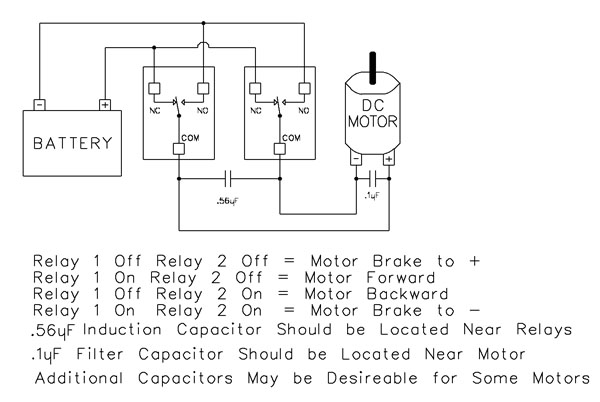 This example demonstrates how to control the direction of a DC motor using two relays. By changing how the motor's leads connect to power, you can run the motor forward, reverse, or place it in a brake state. Braking is achieved by tying both motor terminals to the same power connection, which stops rotation through Faraday's Law.
This example demonstrates how to control the direction of a DC motor using two relays. By changing how the motor's leads connect to power, you can run the motor forward, reverse, or place it in a brake state. Braking is achieved by tying both motor terminals to the same power connection, which stops rotation through Faraday's Law.
- Relay Operation Summary
- Relay 1 Off / Relay 2 Off → Motor Brake to +
- Relay 1 On / Relay 2 Off → Motor Forward
- Relay 1 Off / Relay 2 On → Motor Reverse
- Relay 1 On / Relay 2 On → Motor Brake to -
- The induction suppression capacitor prevents the relay from shutting off due to motor back-EMF
- The 0.1µF filter capacitor reduces electrical noise, especially useful when powering sensitive electronics such as radios or amplifiers.
- Capacitor Placement
- Place the induction suppression capacitor near the relays
- Place the filter capacitor near the motor
- Additional capacitors may be needed for certain motors
Motors draw significantly more current at startup than during continuous operation - often 2-3 times their rated running current. For example, a motor rated at 5A (125VAC) may require 10-15A to begin turning. Always select a relay that exceeds the motor's initial inrush current, not just its running current. In this case, a 20-30A relay provides optimal performance and longevity.
Software Options
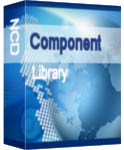
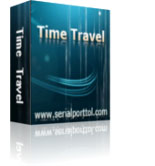

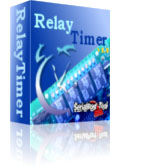 Not a programmer and these boards look intimidating? Don't worry. Powerful software tools make it easy to get connected, discover attached devices, monitor inputs in real time, and control relays without writing a single line of code. Create on-screen buttons, desktop meters, timed events, and automated actions that respond to inputs, schedules, or system conditions - all from an intuitive graphical interface.
Not a programmer and these boards look intimidating? Don't worry. Powerful software tools make it easy to get connected, discover attached devices, monitor inputs in real time, and control relays without writing a single line of code. Create on-screen buttons, desktop meters, timed events, and automated actions that respond to inputs, schedules, or system conditions - all from an intuitive graphical interface.
Base Station
Base Station software supports every feature on any ProXR board - no other controller manufacturer even comes close to offering this type of software. Download Base Station.
Base Station Software
Compatible with ALL Boards on This Site
Base Station is a free software download that works by talking directly to your controller to identify the model, then automatically loads the correct graphical interface for controlling and testing that device. It's a great way to learn how any NCD controller works and doubles as a powerful diagnostic tool to verify your device is operating as designed.Base Station exercises every supported feature on every supported device. For learning, testing, and troubleshooting NCD boards, this is the ultimate reference tool.
User Interface
Base Station gives you a list of command sets supported by your controller. Just click any item once to open the custom graphical interface that was created alongside the firmware. Each command set corresponds with a module installed inside your device."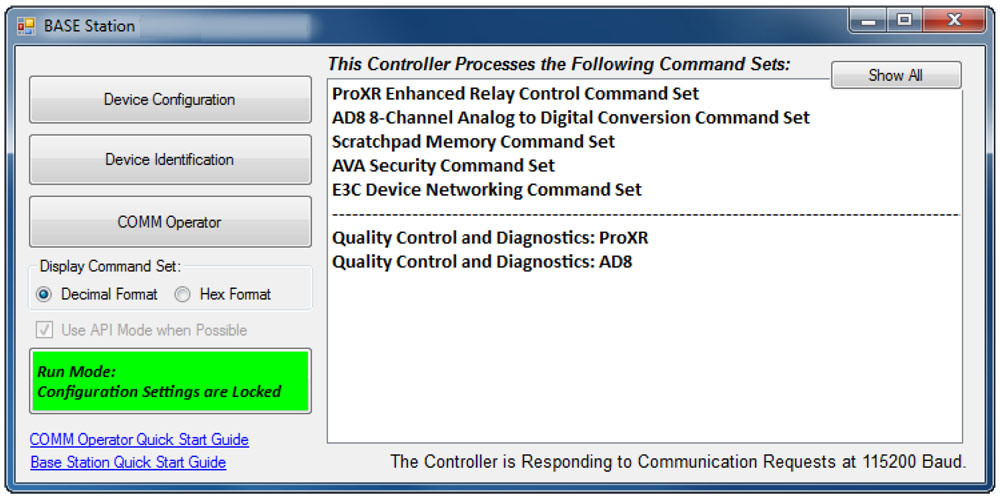
Device Identification
Click the Device Identification window to view important read-only info about your controller.Watch for the field labeled "Documentation Related to this Controller" - it's a complete list of articles connected to your device. Click any entry to open it. (Internet required.)
All devices released in 2012 and later support Device Identification.
Device Command Sets
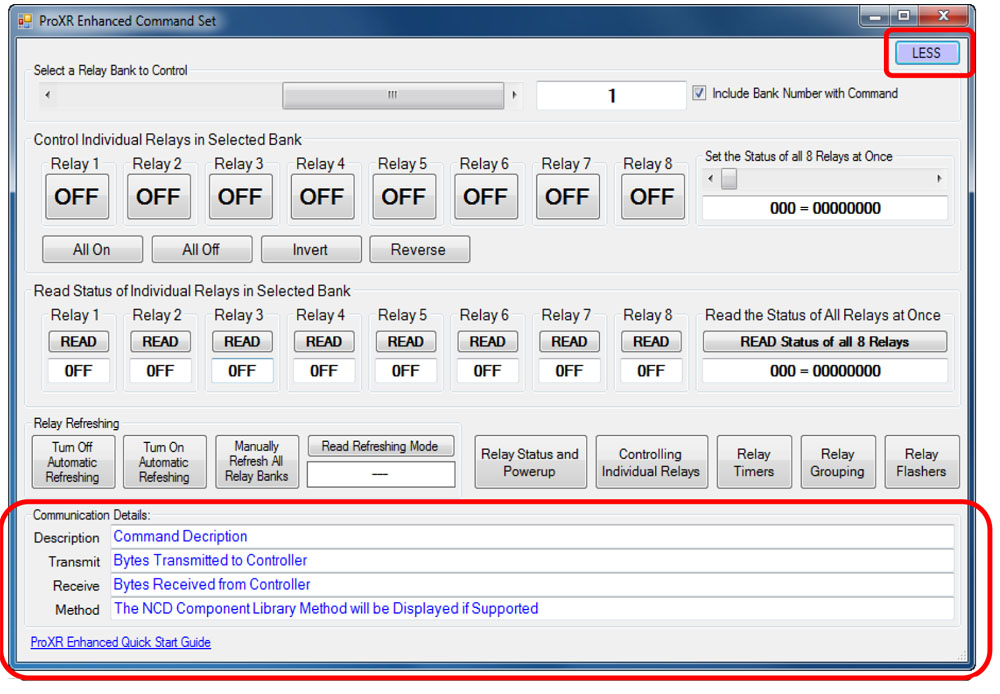 Base Station asks the controller which command sets it supports, then displays them when the software launches. Some devices show more command sets, others fewer - it's always based on the board.
Base Station asks the controller which command sets it supports, then displays them when the software launches. Some devices show more command sets, others fewer - it's always based on the board.
ProXR users can access the entire ProXR Command Set to turn relays on/off and run every available function.
Control All ProXR Functions
Turn relays on or off, read relay status, monitor inputs - Base Station gives full ProXR control through a clean point-and-click interface.For programmers, Base Station also shows every command being sent to the board, making it a great tool for learning and development.
Useful Features
There are some useful features to look for when using Base Station Software to control, test, or configure your device:- Links to Quick Start Guides and documentation
- Discovery of network devices with IP address display
- Command Set Window for viewing raw commands (especially helpful for ProXR users)
- Relay Activator with Analog Inputs
Configure Buttons
N-Button Lite lets you create on-screen buttons to control relays and view their status - no programming needed. You can also build real-time meters to monitor variable input sensors connected to your board.
N-Button Lite - Full Relay Control
Relay Software
N-Button Lite is third-party software (sold separately) that gives you full relay control and real-time A/D input monitoring without writing a single line of code. It may look simple at first glance, but don't let that fool you - this is a surprisingly powerful tool with a wide range of real-world applications.Create desktop buttons and meters, monitor live input values, and control relays instantly - all from an intuitive point-and-click interface.
Create Buttons & Widgets
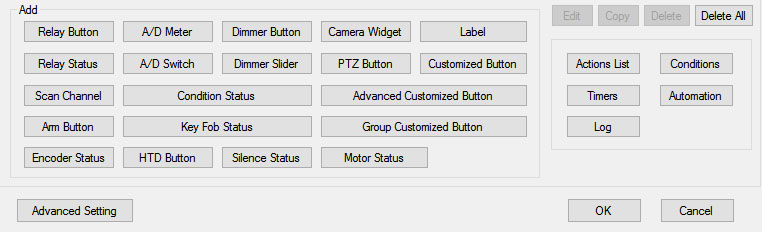 N-Button Lite/Pro lets you build floating desktop widgets that can:
N-Button Lite/Pro lets you build floating desktop widgets that can:
- Control relays and read inputss
- Create buttons to control relays
- Read A/D inputs
- Create live meters from inputs
- Launch applications
N-Button also includes special widgets designed specifically for the boards on this site.
Lite vs. Pro
N-Button Lite includes the same buttons and widgets as the Pro version, but is limited to 16 total widgets. It's ideal for maller projects or cost-conscious applications where you still want full functionality. If your project grows, N-Button Pro removes the limit and supports up to 255 widgets.USB and Network Compatible
N-Button Lite works over Serial/USB or Network connections between your computer and the relay board. Add or modify widgets easily using N-Button Lite Manager to create the exact look and behavior you want. N-Button Lite supports this relay board and any ProXR Relay board with up to 16-widgets.Control Multiple Boards
N-Button Lite software can control multiple devices connected to the same computer or network, allowing you to manage relays, inputs, meters, and automation across several boards from a single interface. Use the built-in Device Manager to easily add, remove, or modify boards and maintain a clear list of all connected devices. Each device is handled independently, making it easy to build scalable systems without adding complexity.For example, a single PC can monitor A/D inputs on one board while controlling relays on multiple network-connected boards.
Time Control Software
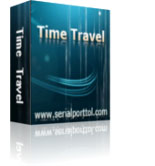

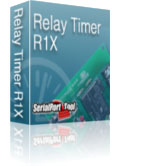 We offer two timer software options to support different types of automation needs: Relay Timer and Quick Timer. Relay Timer is designed for time-of-day scheduling, allowing relays to turn on and off automatically based on the computer's clock - ideal for daily routines and long-term automation. Quick Timer focuses on duration-based control, running relay sequences for a defined length of time that you manually start, making it well suited for test cycles, timed processes, and repeatable sequences.
We offer two timer software options to support different types of automation needs: Relay Timer and Quick Timer. Relay Timer is designed for time-of-day scheduling, allowing relays to turn on and off automatically based on the computer's clock - ideal for daily routines and long-term automation. Quick Timer focuses on duration-based control, running relay sequences for a defined length of time that you manually start, making it well suited for test cycles, timed processes, and repeatable sequences. Choose the timer that best matches whether your application depends on when an action occurs or how long it runs.
Time Schedule Relay Control
Relay Timer software makes it easy to turn relays on and off automatically at times you choose. Create repeating schedules - daily, weekly, monthly, or on specific days - and connect using USB, serial, or your network.
Relay Timer
Time Schedule Control
Relay Timer is third-party software (sold separately) that works with all ProXR and ProXR Lite relay controllers and supports every available interface - USB, wired, wireless, and network. No matter how your board is connected, Relay Timer communicates seamlessly to deliver reliable, scheduled relay control.Precision Scheduling Using Your Computer's Clock
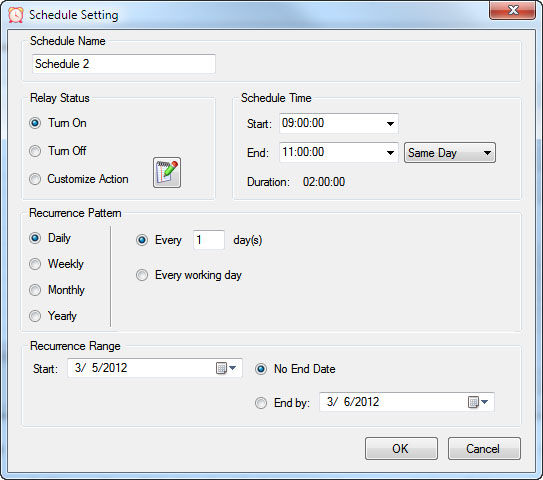 Relay Timer uses the computer's system clock to maintain accurate, drift-free timing. This ensures relay actions stay perfectly synchronized with other applications running on the same machine, such as time clocks or automation software.
Relay Timer uses the computer's system clock to maintain accurate, drift-free timing. This ensures relay actions stay perfectly synchronized with other applications running on the same machine, such as time clocks or automation software.
A high-resolution timing engine - similar to those used in multimedia applications - provides timing accuracy down to 5 - 10 milliseconds, making Relay Timer well suited for real-time and precision-based control tasks.
High-Speed, Multi-Relay Control
Relay Timer can update up to eight relays simultaneously using the ProXR and ProXR Lite communication protocol. When speed matters, all eight relays can be updated in approximately 30 milliseconds.In multi-relay applications, Relay Timer calculates the state of all relays together, even though each relay operates independently. This ensures fast, coordinated, and predictable behavior across complex schedules.
Take Manual Control
At any time, you can manually take control of a relay to interrupt the active schedule. Resume automatic operation instantly or set a specific time for the software to return to scheduled control - ideal for maintenance, testing, or temporary overrides such as school bells for assemblies.Duration-Based Relay Control
QuickTimer lets you turn relays on or off for a set amount of time - just like setting a timer on an oven or microwave. Once the timer starts, the software handles everything automatically.
Quick Timer
Compatible with ProXR & ProXR Lite Boards
Quick Timer is third-party software (sold separately) that works with all ProXR and ProXR Lite relay controllers and supports every available interface, including USB, wired, wireless, and network connections. The software automatically communicates with your board regardless of how it's connected, making setup quick and straightforward. Designed for responsive, duration-based control, Quick Timer delivers fast, reliable relay operation for timed sequences, test cycles, and repeatable automation tasks.Duration-Based Relay Control (Not Time-of-Day Scheduling)
Quick Timer is designed for applications where how long a relay is energized matters more than what time of day it activates. Instead of using the computer's clock, Quick Timer runs sequences based on a defined time duration.
A sequence is manually started and can:
- Run once and stop automatically, or
- Loop continuously until manually stopped
Flexible Time Sequences Within a Single Duration
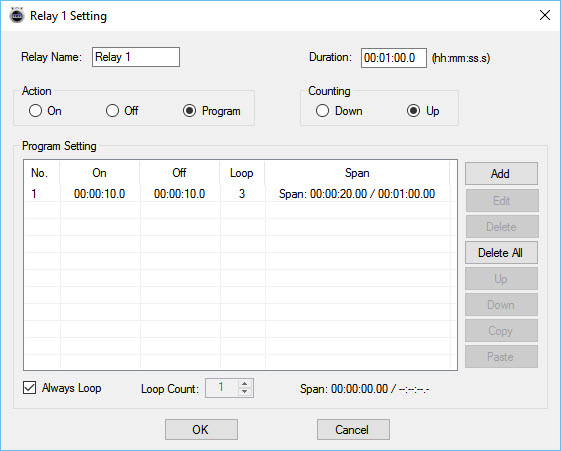 Quick Timer allows you to define a total run duration first. Within that duration, each relay can follow its own independent on/off timing pattern.
Quick Timer allows you to define a total run duration first. Within that duration, each relay can follow its own independent on/off timing pattern.
Example: 30-Second Sequence
- Relay 1 turns on for 5 seconds, then off for 5 seconds
- Relay 2 turns off for 5 seconds, then on for 5 seconds
- Relay 3 turns on for the first 10 seconds, then off for 20 seconds
- Relay 4 remains off for 10 seconds, then turns on for 20 seconds
Independent Control Per Relay
Each relay can be configured with its own timing behavior while remaining synchronized within the overall sequence duration. This allows complex, coordinated relay patterns without requiring scripting or programming.Manual Override at Any Time
Manual control is always available. Interrupt the active sequence to toggle any relay as needed, then return to automatic operation immediately or at a user-defined time.Built for Real-World Reliability
Quick Timer is designed to handle real-world operating conditions, including communication interruptions, power loss, and system instability. Rather than assuming perfect conditions, the software focuses on predictable behavior and clear user control when issues occur.Confirm Relay Timing in Seconds
Why wait hours - or days - to see if your automation works? Time Travel lets you fast-forward your computer's clock to instantly test Relay Timer schedules and Quick Timer sequences. Jump ahead in time, watch relays trigger exactly when they should, fix issues fast, and get your setup right the first time - no DeLorean required.
Time Travel
Fast-Forward Time for Testing & Automation
Time Travel software answers the age-old question of time travel - at least for your PC. This free utility lets you override and accelerate your computer's clock, making it easy to test time-based automation without waiting in real time. Time Travel is included with Relay Timer, Quick Timer, and N-Button software and is also available as a free standalone download.Instead of waiting hours or days to verify schedules, you can fast-forward time and confirm relay behavior in seconds - saving time, frustration, and repeated test cycles.
Make Time Run Faster
Time Travel can temporarily override your computer's system clock and adjust how fast time runs. Increase the clock speed to simulate long periods instantly - for example, at 3600x speed, a full day passes in just 24 seconds.This makes it easy to validate schedules, sequences, and automation logic without waiting for real-world time to pass.
Ideal for Bench Testing & Development
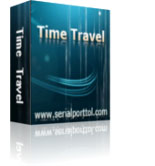 Time Travel is especially useful for testing any software that relies on the computer's clock, including:
Time Travel is especially useful for testing any software that relies on the computer's clock, including:
- Relay Timer
- Quick Timer
- N-Button
- Other scheduling or automation applications
Presets & Automatic Time Recovery
Time Travel includes preset configurations that allow you to load saved time and speed settings quickly. Users can create, save, and export presets for future use, and the software remembers the last configuration when restarted.To protect your system, Time Travel automatically restores the computer's clock to the correct local time when the program exits. The system time is only affected while the software is running.
Simple to Use
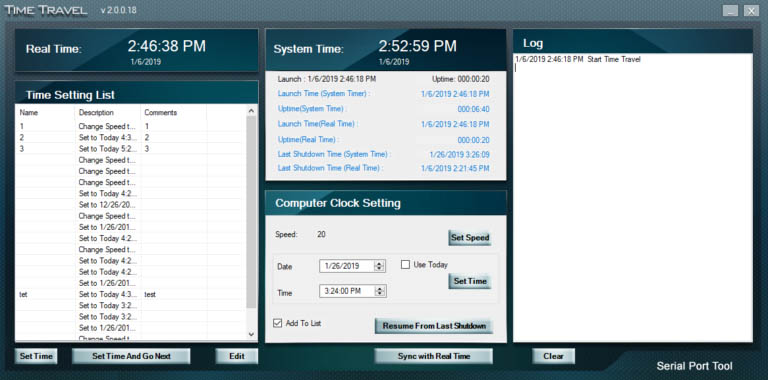 Using ime Travel is straightforward:
Using ime Travel is straightforward:
- Download and unzip the software
- Run TimeTravel.exe as Administrator
- Current Running Speed - Adjusts how fast the computer clock runs
- Set Time - Changes the computer clock to a specific date and time
- Resume From Last Shutdown Time - Restarts from the last simulated computer time if the system shut down unexpectedly
- Sync with Real Time - Returns the clock to real-time operation (when speed is set to 1x)
Component Library
Visual Studio Samples
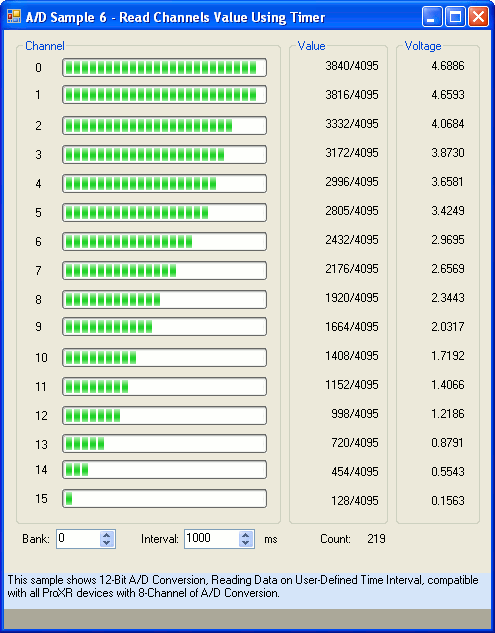 The NCD Component Library is a plug-in for the Visual Studio 2005/2008 that greatly simplifies the communications to the NCD product line. The samples can be run in Visual Studio and fully customizable to your needs. Over 40 fully functional fully working samples are included in this free download.
The NCD Component Library is a plug-in for the Visual Studio 2005/2008 that greatly simplifies the communications to the NCD product line. The samples can be run in Visual Studio and fully customizable to your needs. Over 40 fully functional fully working samples are included in this free download. Visit our Component Library Page to view all the samples available.